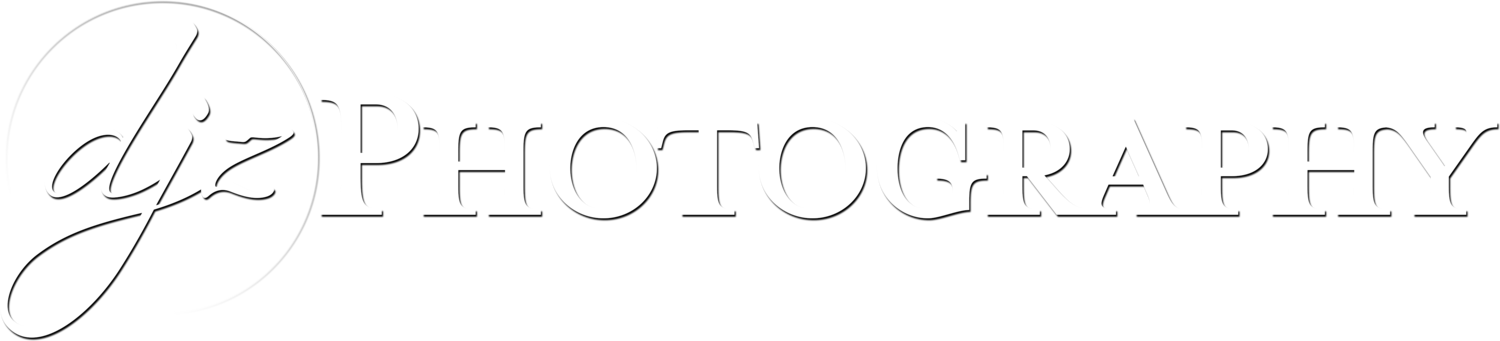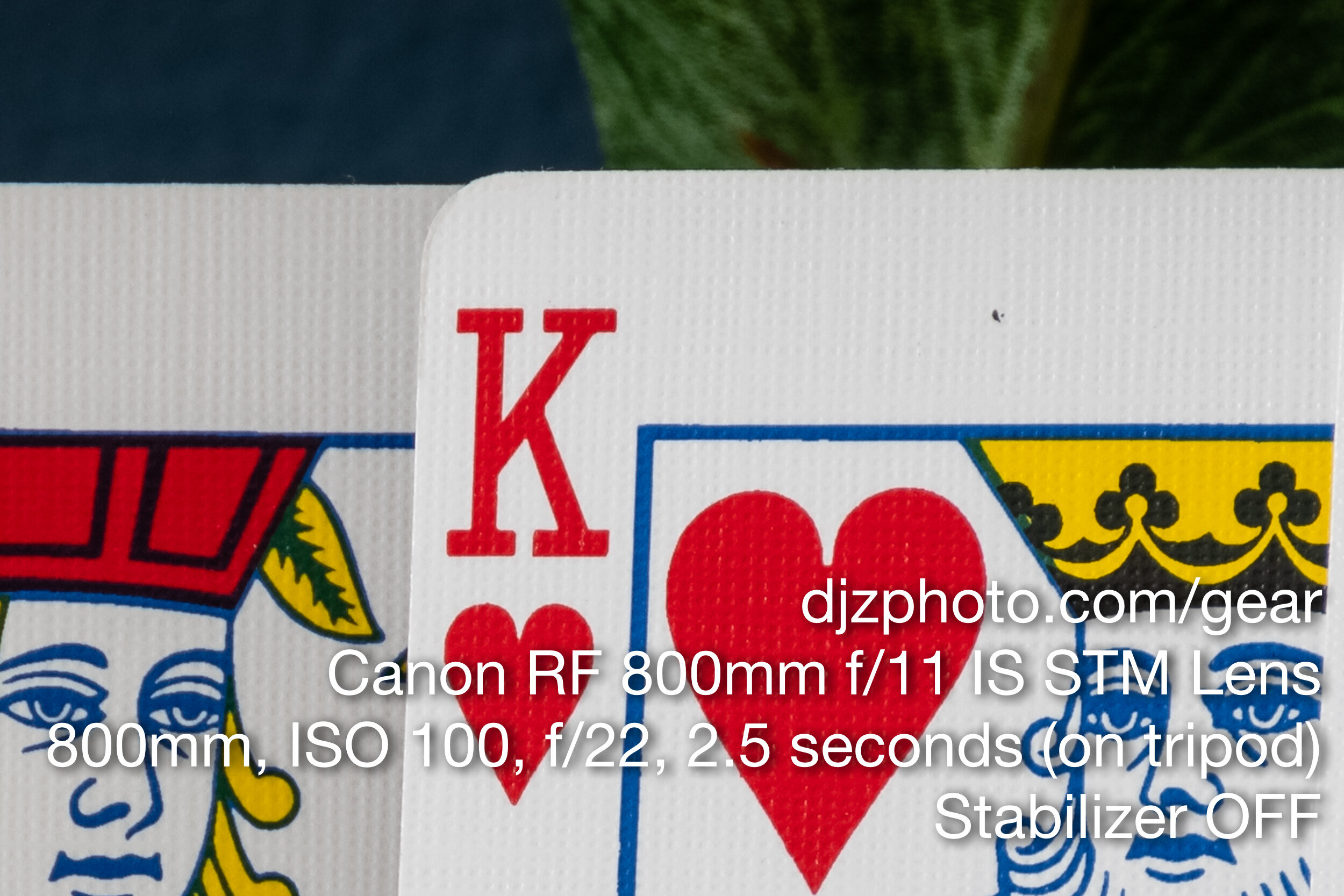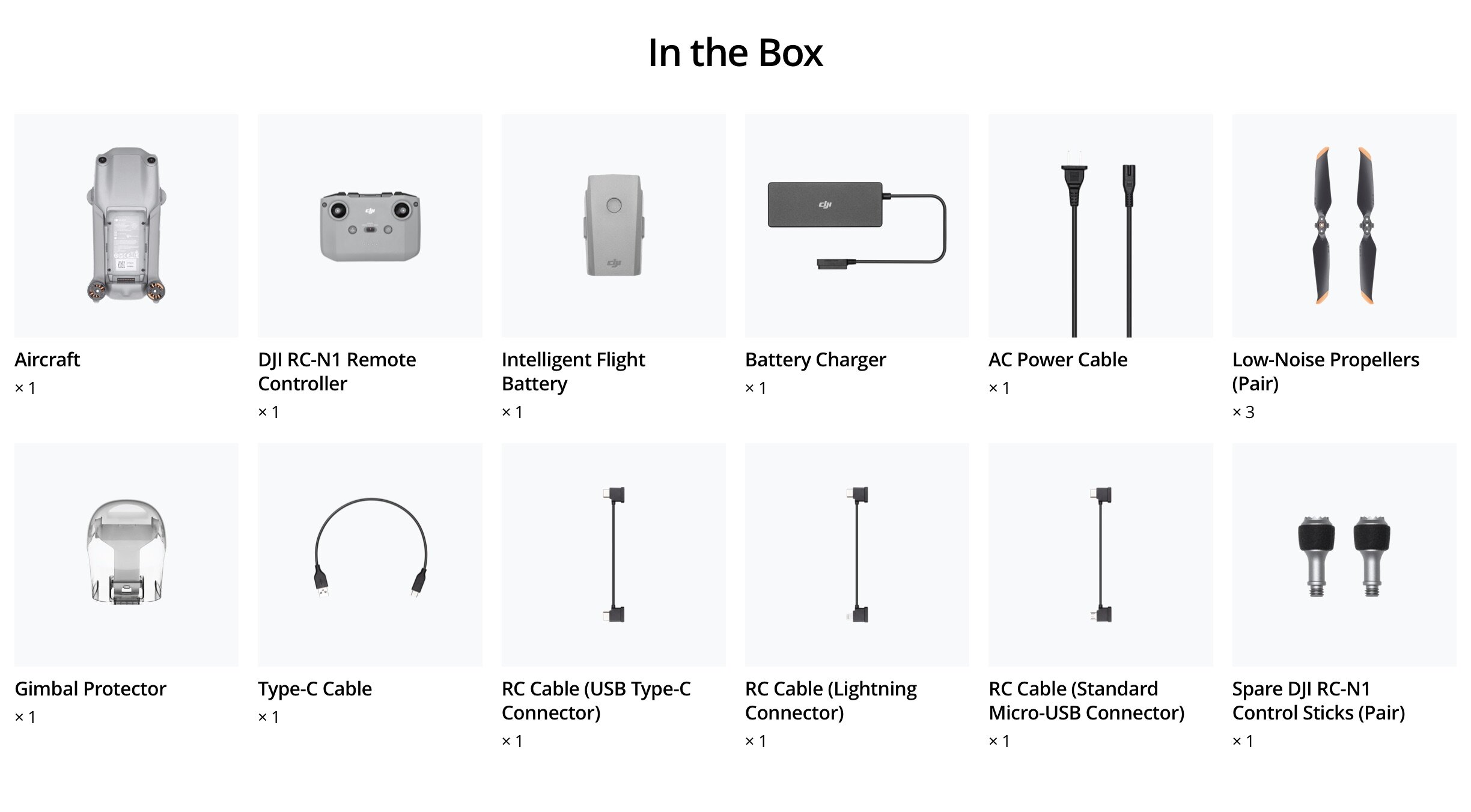Camera & Drone Gear Blog
Info, Reviews, Comparisons, & News
DJI Product History Timeline (Drones, Gimbals, Cameras, & More)
I was doing an internet search for a consolidated timeline of DJI product releases over the past few years because I was curious about how often they come out with new drones, gimbals, and cameras. I couldn't really find any page that had a consolidated list... all I could find with product release dates was their news archive. So, I went ahead and while I was "relaxing" and watching a movie one evening, compiled a list of (most of?) DJI's product releases of interest since July 2012 based on their press release archive.
See also: DJI Drone Sensor Size Comparison Page
I was doing an internet search for a consolidated timeline of DJI product releases over the past few years because I was curious about how often they come out with new drones, gimbals, and cameras. I couldn't really find any page that had a consolidated list... all I could find with product release dates was their news archive. So, I went ahead and while I was "relaxing" and watching a movie one evening, compiled a list of (most of?) DJI's product releases of interest since July 2012 based on their press release archive. The dates in this list link to the corresponding announcements on DJI's website. If I missed any drones, cameras, or gimbals, feel free to email me and provide the corresponding link to their press release archive, and I will update the list. I'll try to keep this list up to date as new products are announced in the future.
If you're looking for a specific product you can use your browser's "Find" function and type in the product name, e.g. "phantom."
This page contains links to products, so if you find this site useful and use a link to make a purchase, I’ll get a small commission. As an Amazon Associate I earn from qualifying purchases.
Enjoy!
Feb 10, 2012 - "Flame Wheel" F330 ARF Kit
Feb 15, 2012 - "Flame Wheel" F550 ARF Kit
Jul 25, 2012 - S800
Jul 26, 2012 - Zenmuse Z15 Camera Gimbal
Jan 7, 2013 - Phantom
Jul 2, 2013 - S800 EVO
Sep 4, 2013 - A2 Multi-Rotor Flight Controller
Sep 13, 2013 - DJI Zenmuse Z15-GH3 3-axis Gimbal
Oct 28, 2013 - Phantom 2 Vision
Nov 22, 2013 - Zenmuse Z15-5D 3-axis Gimbal
Dec 16, 2013 - Phantom 2
Jan 20, 2014 - Phantom FC40
Feb 24, 2014 - S1000
Mar 24, 2014 - Zenmuse H3-3D for Drones
Apr 7, 2014 - Phantom 2 Vision+
May 9, 2014 - Zenmuse Z15-BMPCC
Jun 25, 2014 - Ronin
Jul 16, 2014 - Zenmuse Z15-GH4 (HD)
Aug 4, 2014 - S900
Sep 18, 2014 - Zenmuse Z15-5D III (HD)
Oct 23, 2014 - S1000+
Nov 13, 2014 - Inspire 1
Jan 7, 2015 - 3-axis gimbal for Sony A7 cameras
Jan 19, 2015 - H4-3D gimbal
Apr 9, 2015 - Phantom 3 (Professional & Advanced)
Aug 5, 2015 - Phantom 3 Standard
Sep 11, 2015 - Zenmuse X5 & X5R
Oct 8, 2015 - Osmo
Nov 27, 2015 - Agras MG-1
Jan 5, 2016 - Phantom 3 4K
Mar 2, 2016 - Phantom 4
Apr 17, 2016 - Matrice 600
Jul 14, 2016 - Zenmuse Z3
Nov 10, 2016 - Matrice 600 Pro
Nov 16, 2016 - Phantom 4 Pro
Feb 26, 2017 - Matrice 200 Series
Mar 28, 2017 - Agras MG-1S & MG-1P
Apr 13, 2017 - Phantom 4 Advanced
Aug 24, 2017 - Mavic Pro Platinum
Aug 24, 2017 - DJI Phantom 4 Pro Obsidian
Nov 7, 2017 - DJI Wind 4 and DJI Wind 8
Nov 22, 2017 - DJI Goggles Racing Edition (RE)
Jan 8, 2018 - Tello (Collaboration between Ryze Tech, DJI, and Intel)
May 8, 2018 - Phantom 4 Pro V2.0 Edition
Oct 29, 2018 - Mavic 2 Enterprise
Jan 8, 2019 - DJI Smart Controller
Feb 21, 2019 - Matrice 200 Series V2
Jul 31, 2019 - DJI Digital FPV Ecosystem
Sep 25, 2019 - P4 Multispectral (Based on Phantom 4 Design)
Dec 30, 2019 - Zenmuse XT S (Thermal imaging camera for enterprise)
See Also: Megapixels vs. Sensor Size: Can the Mavic Air 2 Beat the Phantom 4 Pro?
May 7, 2020 - Zenmuse H20 Series
Oct 15, 2020 - DJI RS 2 (part of the Ronin series)
Oct 15, 2020 - DJI RSC 2 (part of the Ronin series)
Dec 15, 2020 - Mavic 2 Enterprise Advanced
See Also: DJI Air 2S Review: Has DJI Finally Created a Superior Successor to the Phantom 4 Pro??
Oct 20, 2021 - Ronin 4D with Zenmuse X9-8K and Zenmuse X9-6K Combos
See Also: DJI Mavic 3 vs. DJI Air 2S - Image Quality Tests, Comparison and Review
Mar 21, 2022 - DJI Zenmuse H20N
Jun 15, 2022 - DJI RS 3 & RS 3 Pro
Aug 25, 2022 - DJI Avata (Amazon)
Sep 14, 2022 - Osmo Action 3 (Amazon)
Sep 22, 2022 - Osmo Mobile 6 (Amazon)
Sep 27, 2022 - Mavic 3 Enterprise
Nov 23, 2022 - Mavic 3 Multispectral (Mavic 3M)
Apr 25, 2023 - Mavic 3 Pro (Amazon)
May 18, 2023 - Matrice 350 RTK
Jul 25, 2023 - DJI Air 3 (Amazon)
Aug 2, 2023 - Osmo Action 4 (Amazon)
Sep 25, 2023 - DJI Mini 4 Pro (Amazon) - From the DJI Press Release: “DJI, the global leader in civilian drones and innovative camera technology, today introduces the DJI Mini 4 Pro. Crafted to be the ultimate companion for adventure enthusiasts, the DJI Mini 4 Pro redefines the boundaries of mini-camera drones, setting a new benchmark for capturing and sharing exhilarating moments. With its pioneering omni-directional obstacle sensing and the flagship DJI O4 video transmission technology, this state-of-the-art mini drone empowers users to embrace every heart-pounding experience and channel their creativity into unforgettable endeavors.”
Oct 25, 2023 - Osmo Pocket 3 (Amazon)
Apr 11, 2024 - Avata 2 (Amazon) - From the DJI Press Release: “DJI, the global leader in civilian drones and innovative camera technology, today introduces the DJI Avata 2. Boasting an all thrills, no frills experience, users are presented with a safer, fully immersive enhanced FPV flight experience, an upgraded sensor to improve image quality and increased flight time.”
Apr 25, 2024 - DJI Agras T50 and T25
May 16, 2024 - Zenmuse H30T & H30
Sep 5, 2024 - DJI Neo - (Amazon) - From the DJI Press Release: “DJI, the global leader in civilian drones and innovative camera technology, today announces the DJI Neo, a new personal lightweight and compact aerial videographer for taking cinematic footage of day-to-day adventures or having fun with friends. Weighing less than 5 ounces (135g), Neo can take off and land from the palm of the hand. It can be flown indoors or outside for a flight time of up to 18 minutes and takes 4K ultra-stabilized videos via QuickShots. The propellers are fully enclosed to ensure the safety of users and their surroundings.”
Sep 19, 2024 - Osmo Action 5 Pro - (Amazon) - From the DJI Press Release: “DJI, the global leader in civilian drones and creative camera technology, today unveils the Osmo Action 5 Pro. The latest generation of DJI’s popular Osmo action camera series delivers several industry-first features rivaling professional cameras. From the 13.5-stop dynamic range and 4-hour battery life to the built-in subject centering and tracking, the Osmo Action 5 Pro sets a new quality standard for action photography, capturing every adventure from the sea to the mountains, whether in the sun or the snow.”
Oct 15, 2024 - DJI Air 3S - (Amazon) - From the DJI Press Release: “DJI, the global leader in civilian drones and creative camera technology, today announces the DJI Air 3S, an advanced dual-camera drone designed for travel photography. Featuring a 1-inch-CMOS primary camera and a 70mm medium tele camera, each with up to 14 stops of dynamic range that both support the new Free panorama feature, the Air 3S allows for flexible shooting-range selections to capture landscapes, architecture, and more in stunning detail. The drone’s new nightscape obstacle sensing and precise next-gen Smart RTH (Return-to-Home) features ensure effortless peace of mind to safely capture perfect cinematic photography at night.”
Jan 8, 2025 - DJI Matrice 4T & 4E - From the DJI Press Release: “DJI, the global leader in civil drones and creative camera technology, today introduces the DJI Matrice 4 Series as the company’s new compact flagship enterprise drone series. Launching with the Matrice 4T and Matrice 4E, these new intelligent multi-sensor compact drones feature advanced capabilities such as smart detection and laser range finder measurement. With an AI computing platform and significantly enhanced sensing capabilities, flight operations with these drones will be even safer and more reliable than ever before.”
Jan 14, 2025 - DJI Flip - (Amazon) - From the DJI Press Release: January 14, 2025 - DJI, the global leader in civilian drones and creative camera technology, today announces DJI Flip, a new series of all-in-one vlog camera drones. At less than 249g, this compact drone features foldable full-coverage propeller guards, ensuring ultra-safe and reliable flying. Photographers can capture impressive 48MP photos and 4K videos with the drone’s 1/1.3-inch CMOS sensor with one tap of a button. Being fully equipped with comprehensive protection at all times, even beginner pilots can confidently navigate the skies with DJI Flip.
DJI Announces the Mavic 3 Classic
From the DJI Press Release: DJI Makes World’s Best Camera Drone More Accessible With Mavic 3 Classic
“November 2, 2022 – DJI, the world’s leader in civilian drones and aerial imaging technology, today makes the world’s best camera drone more accessible with the Mavic 3 Classic, giving creators a new way to experience the unparalleled Hasselblad camera and unbeatable flight performance of the Mavic 3 Series. Mavic 3 Classic features the same 4/3 CMOS 20-megapixel camera, 46-minute maximum flight time, and O3+ transmission system as the original Mavic 3 drone, without an additional telephoto lens. Mavic 3 Classic is compatible with existing DJI RC Pro, DJI RC, and DJI RC-N1 to put premium performance in a more affordable package, making it easy for drone creators to move up to the best flying camera on the market.
“The Mavic 3 series has always set the standard for what a drone can do, from the original Mavic 3 and Mavic 3 Cine that transformed aerial photography and cinematography, through the Mavic 3 Enterprise and Mavic 3 Thermal platforms for professional work,” said Ferdinand Wolf, Creative Director at DJI. “Now, DJI is moving forward to give more creators access to the photographic excellence and operational reliability that are the hallmarks of the Mavic 3 Series. With the launch of Mavic 3 Classic, we hope to see even more creators putting our top-of-the-line tools to work and pushing their creativity past their old limits.”
The Best Camera for Your Best Content
With the launch of Mavic 3 Classic, more creators will have full access to the wide possibilities afforded by the Mavic 3 4/3 CMOS Hasselblad camera. For video work, the camera captures up to 5.1K/50 fps, 4K/60 fps and 1080p/60fps using H.264 and H.265 encoders. In slow-motion applications, Mavic 3 Classic captures video at 4K/120fps and 1080p/200fps. Its 24mm equivalent focal length lens opens to an adjustable aperture spanning f/2.8 to f/11 for 12.8 stops of native dynamic range. When light hits the 20-megapixel sensor, it is processed in 12-bit RAW for photography and 10-bit D-Log for video, making the camera up to the challenge of accurately conveying the vivid colors, peak highlights, and detail-rich shadows of our world.
Because the Mavic 3 Classic camera is based on Hasselblad’s groundbreaking research and development, it is designed to capture true-to-life details matching what the human eye perceives. The Hasselblad Natural Colour Solution directly outputs photos and videos with genuine and accurate colors, and its HLG system for high dynamic range photography generates footage that does not require color tuning in post-production. Even in low-light scenarios such as sunrises and sunsets, a night shot video mode reduces visual noise to allow cleaner shots.
Intelligent in the Air and on Your Screen
Capturing the world’s images accurately is just the beginning of the creative process. Mavic 3 Classic is engineered to put the power of DJI’s flight technology at the service of every creator in a simple and easy-to-use interface that functions smoothly right out of the box, is customizable for the most precise control, and easily outputs images and videos for sharing, editing, and post-production.
Creators who have honed their skills on earlier versions of DJI’s drones will find themselves free to fly for up to 46 minutes with Mavic 3 Classic, which uses the same batteries as the rest of the Mavic 3 Series. The O3+ transmission system for flight control and video can display stellar 1080p/60fps video at a range of up to 15 kilometers (9.3 miles). Transmission distance is a proxy for signal strength, and Mavic 3 Classic should always be flown within the pilot’s line of sight.
From the first moments in the air, Mavic 3 Classic’s array of intelligent algorithms can begin tracking subjects, framing images and automatically moving the camera in cinematic flight patterns. The ActiveTrack 5.0 system uses multiple vision sensors to recognize subjects, lock them in frame, and move the drone and camera in concert to create professional-quality videos. With MasterShots, both shooting and editing functions are automated to make the creative process simple and effective even for new pilots still developing their personal visual language in the air.
Mavic 3 Classic features the automated QuickShots shooting modes that DJI pilots have come to love, as well as continued support for timelapse, hyperlapse, and panorama shooting styles. The new Cruise Control feature allows pilots to set a constant flight speed for their drone, allowing them to focus on the imagery while minimizing any camera shake from manual speed control.
Once Mavic 3 Classic is back on the ground, turning raw imagery into classic content is easier than ever. The High-Speed QuickTransfer option allows quick image and video downloads direct from the drone to a mobile phone over Wi-Fi 6 at speeds up to 80 MB per second without connecting to the remote controller.
Safe and Certified
Mavic 3 Classic features a full array of safety features to help pilots steer clear of hazards and other aircraft while creating amazing content. It has eight visual sensors to detect obstacles in all directions, feeding that information to the APAS 5.0 system that can avoid obstacles and independently plan routes around them. Its advanced Return To Home system scans the environment from up to 200 meters away, then can plot the best path back to its launch point and fly that route if necessary.
DJI has always led the drone industry in safety technology, and Mavic 3 Classic continues that proud tradition. It is equipped with an AirSense ADS-B receiver, giving drone pilots awareness of airplanes and helicopters nearby that are transmitting ADS-B signals – often before the pilot can see or hear those aircraft. DJI’s GEO 2.0 geofencing system gives drone pilots information about airspace restrictions and potential flight hazards in the area, providing an extra margin of safety for flight operations. To learn more about DJI’s safety leadership, visit dji.com/flysafe.
Like all DJI products, Mavic 3 Classic is designed with data security in mind. Creators never have to share their photos, videos or flight logs with anyone unless they choose to do so. The drone never has to be connected to the internet during flight, and transmission systems are encrypted for both the drone’s video signals and its flight controls. Even when flying high-profile photo and video assignments, DJI’s data privacy systems provide the discretion and protection that sensitive assignments demand. To learn more about DJI’s security leadership, visit security.dji.com/data/overview.
Mavic 3 Classic is ready for the latest generation of regulatory system compliance around the globe. In the United States, the Federal Aviation Administration (FAA) has approved Mavic 3 Classic’s means of compliance with Remote ID rules, as it has done for the other drones in the Mavic 3 Series. In Europe, the full Mavic 3 Series has been issued the world’s first C1 certificate under the new European Drone Regulation, allowing users to fly in the new A1 Open Category without taking a costly remote piloting licensing exam.
Price and Availability
The DJI Mavic 3 Classic is available for purchase today from store.dji.com and authorized retail partners in three purchase configurations:
Mavic 3 Classic (Drone Only) does not include a remote controller or charger, and is ideal for owners of existing DJI drones who are ready to move up to the top-of-the line camera performance of Mavic 3. It is compatible with any existing DJI RC-N1, DJI RC or DJI RC Pro controller. It is available for the retail price of US$1469.
Mavic 3 Classic includes a charger and the DJI RC-N1 remote controller. It is available for the retail price of US$1599.
Mavic 3 Classic (DJI RC) includes a charger and the DJI RC remote controller. It is available for the retail price of US$1749.
Mavic 3 Classic Fly More Kit includes two Intelligent Flight Batteries, a Battery Charging Hub (100W), 65W Car Charger, three pairs of Low-Noise Propellers, and a DJI Convertible Carrying Bag. It is available for the retail price of US$649.”
DJI Announces the new Mini 3 Pro Camera Drone with Rotating Camera
DJI, the world’s leader in civilian drones and creative camera technology, today introduces DJI Mini 3 Pro, its most powerful lightweight and portable camera drone.
From the DJI Press Release: “DJI, the world’s leader in civilian drones and creative camera technology, today introduces DJI Mini 3 Pro, its most powerful lightweight and portable camera drone. Weighing less than 249 grams to be policy-friendly in many regions and countries, it delivers advanced features like 4K/60fps video, ActiveTrack, tri-directional obstacle sensing, and 90° gimbal rotation to shoot high-quality vertical imaging for social media, all while extending its flight time to well over 30 minutes. DJI Mini 3 Pro empowers users everywhere to fly mini, create big.
“When we launched the Mini drone series in 2019, our goal was to give everyone the easiest way to see the world from above for the first time,” said Ferdinand Wolf, Creative Director at DJI. “Through their images and stories, we discovered how capable a small aerial camera could be. Today, we share the integration of excellent flight capability, intelligence, and imaging versatility into our ultra-lightweight aerial camera. DJI Mini 3 Pro raises the bar on what a portable, powerful camera drone can achieve.”
Less Than 249 g, More Than Capable
According to the regulations of many countries and regions, drones under 250 grams have been placed in the safest drone category. At under 249 grams, Mini 3 Pro’s combination of weight, safety, and performance arrives as a new resource for content creators on the move and new pilots looking to fly. With this portable, powerful aerial camera, more people around the world will enjoy safe flight and access a large world of visual storytelling.
Expanding the Possibilities of a Mini Drone
Looking at where to take the Mini series next, DJI asked their users and found the perfect direction: integrate DJI’s excellent flight and imaging versatility into its smallest drone. In the end, DJI Mini 3 Pro is unbelievably powerful for a drone so compact. Like its predecessors – Mavic Mini, Mini 2, and Mini SE – it keeps the same compact foldability for packing and taking anywhere. But Mini 3 Pro was made with more built-in features than any other DJI drone its size, thanks to enhanced flight performance, camera system, battery life, and intelligent features that were previously only available in the Air and Mavic series.
Designed to Face New Possibilities
Every new iteration of a DJI product is an opportunity to explore one question: What can be done better? One unmistakable result of this exploration with Mini 3 Pro is a completely new structural design that brings several performance enhancements. The arms and propellers have been adjusted for more aerodynamic flight that increases flight time. This new design also mounts forward and backward dual-vision sensors at the very front of the drone, broadening sensing range for even safer flight. A complete gimbal redesign unlocks more camera angles than ever, enabling movements like tilt-up shots and vertical shooting. With a fresh, new look, DJI Mini 3 Pro truly unlocks more creative possibilities.
Obstacle Sensing for Safer Flight
In a first for the Mini drone series, DJI Mini 3 Pro features Tri-Directional Obstacle Sensing, consisting of forward, backward, and downward visual sensors. The forward and downward sensors have a wider field of view, providing seamless coverage for better route planning and environmental awareness. These sensors also enable Advanced Pilot Assistance Systems (APAS) 4.0, which automatically detects and finds a safer path around obstacles during flight. [[1]] In addition, these sensors also enable the entire FocusTrack suite, which allows users to select a subject that the drone automatically keeps within the center of the frame during flight while automatically planning a safe flight route. Thanks to its upgraded sensing system, DJI Mini 3 Pro is the first of the Mini lineup to integrate APAS and FocusTrack.
A Camera System for Pro-Quality Content
DJI Mini 3 Pro also brings a completely enhanced imaging system. A 1/1.3-inch CMOS camera sensor has dual native ISO, a capturing technology previously only available on cinema and some micro single cameras. It also has an aperture of f/1.7 and shoots images at up to 48MP and video at up to 4K/60fps. To help capture high-quality easy-to-upload content, the camera rotates 90 degrees for True Vertical Shooting, creating incredible photos and videos in portrait orientation without quality-cutting image zooming and cropping. For the most vivid detail, HDR video recording is available at frame rates up to 30fps. A Normal color profile is available for quick in-app editing, while D-Cinelike allows for more post-editing possibilities. Digital video zoom at up to 2x is available in 4K, 3x in 2.7K, and 4x in Full HD. Among the key pieces of user feedback we’ve applied, DJI Mini 3 Pro also has improved image performance with 2.4μm pixels that capture more image detail, which is especially helpful in low lighting and night.
Extended Battery Life and Transmission Distance
Even though DJI Mini 3 Pro is under 249 grams, it still arrives with extended flight time. At a maximum flight of 34 minutes, Mini 3 Pro can capture more landscapes and destinations on a single charge. To give users more choice, Mini 3 Pro also introduces an extended flight battery option for the first time in DJI drone history. The Intelligent Flight Battery Plus allows for a maximum flight time of 47 minutes, an unprecedented capability for a drone this size. [[2]] Pairing perfectly with this extended flight time, Mini 3 Pro features the O3 transmission system, which delivers a crisp 1080p live view from a distance as far as 12 km. [[3]]
Capture Like a Pro with Intelligent Features
The enhancements onboard DJI Mini 3 Pro already make it an excellent flying camera, but that’s not all. A full suite of intelligent capturing modes from DJI's Air and Mavic series is now available on Mini 3 Pro to let you create like never before. With a single tap, you can do the following:
FocusTrack Suite [[4]]
Spotlight 2.0 keeps the subject in frame while you fly manually.
Point of Interest 3.0 circles the subject in a set flight radius and speed.
ActiveTrack 4.0 follows the subject in two selectable ways:
Trace: The aircraft tracks the subject at a constant distance
Parallel: The aircraft tracks the subject while flying beside it at a constant angle and distance
QuickShots
Dronie: Aircraft flies back and up with the camera locked on the subject.
Helix: Aircraft flies up and spirals around the subject.
Rocket: Aircraft flies up with the camera facing down.
Circle: Aircraft circles around the subject.
Boomerang: Aircraft flies around the subject in an oval path, ascending as it flies away and descending as it returns.
Asteroid: Aircraft creates a shot that begins as a sphere panorama high above the subject and ends with a normal shot hovering near the subject.
MasterShots: Keeps the subject in the center of the frame while executing different maneuvers in sequence to generate a short cinematic video.
Hyperlapse: Creates a dynamic timelapse where the aircraft flies on set paths during capture.
Introducing DJI RC
DJI Mini 3 Pro is perfect for those flying for the first time or coming back for more. To meet everyone’s needs, DJI also is expanding its remote controller lineup with DJI RC, a lightweight remote controller with a 5.5-inch built-in touchscreen. [[5]] With the DJI Fly app already integrated, users don’t need to mount their smartphone to their controller, freeing their personal device during the flying experience.
Accessories to Boost Your Flight
To get the most out of every flight, DJI Mini 3 Pro arrives with several accessories: [[6]]
DJI Mini 3 Pro Intelligent Flight Battery has a maximum flight time of 34 mins
DJI Mini 3 Pro Intelligent Flight Battery Plus has a maximum flight time of 47 mins [2]
DJI Mini 3 Pro Two-Way Charging Hub charges Mini 3 Pro Intelligent Flight Batteries in sequence
DJI Mini 3 Pro ND Filters Set (ND 16/64/256) lets Mini 3 Pro capture more detail in the brightest of conditions
DJI Mini 3 Pro Propellers are essential to help ensure reliable flight every time
DJI 30W USB-C Charger charges an Intelligent Flight Battery to 0-100% in just 64 minutes and an Intelligent Flight Battery Plus in 101 minutes
Price and Availability
DJI Mini 3 Pro is available for pre-order today from store.dji.com and most authorized retail partners in several configurations with shipping starting by late May. DJI Mini 3 Pro (no remote controller) retails for $669 USD and includes DJI Mini 3 Pro, and excludes any remote controller for those who already have a compatible model to control the drone. [[7]] DJI Mini 3 Pro retails for $759 USD and includes DJI RC-N1. DJI Mini 3 Pro (DJI RC) retails for $909 USD and includes DJI RC.”
DJI Mavic 3 vs. DJI Air 2S - Image Quality Tests, Comparison and Review
Well it’s finally here… the DJI Mavic 3! This announcement was exciting (if you’re a camera nerd like me) because it is the first time I’m aware of that we have a compact, foldable drone with a 4/3 sensor (17.3mm x 13mm). This size sensor was previously only available on a Zenmuse X5, which requires an Inspire to use. Ever since the Phantom 4 Pro was released in 2016 any drones smaller than an Inspire maxed out with a 1” sensor (13.2mm x 8.8mm).
Having a larger sensor should mean less noise and more detail. So naturally I wondered… does the new DJI Mavic 3 beat my previous compact favorite, the DJI Air 2S?
Is the Mavic 3 the best drone camera from DJI short of buying an Inspire 2? I tested it out in a few locations and compared it to the DJI Air 2S.
This page contains links to products, so if you find this site useful and use a link to make a purchase, I’ll get a small commission. As an Amazon Associate I earn from qualifying purchases. Enjoy!
Well it’s finally here… the DJI Mavic 3! This announcement was exciting (if you’re a camera nerd like me) because it is the first time I’m aware of that we have a compact, foldable drone with a 4/3 sensor (17.3mm x 13mm). This size sensor was previously only available on a Zenmuse X5, which requires an Inspire to use. Ever since the Phantom 4 Pro was released in 2016 any drones smaller than an Inspire maxed out with a 1” sensor (13.2mm x 8.8mm).
Having a larger sensor should mean less noise and more detail. So naturally I wondered… does the new DJI Mavic 3 beat my previous compact favorite, the DJI Air 2S?
Before we dive into image quality tests vs. the DJI Air 2S (a.k.a. Mavic Air 2S), let’s take a look at how the specs compare.
DJI Mavic 3 vs. DJI Air 2S - Specs
Mavic Air 2S
1” 20MP Sensor (3x2 Ratio)
22mm Focal Length
5472×3648 Photo Resolution
5472×3078 @ 24/25/30 fps Video
Fixed f/2.8 Aperture
Weight = 595g
Flight Time = ~30 Minutes
Wind Resistance = ~24mph
Mavic 3
4/3 20MP Sensor (4x3 Ratio)
24mm Focal Length
5280×3956 Photo Resolution
5120×2700 @ 24/25/30/48/50 fps Video
f/2.8 - f/11 Adjustable Aperture
Weight = 895g
Flight Time = ~45 Minutes
Wind Resistance = ~27mph
Besides having a larger sensor, the other interesting thing about the Mavic 3 is that it features a gimbal with TWO cameras. The telephoto camera not mentioned in the specs above is a smaller sensor with a lower resolution that only produces JPG’s, so I will go over that camera with samples after I compare the Mavic 3’s main camera to the DJI Air 2S.
PLEASE NOTE: I am overly meticulous about image quality and I think both of these drones are great for a variety of purposes. I am going to be nitpicking slight differences in image quality just because it’s interesting (to me anyway!) to see how different sensors can affect the details of your photos.
The first scene we will take a look at was a top down view of a park in the fall. Since the DJI Air 2S is 22mm and the Mavic 3 is 24mm, the Mavic 3 was at 300ft and the DJI Air 2S was at 275ft when these photos were taken in an attempt to make the comparison more similar. A perfect comparison was also difficult since the Mavic 3 is a 4:3 ratio camera and the Air 2S is 3:2 ratio.
Here are the overall images with no adjustments and default sharpening in Adobe Lightroom:
Looking at the above images you can see there is a bit of difference in color with no Lightroom adjustments and the white balance set to the default “daylight” settings. The DJI Air 2S seems a little on the red side, and there also seems to be more color in the Mavic 3 image straight out of the camera.
Let’s zoom in and compare some specific areas of the photos:
You can again see the color difference with these adjustment-free images. One of the things DJI promotes with the Mavic 3 is the “Hasselblad Natural Colour Solution” as a reason to consider paying the extra cost vs. the DJI Air 2S, and it looks like the Hasselblad sensor causes the color to “pop” a bit more. In the Mavic 3 image the red roofs are a cooler red and the ground is a warmer brown, which creates more color contrast for a more vibrant photo. The image from the DJI Air 2S seems a little bit more “drab” right out of the camera. You can certainly make colorful, compelling images with the Air 2S, but the Mavic 3 might have DNG files that start out with a slight advantage.
Even though I prefer the color of the Mavic 3, the DJI Air 2S definitely has a very sharp lens at the center and I’m impressed it was able to keep up with the larger camera on the Mavic 3 in the center of the frame. Both cameras are 20-megapixel and there’s not really much difference in detail.
Let’s see what happens if we venture a little farther away from the center of the lens:
In the above images we can start to see some differences in sharpness. When you look at this tree towards the edge of the frame you can see the photos taken at f/2.8 with both the Mavic 3 and DJI Air 2S are quite a bit softer than the Mavic 3 photo taken at f/5.6. The DJI Air 2S is always at f/2.8 because its aperture is not adjustable, whereas the Mavic 3 has an adjustable aperture. If you are taking photos in the daytime with the Mavic 3, you will almost always want to stop down and avoid using f/2.8 so you can maximize the edge to edge sharpness.
You can again see better color separation with the Mavic 3 over the DJI Air 2S. The colors are more vibrant and varied with the Mavic 3 and the DJI Air 2S almost seems more monochromatic.
Another notable difference in the tree crops is the DJI Air 2S is noisier in the shadow of the tree than in the Mavic 3 photo.
Let’s take a look at a scene with a lake. I tried to make these photos look fairly similar with global adjustment sliders in Adobe Lightroom, but an apples-to-apples comparison didn’t happen here because the sunlight was changing pretty quickly:
I took the above photos knowing the images would be different due to quickly changing lighting, but I wasn’t sure what differences I might find when I started looking closely on the computer. Let’s zoom in on some interesting differences I noticed in the shadows of the foreground:
Keep in mind that these are edited photos. I have saturation at +22 for the DJI Air 2S but just +18 for the Mavic 3. Looking at the above images, you can see the Mavic 3 managed to figure out all the various warm color variations of the leaves in the shadows and their color “pops” against the cooler green color of the grass. In the DJI Air 2S photo the leaves, grass, and trees all sort of blend together with a similar color. The Mavic 3 also managed to figure out the reddish-brown color in the edge of the woods under the trees on the left.
Let’s take a look at another area:
In the crops above it is apparent that there’s quite a bit more noise in the DJI Air 2S photo, which is a a close up of an area that was in the shadows. The Mavic 3 crop you can see individual waves on the water, but in the DJI Air 2S crop it’s a little too noisy to see the waves. You can also compare the brown-leaf tree on the right and the green tree on the left and see the Mavic 3 once again does better distinguishing the color differences of the brown and green leaves against the blue water. The DJI Air 2S crop (which is taken from towards the corner of the frame) is a bit softer than the Mavic 3 shot. The Mavic 3 shot is nice and sharp but shows a tiny bit of aberration on the white boat lift frame.
For my final test I took the drones indoors for a controlled test at ISO 1600 to see what the noise would look like. I used a chair with some crayons as a subject:
Both of these images are at f/2.8, ISO 1600, 1/8th shutter speed, with Vibrance & Saturation +/-0 in Adobe Lightroom. I did overcompensate the focal length difference and placed the Mavic 3 a little bit too far away (it was farther away than where the DJI Air 2S was placed), but we can still check out the noise difference when we zoom in on the crayons:
If you look at the top part of the wrapper of the yellow crayon, you can once again see the Mavic 3 creates better color separation with the orange mark on the yellow wrapper. The Mavic 3 sensor causes the orange mark to stand out as a different color than the wrapper, but the DJI Air 2S renders the orange mark as a similar color. You can also see that there is noticeably less noise on the red chair behind the crayons in the Mavic 3 crop vs. the DJI Air 2S crop.
Should you Buy the DJI Air 2S or the Mavic 3?
I have been using the DJI Air 2S extensively since it came out. It really is a great compact drone and the center of the lens is very sharp. There are a couple things I don’t like about it, however. The aperture is stuck at f/2.8, and if there’s one aperture setting I never imagined myself using to photograph sweeping landscapes it’s f/2.8 (haha)! Usually when I use my “big” camera to take landscape or architectural photos on a tripod I stay away from being “wide open” at the brightest aperture setting because that reduces my depth of field and can soften the edges of the frame, especially at wide focal lengths. With the DJI Air 2S your only choice of aperture is f/2.8. This also makes ND filters absolutely essential to control frame rates when shooting video.
One other thing I don’t like about the DJI Air 2S (and I’m really nitpicking here) is that the edges of the frame are not nearly as sharp as the center of the image, and this seems to be exacerbated by the fact that it is 22mm instead of 24mm. Objects at the edge of the frame are a little more distorted at 22mm than at 24mm.
Despite the aforementioned minor issues, overall the DJI Air 2S is great for a variety of purposes. It’s great for real estate, decent for landscapes, more than enough for hobbyists, and is a lot of fun. The reason I probably will be using the Mavic 3 for most landscapes is reduced noise, sharper frame edges, greater depth of field when stopping down to around f/5.6, and improved color rendition.
The basic Mavic 3 package is more than double the price of the DJI Air 2S. For that cost difference you get a little better image quality, an adjustable aperture, 50% more flight time, and slightly improved wind resistance. Due to the enormous difference in price the choice is certainly debatable, but if you’re serious about landscape photography and want more control over your photo & video settings the improvements might be worth the extra cost.
What’s Up with that Mavic 3 Telephoto Lens?
The gimbal on the Mavic 3 has two lenses and two sensors. The lower lens & sensor is the primary 24mm camera with the 4/3 sensor that produces JPEG & RAW images at 5280 × 3956. The upper camera is a 162mm fixed lens (7x optical zoom) with a 1/2-inch sensor that produces 4000 × 3000 images (RAW shooting only available if firmware is updated after May of 2022).
In order to use the telephoto camera you have to click the little binoculars icon on the right of the Go Fly app interface, which puts the camera into “Explore” mode. Once in explore mode you can click the “1x” button to see a variety of zoom levels all the way up to 28x.
One thing to be aware of is that most of the zoom levels are digital zoom, not optical. Both lenses on the Mavic 3 gimbal are prime lenses, not zoom lenses. Since there are two fixed focal length lenses, there’s really only two levels of detail you’re capturing. In “Explore” mode, 1x, 2x, and 4x are simply using a digitally zoomed (cropped) photo from the 24mm lens, and 7x, 14x, and 28x use the 162mm lens. To illustrate what this means, here are all the different zoom levels cropped into the yellow slide:
You can see a slight increase in detail going from “Explore Mode” 1x to 2x, but then 4x looks identical. I think there is an increase in detail going from 1x to 2x because at 1x it is using the 5280 × 3956 sensor to create a 4000 × 3000 image, which causes loss of detail (there’s less detail in 1x “Explore Mode” than in standard mode). The 7x, 14x, and 28x zoom levels all look pretty much identical.
If you’re not taking video, the only reason to use anything other than standard mode or 7x is If you want to use the different zoom levels to simply view your surroundings for fun (sort of like using flying binoculars). Many Mavic 3 pilots will find it fun to look around and zoom in on things in their vicinity from the air, and won’t be worrying about trying to print large photos with the lower resolution telephoto camera.
If you are creating a video, you can use the digital zoom functionality in Explore mode to add zoom effects to your video, but don’t expect to zoom in to 28x and capture super sharp details in your footage.
Mavic 3 Cine vs. Fly More Combo
Most of DJI’s recent drones offer “Fly More Combos” to purchase, which bundle the basic drone package with extra accessories like extra propellers, batteries, charging hubs, and other items at a slight discount to what you’d pay if you bought all the accessories separately. The basic drone package will get you flying, but if you buy the “Fly More Combos” you will be prepared for more frequent flights in a wider variety of situations. The Mavic 3 once again offers the “Fly More Combo,” but in addition you can instead buy the “Mavic 3 Premium Cine Combo.” You get the exact same aircraft whether you buy the base package or the “Fly More Combo,” but the “Mavic 3 Cine” is actually a special aircraft that includes 1TB of super fast internal storage and the capability to shoot videos in Apple ProRes 422 HQ.
Below are the different packages you can buy. For the “Fly More Combo” and the “Cine Premium Combo” I noted the difference between the combo and the standard package.
Mavic 3 Basic Package
Mavic 3 Fly More Combo
DJI Mavic 3 Cine Premium Combo
DJI on Amazon.com
This page contains links to products, so if you find this site useful and use a link to make a purchase, I’ll get a small commission. As an Amazon Associate I earn from qualifying purchases. Thanks!
DJI Announces the Dual-Camera Mavic 3 Drone
Mavic 3 is redesigned from tip to tail as worthy of the Mavic series’ reputation as the world’s best and most popular drones. From its 4/3 CMOS Hasselblad camera and 28x hybrid zoom camera, to its omnidirectional obstacle sensors with a maximum 200-meter range, [1] to its redesigned batteries that provide up to 46 minutes of flight time, Mavic 3 provides unprecedented flight performance and a peerless content creation experience.
This page contains links to products, so if you find this site useful and use a link to make a purchase, I’ll get a small commission. As an Amazon Associate I earn from qualifying purchases. Thanks!
From the DJI Press Release: “DJI, the global leader in civilian drones and creative camera technology, today reimagines what a drone can be with the new Mavic 3, a bold and brilliant update of the iconic folding camera drone that once again redefines how to create magic from the sky. Mavic 3 is the most comprehensive improvement to the world’s most popular drone series in three years, boosting performance in every function to create new aerial possibilities for flight, photography, and fun.
Mavic 3 is redesigned from tip to tail as worthy of the Mavic series’ reputation as the world’s best and most popular drones. From its 4/3 CMOS Hasselblad camera and 28x hybrid zoom camera, to its omnidirectional obstacle sensors with a maximum 200-meter range, [1] to its redesigned batteries that provide up to 46 minutes of flight time, Mavic 3 provides unprecedented flight performance and a peerless content creation experience. Its upgraded hardware and software can process 5.1K video at 50 frames per second in supple and nuanced color with heightened low-light sensitivity, and support 4K/120fps for higher-quality results for slow-motion footage. An enhanced Mavic 3 Cine edition offers Apple ProRes 422 HQ encoding for richer video processing, with an internal 1TB SSD onboard for high-speed data storage.
“Creating the Mavic 3 was an arduous journey for our engineers who tackled complex technical problems to serve the goal that the Mavic series has always met – build professional-quality imaging and flight technology into a compact consumer drone,” said Ferdinand Wolf, Creative Director, DJI Europe. “The result is incredible. Mavic 3 enables users to effortlessly make epic shots without compromising on small size, stunning performance, pervasive flight safety, and dazzling image quality. We are confident that this drone will astonish videography and photography enthusiasts, as well as professional production houses and media workers around the globe.”
Imaging Above Everything With A Dual-Camera System
DJI pioneered the folding drone category in 2016 with the launch of the original Mavic Pro, which for the first time put professional-quality imaging in a body that could fit in a backpack. Two years later, Mavic 2 Pro launched DJI’s collaboration with iconic Swedish camera maker Hasselblad, integrating a one-inch sensor to push the boundaries of drone imagery further. With its new dual-camera Hasselblad system, Mavic 3 once again sets the new standard for imaging excellence.
DJI Mavic 3’s customized L2D-20c aerial camera embeds a professional-grade 4/3 CMOS sensor with a 24mm prime lens in a sleek and compact form. Rigorous Hasselblad standards for hardware performance and software algorithms allow it to shoot 20MP still images in 12-bit RAW format and videos in 5.1K at 50fps, 4K at 120fps.The higher video definition creates smoother footage and more generous cropping possibilities and allows for slow-motion video at 120fps.
The larger image sensor gives Mavic 3 higher video resolution and dynamic range and more effectively suppresses noise in low-light environments. A native dynamic range of 12.8 stops helps retain more details in highlights and shadows, preserving rich visual information with a greater sense of depth and elevating imagery to a professional level. An adjustable aperture of f/2.8-f/11 is available to meet the needs of aerial photographers in a wide variety of lighting scenarios to get sharper and clearer images.
Weighing just 12.5 grams, the 24mm equivalent autofocus prime lens has an 84° FOV to capture more details with sharp clarity. Mavic 3’s second camera features a 162mm tele lens with 28x Hybrid Zoom (digital + optical) and aperture of f/4.4 that can freely bring distant objects visually closer, offering the user more dynamic perspectives and creative possibilities at a distance. The new Vision Detection Auto Focus technology for quick focusing allows the Hasselblad camera to work with multiple vision sensors on board to capture distance data to optimize focusing speed.
Mavic 3 delivers a deeply accurate color palette straight out of its camera thanks to the unique Hasselblad Natural Colour Solution (HNCS), built on decades of photographic experience and introduced to DJI cameras with Mavic 2 Pro. With professional imaging performance, Mavic 3 records aerial videos at high resolutions and framerates and captures up to 1 billion colors thanks to the 10-bit D-Log color profile, offering natural color gradations and advanced flexibility in post-production.
Mavic 3 Cine is a version with Apple ProRes 422 HQ encoding for a maximum data rate of 3772Mbps, giving professional users a powerful tool to satisfy post-production needs in their daily business. [2] To handle the large amounts of data from the ProRes codec and high frame rate videos, Mavic 3 Cine comes with a built-in 1TB SSD. For a smoother export experience, the new DJI 10Gbps Lightspeed Data Cable helps transfer large data files rapidly.
Effortless Flights With Enhanced Flight Safety
DJI has always led the drone industry in developing innovative safety features, and Mavic 3 continues this tradition with improved obstacle sensing and navigation systems to give drone pilots the guidance they need to stay safe. APAS 5.0 combines inputs from six fish-eye vision sensors and two wide-angle sensors, which seamlessly and continuously sense obstacles in all directions and plan safe flight routes to avoid them – even in complicated environments. [3]
The omnidirectional obstacle sensing system also enables more intuitive subject tracking with the upgraded ActiveTrack 5.0, [4] allowing users to sense obstacles even in Normal mode. Previous iterations of ActiveTrack enabled the camera to follow a subject as it moved directly toward and away from the drone while remaining largely stationary as well as fly alongside a moving subject. ActiveTrack 5.0 allows Mavic 3 to move with the subject as it moves forward, backward, left, right, and diagonally, and fly alongside as well as around a moving subject. In addition, if the subject moves too fast and temporarily goes out of frame, the visual sensors on the aircraft will continue to track and frame the subject intelligently and pick it back up when it reappears. These new directions enable much more fluid and diverse drone and camera movement while using ActiveTrack.
Mavic 3 comes with a powerful positioning algorithm that improves hovering precision with signals from GPS, GLONASS, and BeiDou satellites. This enables Mavic 3 to lock onto multiple satellite signals faster than ever. The increased positioning precision also makes Mavic 3 less likely to drift in the air and more stable when shooting long exposures and timelapses.
Mavic 3 features other robust safety systems that DJI has pioneered to keep the skies safe in the drone era. These include geofencing to alert drone pilots when they fly near sensitive locations, altitude limits to ensure pilots are aware of altitude restrictions, and the AeroScope Remote ID system that allows authorities to identify and monitor airborne drones in sensitive locations. Mavic 3’s integrated AirSense system, first widely introduced in DJI Air 2S, warns drone pilots of nearby airplanes and helicopters transmitting ADS-B signals, so they can quickly fly to a safer location.
Longer Flights With Extended Battery Life And Improved Aerodynamics
DJI set a benchmark for drone endurance in 2016 with the Phantom 4 and the original Mavic Pro, which each featured maximum flight times approaching 30 minutes. In the succeeding years, new drone models have slowly increased those times thanks to incremental improvements in flight technology. With Mavic 3, DJI has reshaped every element of the drone’s flight envelope and power management to enable drastically longer flight times – up to 46 minutes in ideal conditions – giving unprecedented freedom for aerial photographers to shoot dynamic scenes.
DJI developed motors and propellers with higher energy efficiency, created a higher-capacity battery, and reduced the weight of the drone’s structure and components. DJI also streamlined the shape of Mavic 3’s arms, body, and gimbal on aerodynamic principles. Wind tunnel testing shows Mavic 3 produces 35% less drag than previous generations, allowing faster top speeds.
Return Safely With Advanced RTH
DJI’s Return To Home (RTH) system has enhanced the safety of DJI drones for years, automatically directing a drone back to its starting point if it runs critically low on battery or loses connection to the controller. The drone would ascend high enough to clear any obstacles in its path, fly back in a straight line, and descend straight down to the home point. Mavic 3 updates and improves this system by allowing the aircraft to automatically determine the shortest, safest, and energy-efficient route to land back at its home point. At the same time, the drone measures the wind speed of the current environment and calculates the power required for returning home based on the wind speed and the return path in real-time. This provides users with more time flying safely before triggering the RTH action.
Signal Loss Prevention with DJI O3+
DJI O3+ is an upgraded transmission system that delivers stable, smooth, and clear video transmission even under challenging conditions, such as flying a drone in an environment with strong signal interference. With a maximum control range of 15km, [5] O3+ enables Mavic 3 to fly further and transmits signals with higher stability and less video lag, offering the pilot a greater peace of mind during flight. Mavic 3 is DJI’s first drone that offers a High Frame-Rate Transmission with a 1080p/60fps live feed. This means the camera view is displayed at a resolution close to what the camera actually records. O3+ also makes Mavic 3 more responsive to the pilot’s control.
Intelligent Modes for Unlimited Possibilities
Mavic 3 offers a new array of Intelligent modes for creating and editing compelling photos and videos by controlling the flight path and camera movements in compelling new ways. These features, such as MasterShots, Panorama mode, and QuickTransfer, allow users to make the most out of their drone.
MasterShots [4] lets users create high-quality content more easily and quickly. After automatic editing and dubbing in the app, videos can be created in minutes and directly shared with friends.
Panorama Mode [4] in Mavic 3 allows pictures to be directly stitched and processed by the drone, without the DJI Fly App or any post-production, allowing users to capture breathtaking landscapes with sweeping breadth and rich detail.
QuickTransfer [4] lets users store and process materials on their mobile devices without linking with the remote controller. Mavic 3 can now transmit materials from the drone to the mobile device more quickly through the Wi-Fi 6 protocol.
New, Advanced Accessories
Along with a suite of new features and performance innovations, DJI introduces new ways to control, capture with, and carry DJI Mavic 3.
The new smart controller DJI RC Pro offers a smoother control experience, upgraded with enhanced antenna power for an extended transmission distance of up to 15 km. [5] Its 1000-nit high-bright screen allows better vision and control for outdoor flights. Its battery system offers an extended operating time of up to three hours and charging as fast as 90 minutes.
The DJI 65W Portable Charger allows a fast-charging option with a charging time of approximately 96 minutes and is compatible with current notebooks and smartphones thanks to its USB Type-C output.
The DJI Convertible Carrying Bag features an entirely new design with a backpack and shoulder bag configuration for taking Mavic 3, accessories, a laptop, and even clothes and other personal items for a weekend trip in style.
The DJI Mavic 3 Wide-Angle Lens offers an FOV of up to 108° for a more immersive FPV-style flight experience.
The DJI Mavic 3 Storage Cover uses a lightweight, minimalist design to protect the camera, gimbal, and propellers when folding and transporting Mavic 3.
The DJI ND Filters Set comes in two ranges – ND4/8/16/32 and ND64/128/256/512 – and lets the camera excel in any bright lighting condition.
The DJI 10Gbps Lightspeed Data Cable enables users to download materials from the drone to their computer at high speed. Material backup is available on-site, thanks to high-speed transmission.”
This page contains links to products, so if you find this site useful and use a link to make a purchase, I’ll get a small commission. As an Amazon Associate I earn from qualifying purchases. Thanks!
Buy Mavic 3 on Amazon.com
Autel Robotics Announces Evo Lite and Evo Nano Foldable Drones
Autel Robotics has announced their new Nano and Evo series of foldable drones to compete with DJI’s Mavic and Mavic Air series drones.
Autel has announced their Evo Nano and Evo Lite series of drones. Currently their website doesn’t have a specs page or user manual for these yet, but here is some of the info I gathered from their website.
Evo Nano Series
From Autel’s Website:
Evo Nano +
“EVO Nano+ is packed a 1/1.28-inch(0.8-inch) CMOS sensor capable of 50 MP photos. A RYYB color filter array design with a large aperture of f/1.9 offers superior noise reduction capabilities and the power to effortlessly produce quality images in low- light conditions. Track fast-moving subjects with incredible precision through PDAF + CDAF autofocus system; Squeeze rich detail from shadows and highlights no matter how extreme the lighting conditions using HDR mode, which rapidly snaps several photos at different exposures so they can be stitched together in post-production.”
0.8-inch Sensor
50 Megapixel Photos
Fixed f/1.9 Aperture
Evo Nano
“…equipped with a 48MP camera that can record ultra sharp 4K/30fps video. Paired with a three-axis mechanical gimbal to prevent vibration, the Nano provides everything you need to ensure your footage is smooth and stable no matter how rough the conditions.”
0.5-inch Sensor
48 Megapixel Photos
Fixed f/2.8 Aperture
Evo Lite Series
From Autel’s Website:
Evo Lite +
“Equipped with a 1-inch CMOS image sensor and Autel's intelligent moonlight algorithm, the EVO Lite+ can capture crisp, vibrant details at night with low noise — even when the ISO is cranked up high.
Flex your creativity with an adjustable aperture from f/2.8-f/11, giving you the ability alter exposure and depth of field in imaginative ways that show off your unique artistic style.”
1-inch Sensor
20 Megapixel Photos
Adjustable f/2.8-f/11 Aperture
6K 30p Video
Evo Lite
0.8-inch Sensor
50 Megapixel Photos
4K HDR Video
“Experience a new level of image quality thanks to a supersensitive 50MP camera equipped with a 1/1.28-inch CMOS sensor. The camera adopts an RYYB color filter array design, which absorbs 40% more light than traditional RGGB arrays, allowing you to capture natural scenery in all its glory.”
Canon Officially Announces their Most Technologically Advanced Full-Frame Mirrorless Camera - the EOS R3
The core of the EOS R3 features a Canon designed and manufactured 24.1-megapixel back-illuminated stacked CMOS sensor. The sensor is the first of its kind from Canon, and when combined with the DIGIC X processor, delivers a high-speed readout allowing for continuous blackout-free shooting1 at up to 30 fps in electronic (silent) shutter mode and up to 12 fps in mechanical shutter, with minimum rolling electronic shutter distortion. The combination also increases the high sensitivity, light-capturing efficiency of a native ISO range of 100-102400, expandable up to 204,800 for still images. Like the EOS R5 and R6, the camera features the improved Dual Pixel CMOS AF II with 1,053 AF Points and evolved EOS iTR tracking down to EV -7.5 for subjects such as eye, face, head, animals2, and select cars and motorcycles. In addition, the camera features up to 8 stops3 of in-body image stabilized (IBIS) shake correction.
From the Canon Press Release (September 14, 2021): “Building on the success of the EOS R camera series, Canon U.S.A. Inc., a leader in digital imaging solutions, today announced the next leap forward in full-frame mirrorless cameras - the professional-grade Canon EOS R3. The new camera leverages the advancements in technology that Canon has developed since the original EOS R launch in 2018 and bridges the gap between the immensely popular EOS R5 and the world-renowned Canon flagship EOS-1D X line. The EOS R3 is the first “3” series camera from Canon since the widely used EOS-3 film camera launched in 1998.
The EOS R3 camera’s features greatly emphasize superb AF performance and speed with fast-moving subjects. It was designed to meet the reliability and durability demands of professionals, even when working in some extremely challenging conditions.
“The launch of the EOS R3 sets a new benchmark for the Canon EOS R camera system. Canon listened carefully to the voices of professionals when developing a camera to meet their standards,” said Tatsuro “Tony” Kano, executive vice president and general manager of Canon U.S.A.’s Imaging Technologies & Communications Group. “The EOS R3 is a monumental evolution in digital imaging technology. I look forward to seeing the camera in action on the sidelines of sporting events and in the hands of nature and wildlife photographers across the globe.”
The core of the EOS R3 features a Canon designed and manufactured 24.1-megapixel back-illuminated stacked CMOS sensor. The sensor is the first of its kind from Canon, and when combined with the DIGIC X processor, delivers a high-speed readout allowing for continuous blackout-free shooting1 at up to 30 fps in electronic (silent) shutter mode and up to 12 fps in mechanical shutter, with minimum rolling electronic shutter distortion. The combination also increases the high sensitivity, light-capturing efficiency of a native ISO range of 100-102400, expandable up to 204,800 for still images. Like the EOS R5 and R6, the camera features the improved Dual Pixel CMOS AF II with 1,053 AF Points and evolved EOS iTR tracking down to EV -7.5 for subjects such as eye, face, head, animals2, and select cars and motorcycles. In addition, the camera features up to 8 stops3 of in-body image stabilized (IBIS) shake correction.
Leveraging technology and performance feedback from the popular EOS R5 and EOS R6 cameras, the EOS R3 uses Deep-Learning technology to further enhance eye and body detection for even better performance during portrait and action-type shooting. Featuring a new 5.76-million-dot and 120fps blackout-free1 Electronic Viewfinder, the EOS R3 camera will provide photographers with the ability to select the initial area for AF tracking by simply looking directly at the viewfinder location where they want to begin AF. With Eye input AF2 and Servo AF activated, the camera will focus on and track moving subjects at that location in the frame. When Face Detect + Tracking is active, the camera will continue to follow moving subjects around the entire active AF area.
The EOS R3 camera doesn’t just capture spectacular still images, it also packs impressive video specs as well. The camera is capable of shooting 6K 60p RAW and 4K 120p 10-bit uncropped video with Canon Log 3 support, in addition to the possibility for oversampled 4K and RAW movie internal recording. Canon Log 3, which is frequently used in cinema production, helps to reduce the possibility of highlight blowouts. What’s more, the features such as industry standard BT.709, BT.2020 color gamuts, and cinema gamut help to maintain color and tonal consistency. Coordinated 5-axis IBIS helps to correct operator motion or shaking providing dependent video capturing even when using a lens without built-in Optical IS.
Additional features of the EOS R3 Full-Frame Mirrorless Camera include:
Canon’s next-generation Multi-Function Shoe that is compatible with a variety of accessories including the Speedlite EL-1, and new accessories such as the ST-E10 Speedlite Transmitter, External Mic and Smartphone Link Adapter
One-piece magnesium alloy design, integrating the body with a vertical grip section
Weather and dust resistance equivalent to EOS-1D camera models.
Mobile File Transmitter application for iOS® and Android® devices allows photographers to transfer their images quickly and easily without the need for wired LAN equipment
Built-in Wired LAN, 5GHz Wi-Fi®, USB and Bluetooth® technology
Dual-card slots, supporting one CF express and one UHS-II SD
The Canon EOS R3 Full-Frame Mirrorless Camera is scheduled to be available in November 2021 for a suggested retail price of $5999.00*. For more information, please visit usa.canon.com.”
Sony Enters the Drone Game with the Airpeak S1 Professional Drone
Sony Electronics Inc. today announced their first-ever professional drone, the "Airpeak S1"i. An introductory model in the new Airpeak line, the S1 is the world's smallestii drone that can be equipped with a full-size mirrorless interchangeable-lens Alpha camera, opening up a new world of creative possibilities.
From the Sony Press Release: “SAN DIEGO, June 9, 2021 /PRNewswire/ -- Sony Electronics Inc. today announced their first-ever professional drone, the "Airpeak S1". An introductory model in the new Airpeak line, the S1 is the world's smallestii drone that can be equipped with a full-size mirrorless interchangeable-lens Alpha camera, opening up a new world of creative possibilities.
The new drone utilizes a proprietary motor, propeller, control system and sensing technology, allowing it to fly at extremely high speeds with very stable wind resistance. Additionally, the Airpeak S1 features an advanced remote controller that can support the production of high-quality aerial images and freely control the aircraft. It also includes obstacle detection, automatic flight control via sensing and increased safety via cloud management of the aircraft and flight information.
"Sony is excited to launch our new drone business with the Airpeak S1," said Yang Cheng, Vice President, Imaging Solutions, Sony Electronics Inc. "Combining an extremely compact size with some of Sony's most advanced imaging, sensing, AI and robotics technologies, the S1 will allow content creators, storytellers and commercial professionals to capture that which they've never been able to capture before."
Aircraft with Advanced Flight Performance
The new Airpeak S1 offers dynamic flying capabilities, including a maximum speed of 55mph (90km/h)iii, a maximum angular velocity of 180°/siv, and a maximum tilt angle of 55°v.
Propulsion technology using a combination of Sony developed key devices provides wind resistance in strong wind speeds up to 44.7mphvi (20m/s). An example can be viewed HERE.
Independently developed propulsion device and flight control system
In addition to the lightweight, highly efficient, sturdy and responsive proprietary 17" propeller and brushless motor, the Airpeak S1 is equipped with an ESC (Electric Speed Controller) for optimal control of these components. A unique, high-performance flight control system integrates the propulsion device and all sensor information to ensure stable flight and high maneuverability.
Stable Flight by Sensing
Stereo cameras equipped with Sony's image sensors are installed in 5 locations (front, back, left, right, bottom) of the aircraft. Sony's Vision Sensing Processor, which processes camera data at high speed and with low power consumption, and proprietary algorithms are used to accurately estimate the aircraft's spatial position and orientation in real time, enabling stable flight even in environments where GNSS (Global Navigation Satellite System) reception may be hindered, such as indoors or under bridges. The Airpeak S1 is also equipped with a unique high-performance flight control system that integrates all sensor information such as IMU (Inertial Measurement Unit), direction, barometric pressure and infrared ranging to optimize the propulsion device.
The Airpeak S1 uses Multi-directional sensors to enable its obstacle braking function. The front, rear, left and right stereo cameras and the infrared range-finding sensor mounted on the top recognize obstacles in the vicinity of the aircraft, allowing the aircraft to automatically decelerate and stop according to the behavior of the aircraft and the surrounding conditions.
Multiple Camera and Lens Variations
Users have the flexibility to choose the right Alpha system for their desired application to expand their filmmaking horizons. The Airpeak S1 is compatible with a wide range of camera bodies including: the Alpha 7S series and FX3 for high descriptive capability with suppressed noise, the Alpha 7R series for ultra-high definition, and the Alpha 9 series and others for distortion-free images. The Alpha 1, which can shoot footage in 8K, is also compatible.
Free Operability
The new professional drone includes "Airpeak Flight," an iOS® and iPadOS® compatible applicationvii that integrates the aircraft, transmitter, camera, and gimbal, allowing the operator to monitor status information such as flight distance and remaining battery power, and change various operations and settings on the screen.
Airpeak S1 also includes a dual operation mode so that one user can operate the drone, while another user can operate the gimbal and camera simultaneously, all while checking the same image, even in complicated scenes. The FPV (First Person View) camera, which can be tilt-operated from the remote controller, is mounted on the nose of the aircraft and is useful for the operator to check the direction of the aircraft and the direction of travel.
Highly Efficient Workflow with Automatic Flight
The new drone includes "Airpeak Base," a web application that allows the operator to manage equipment, create flight plans, and manage flight logs. In the equipment management, information on the equipment used is automatically listed and managed based on the flight log. This allows the operator to check the condition of the aircraft before going to the field, minimizing on-set issues.
With Airpeak Base, the operator can create advanced flight plans and automatically fly the aircraft along the same course repeatedly, as if the drone were on rails installed in the air. It is able to set the position (latitude, longitude and altitude) and speed of the aircraft along the timeline, and specify the orientation of the gimbal and the timing of video or still image shooting. It can also draw smooth curves on the map. Reproduction flight is an automatic flight function that reproduces the flight route, gimbal, and camera movements based on the flight logs that have flown in the past.
All aircraft information, including logs, can be uploaded to the cloud via the mobile app Airpeak Flight. Airpeak Base allows users to check the status of the aircraft and can provide notifications if necessary. Users can manage the status of all managed aircraft in one place before flight. Past flight logs can be viewed on the logbook screen, and details such as in-flight errors can also be reviewed.
Related Services
"Airpeak Plus," a cloud service that allows users to use the rich features of Airpeak Base, and "Airpeak Protect Plan," a service plan to cover accidental damage to the product, will be available to customers. Further details regarding both services will be available on the Airpeak website before the related products and services go on sale.
Pricing and Availability
The new Airpeak S1 suggested retail price is approximately $9,000.00 and will ship with two (2) pairs of propellers, a remote controller, two (2) batteries and a battery charger. A third-party gimbal made specifically for the Airpeak S1 will be sold separately. The Airpeak S1 will be available for pre-order and ship to customers in the fall of 2021. Airpeak S1 is made in Japan.
For more information, please visit: https://electronics.sony.com/airpeak
Sony Group will be exhibiting Airpeak S1 at Japan Drone 2021, a drone exhibition to be held at Makuhari Messe in Chiba, Japan from June 14-16, 2021. In addition, Izumi Kawanishi, Senior Vice President, AI Robotics Business, Sony Group Corp. will provide the keynote speech in the morning of June 14, 2021.
https://ssl.japan-drone.com/en_la/
With this Airpeak news, Sony Group Corporation expands the possibilities for professional creators, enables unprecedented visual expression and drives a sense of Kando. In addition to empowering video creators, Sony will promote co-creation activities for industry professionalsviii in a wide range of fields such as system integrators and industrial partners to explore the benefits of drones uses.
Exclusive stories and exciting new content shot with the new Airpeak S1 and Sony's other imaging products can be found at www.alphauniverse.com and www.sonycine.com, sites created to educate and inspire fans and customers of Sony α - Alpha brand and Sony's Cinema Line.
Airpeak is a trademark of Sony Group Corporation.”
Pelican 1400 Protector Case - A Customizable Waterproof Case for DJI Mavic Series Drones
A review of the Pelican 1400 Protector Case, which is a waterproof hard case perfectly sized for the DJI Mavic series of drones.
I wanted to see if the Pelican 1400 Case was really waterproof, so naturally I threw it in the lake.
This page contains links to products, so if you find this site useful and use a link to make a purchase, I’ll get a small commission. As an Amazon Associate I earn from qualifying purchases. Enjoy!
DJI’s Mavic series of drones feature foldable arms and propellers that allow the drones to fit into small spaces when traveling. When you’re ready to fly the drone you can unfold the arms and extend the propellers in a matter of seconds, and off to new heights you go.
(The Mavic series of drones include recent products where DJI has dropped the word “Mavic” from the title, like the DJI Air 2S and the DJI Mini 2)
When you buy a Mavic 2 Pro, Mavic 2 Zoom, Mavic Air 2, DJI Air 2S, or DJI Mini 2, the basic drone packages don’t come with a case or a bag. DJI offers “Fly More” combo packages for Mavic series drones that typically include a soft bag (among other accessories), or you can buy a soft bag separately without the “Fly More” package.
DJI also sells a Mavic 2 Series Protector Case and a Mavic Air Series Protector Case for around $169, which are waterproof hard cases custom designed fit to both of those sizes of drone with their accessories.
I recently bought the DJI Air 2S and wanted a waterproof hard case. The DJI Protector cases are probably very nice with the custom fit foam, but I have used Pelican cases before and wanted to see if they had something similar, smaller, and/or cheaper.
After comparing some of the various Pelican cases available, I found the Pelican 1400 Protector Case would probably be the perfect size for DJI’s Mavic series drones. It is slightly smaller than the DJI Protector cases, and at around $94 is a lot cheaper.
The Pelican 1400 Protector Case allows you to customize the shape of the interior space by removing rows of squares with what they call “Pick N Pluck” foam. (Pick N Pluck is a trademark of Pelican Products, Inc.)
Obviously the included foam is not custom fit at the factory for the drone and the accessories like the DJI cases would be, but you can simply remove 1/2 inch foam squares as needed to fit whatever drone or gear you want to store in the case and it will accommodate just about any configuration you can imagine. As you can see in the image above the DJI Air 2S fit in the case nicely along with my phone (in case I want my phone in a buoyant dry box), a couple extra batteries, the remote, a box of DJI ND filters, and some extra propellers. The Mavic 2 Pro is only 1.34 inches longer than the Air 2S so if I wanted to use this case with that size of drone I could just remove another couple rows of foam squares to the left of the drone. As you can see there is a bit of extra space in my DJI Air 2S configuration.
The Pelican 1400 Protector Case is similar in size to the Phantom 4 Pro’s case but is a lot thinner:
The Pelican 1400 Protector Case on top of the Phantom 4 Pro case. You can see parts of the Phantom 4 Pro case underneath, showing how the Pelican 1400 case is slightly smaller.
A side view showing how the Pelican 1400 Protector Case is a lot thinner than the Phantom 4 Pro case.
The most important qualification for a suitable compact drone case is… can it fit on the back of a kayak? I am pleased to say the Pelican 1400 meets that important criteria.
The most important criteria for a compact drone case is: can it fit on the back of a kayak? The Pelican 1400 Protector Case passes this test with flying colors.
Of course if you’re kayaking with a drone in a case, it’s extremely important for the case to be watertight. Fortunately, the Pelican 1400 Protector Case is waterproof and can stay afloat while holding around 20 lbs of gear (the Mavic drones are generally around 2lbs or less).
The splash pattern created by the Pelican 1400 Protector case indicates that it is fun to throw stuff in lakes.
Overall I am happy with the size, price, and quality of the case. If I ever want to reconfigure the case for a different drone, I could order replacement foam for a fraction of the cost of a whole new case.
If you found this article helpful and are considering making a purchase, you can use one of the links on this page and I’ll get a a small commission. Thanks!
Products Mentioned in this Article on Amazon
DJI Air 2S Review: Has DJI Finally Created a Superior Successor to the Phantom 4 Pro??
DJI has released the “DJI Air 2S” as the latest drone in the Mavic series. It has the same size sensor and photo resolution as the Mavic 2 Pro and the Phantom 4 Pro with 4K video @ 60fps or 5.4K video @ 30fps. Has DJI finally released a travel-sized drone that can replace my 4-year-old Phantom 4 Pro???
Testing the image quality of the DJI Air 2S vs. the trusty old Phantom 4 Pro. Will the latest Mavic be my new go-to compact travel drone? Or should I clean the bug guts off the Phantom 4 Pro and keep using it for another year?
I have had a Phantom 4 Pro since February of 2017. It has been my go-to drone for real estate photography and video for a few years. But at some point I can’t help but wonder, “How long do these things last? Is DJI going to release a superior compact travel drone for me to upgrade to someday? Should I just fly this Phantom 4 Pro for years until a motor fails and it crashes in a field?”
Back when the Mavic 2 Pro came out in 2018 many people thought of that drone as the successor to the Phantom 4 Pro, but the Mavic 2 Pro could only do video at 4K @ 30fps, whereas the Phantom 4 Pro could do 4K @ 60fps. So the Mavic 2 Pro failed to be a totally superior successor, though it has been a popular model.
When the DJI Mavic Air 2 came out in 2020 with a 48-megapixel camera (better thought of as a 12MP quad bayer sensor) that could shoot 4K @ 60fps I had high hopes about that being my new compact travel drone, but knowing it had a smaller sensor than the Phantom 4 Pro I had my suspicions. Once I got ahold of one I pitted the Mavic Air 2 against the Phantom 4 Pro in a series of photo quality tests, and I generally preferred the image quality of the Phantom 4 Pro’s camera over the Mavic Air 2. So the Mavic Air 2 didn’t end up replacing my trusty old Phantom 4 Pro.
Now in April 2021 DJI has released the “DJI Air 2S” as the latest drone in the Mavic series. It has the same size sensor and photo resolution as the Mavic 2 Pro and the Phantom 4 Pro with 4K video @ 60fps or 5.4K video @ 30fps. Has DJI finally released a travel-sized drone that can replace my 4-year-old Phantom 4 Pro???
This page contains links to products, so if you find this site useful and use a link to make a purchase, I’ll get a small commission. As an Amazon Associate I earn from qualifying purchases. Enjoy!
Shortly after my DJI Air 2S arrived I took it along with my Phantom 4 Pro (P4P) to a couple locations to test out the cameras, because I enjoy meticulously analyzing photo quality (i.e. I’m a dork). The first location was a park. Here are some unedited photos looking straight down at about 393 feet AGL:
The first thing you may notice in the two photos above is that the DJI Air 2S appears to be zoomed out more than the Phantom 4 Pro, even though they are about the same altitude. This is expected because DJI lists the Air 2S as having a 22mm full-frame equivalent focal length, and lists the Phantom 4 Pro as having a 24mm full-frame equivalent focal length. The Mavic 2 Pro has a 28mm focal length. Obviously one focal length is not better than the other, it just depends on the situation.
The other thing I noticed but was NOT expecting is that with these unedited DNG(RAW) photos the Air 2S has better color and contrast than the Phantom 4 Pro right out of the camera. Chalk that up as a win for the DJI Air 2S!
Now let’s see if we can see a difference in sharpness when we zoom in on these photos.
When looking at these crops keep in mind that the DJI Air 2S camera and the Phantom 4 Pro are both about the same distance from the subject (the ground at the park park), but the Phantom is “zoomed in” to 24mm while the Air 2S is “zoomed out” to 22mm. This should be an advantage for the Phantom 4 Pro when comparing crops of the same sized area of the park. If you have two cameras with equal lens sharpness and sensor resolution both the same distance from the subject, but one is at 22mm and the other at 24mm, the camera at 24mm should capture more detail of the subject since it is zoomed in farther.
In the extreme crops of the lower left, middle, and lower right areas of the park photos, the DJI Air 2S crops are 513 x 341 and the Phantom 4 Pro crops are around 570 x 380 (one of them is 576 x 384) due to the variance in focal length between the two drones. If both cameras/lenses were equally sharp the Phantom 4 Pro should have no problem winning, because it is zoomed in farther and has about 23% more pixels covering each cropped comparison area.
With that in mind, can the Air 2S can still win?
Before we jump in I would just like to say it’s obvious that either drone can produce great photos for a variety of professional purposes and I am cropping these more than anyone should ever need to crop them for a real project. We are just going to be looking at the fine details with extreme closeups to see if there’s a noticeable difference.
Here is the first crop from the lower left corner of the main park images:
Surprisingly, despite the Air 2S crop being only (513x341) vs. the P4P crop being (576x384), there is actually more definition in the Air 2S crop. The branches over the white table are sharper and more defined and you can see the brick lines better.
Let’s take a look at an extreme closeup near the middle of the full images:
In this close up of the middle of the photos it’s hard to say which crop has more detail, which in itself is a win for the DJI Air 2S since it’s accomplishing a similar amount of detail with fewer pixels in the crop.
Now let’s take a look at another crop from the lower right corner of the full images:
In this crop you can see significant green and magenta fringing around the edges of the white crosswalk paint and along the edges of the cement in the (570x380) P4P crop, and the fringing is almost non-existent in the (513x341) Air 2S crop. You can also see more detail and less color fringing on the yellow/green crosswalk sign with the Air 2S. Adobe Lightroom was applying lens corrections to both images.
Just so I don’t base my entire test around one photo, let’s take a look at some photos in the city!
These photos were both taken from about the same altitude and location (though it looks like I may have been 5 or 10 feet higher with the DJI Air 2S), and you can again see the difference between the focal lengths of 22mm and 24mm. The DJI Air 2S had better color and contrast right out of the camera for the city scene as well:
Now let’s check out an extreme crop of the left side:
The biggest difference in these drones really shows up at the edges of photos, which is where many lenses show their weaknesses. The (513x341) Air 2S crop of the left side is much cleaner, sharper, and more defined than the (570x380) P4P crop. You can compare the building edges & windows in these crops to see how there’s fairly significant green/magenta fringing on the edge of the P4P lens that’s almost non-existent with the Air 2S.
One more crop from the right side:
There isn’t a ton of difference in this crop, but something that I noticed quickly is how it looks like both cameras ran into a bit of a moiré issue with the right side of that building where the lines were close together. I used a radial filter in Adobe Lightroom to correct the moiré, and here’s the updated comparison:
With the moiré not distracting from the side of the building it looks like the window lines where the moiré was are slightly more defined and less noisy in the (513x341) Air 2S crop than the (570x380) P4P crop. There also might be a little more color fringing and noise with the P4P, but other than that there’s not a huge difference.
I wanted to do one more test in a high dynamic range situation after sunset where the foreground was very dark. In order to take photos at the exact same time identical lighting in each shot I just set both drones on a table and took the photos at the exact same time. Here are the original unedited photos taken at ISO 100, f/2.8, 1/25th shutter speed:
Here are the same photos with highlights reduced to -79 and shadows cranked to +95 in Adobe Lightroom:
And here are crops of the center of each photo:
If you compare the lower part of the tree trunk in the middle, the pine branches, and tree leaves, you can see how much sharper the Air 2S is right in the center of this high dynamic range scene.
Conclusion
The only thing I miss while using the included DJI Air 2S remote and the DJI Fly app is the ability to change camera settings with the wheel on the remote. With the remotes included with the Inspire 2 or Phantom 4 Pro you can press the right wheel to cycle through camera settings and then turn the wheel to change a setting in the DJI Go app. With the DJI Air 2S remote you have to tap on the screen and drag the slider to change values like shutter speed, ISO, or white balance.
Other than minor differences in the remote & app, after comparing the photo capability of the DJI Air 2S with my trusty Phantom 4 Pro in a variety of situations it is clear the Air 2S has a much sharper camera/lens combination. The sharper lens combined with the highest video resolution of any compact drone from DJI (i.e. smaller than an Inspire) has made the DJI Air 2S my new favorite travel drone.
If you found this article helpful and are planning on making a purchase, consider using one of the links on this page and I’ll get a small commission. Thanks!
DJI on Amazon
An In-Depth Review of Canon's RF 600mm & 800mm f/11 IS STM Lenses
Canon raised a lot of eyebrows when they announced the extremely affordable RF 600mm & 800mm f/11 IS STM lenses. “An 800mm lens for $899??? But it’s f/11??? What’s going on here??” Canon has so far been unique in this sub-$1,000 venture, especially considering the 800mm lens. What are the real trade offs with these smaller & cheaper f/11 600mm and 800mm lenses?
Canon raised a lot of eyebrows when they announced the extremely affordable RF 600mm & 800mm f/11 IS STM lenses. “An 800mm lens for $899??? But it’s f/11??? What’s going on here??”
Canon has so far been unique in this sub-$1,000 venture, especially considering the 800mm lens. As far as I can tell from looking at the websites of Sony, Nikon, Panasonic, Sigma, Rokinon & Samyang, the only other major camera or lens manufacturer that actively produces an 800mm lens is Nikon, and it costs over $16,000. Canon’s 800mm f/5.6 lens costs around $13,000. So what are the real trade offs with these smaller & cheaper f/11 600mm and 800mm lenses?
I own both the 600mm and 800mm f/11 IS STM lenses and use them both, but this article looks primarily at the 800mm since it lets me test more extreme focal lengths.
This page contains links to products, so if you find this site useful and use a link to make a purchase, I’ll get a small commission. As an Amazon Associate I earn from qualifying purchases. Thanks!
Can They Really Produce Sharp Images?
I wanted to see if these lenses are sharp, and I started with a very controlled environment that you probably wouldn’t be in whether you’re trying to have fun or make money. I mounted the 800mm f/11 on a tripod indoors, attached a wired remote trigger to my Canon EOS R5, and focused on some playing cards that were about 20 feet away. The distance of 20 feet is important, because 19.69ft is actually the minimum focusing distance for the 800mm f/11 (it’s 14.76ft for the 600mm). I got as close to the cards as I could while still being able to focus on the King’s face. I took one shot with the stabilizer on and one shot with the stabilizer off, both using Electronic 1st curtain shutter. The camera settings were ISO 100, 800mm, f/11, 2.5 seconds. Here are the results of those two shots:
When I looked at the first image on my computer screen (when the stabilizer was off) I had absolutely no complaints about image sharpness. In fact, I was impressed. No one should be complaining about the sharpness of this 800mm lens for the price! I can see more detail in the playing cards from 20 feet away that I would typically notice if I was holding the card in my hand.
The image with the stabilizer turned on showed a little bit of blur. I assumed this would happen because I could see it in the camera’s LCD before I took the shot… the image moved around ever so slightly and constantly, and it is clear that stabilizers in an 800mm lens are not designed for long tripod exposures. I have accidentally left the stabilizer on when using a Canon RF 15-35mm wide angle lenses on a tripod and had no detrimental effects on sharpness, but with these super-telephoto lenses the stabilizer is definitely designed for faster shutter speeds during hand-held shooting.
Here are cropped versions of the above photos with the stabilizer on and off:
You can see in the above cropped images that when the stabilizer is off it is sharp enough to see the tiny fibers on the top edge of the card and the texture of the card itself. But when the stabilizer is on, it is slightly blurry.
Call me crazy, but I wanted to see if the image was still sharp if I threw a Canon Extender RF 2x on the 800mm lens. Since I was already stuck at f/11 with the lens, adding a 2x Extender will cause me to be stuck at f/22! I did an 8 second exposure instead of a 2.5 second exposure. I also moved back about 10 feet in order to keep a few different cards in the frame. Here is the shot from about 30 feet away with a 2x Extender, both uncropped and cropped:
Once again I was impressed! Even at when using a 2x Extender to achieve 1600mm, the image was sharper than I expected. From 30 feet away I can see the tiny fibers on the top edge of the cards, the texture of the cards, and the texture of the fake plant leaf behind the cards.
Thumbs up for Canon’s glass quality & sharpness, for both the lens and extender!
How Good are those Stabilizers? Hand-Holding Shots for Stationary Objects
One of the biggest challenges with 600mm or 800mm lenses is camera shake. The tiniest movement or vibration can cause your image to turn out blurry. Even the shutter or mirror in your camera can cause the image to be blurry, which is why I used 1st curtain electronic shutter for the longer tripod shots and electronic shutter mode for shots quicker than 0.5 seconds. Very fast shutter speeds and lens stabilizers can overcome vibration from a camera’s mirror or shutter, but since I am trying to specifically test the stabilizers in these lenses at different shutter speeds I wanted to eliminate that potential cause of vibrations.
When you are hand-holding such a long lens for the first time, you might be surprised how hard it is to keep it still! The longer the lens, the more the subject will appear to be jumping around. This is why there is a “rule” about keeping your shutter speed about twice as fast as your focal length when you are shooting with your camera in your hands rather than a tripod. For example, if your lens is 50mm you’d want to use shutter speeds at least as fast as 1/100th of a second. If your lens is 15mm, you should only need a shutter speed of 1/30th sec. Does this rule still apply at 800mm? Let’s find out!
For the next test I found a couple of frogs playing a game, and payed them $20 to sit still for a few minutes (just kidding). I took at least 10 shots at each shutter speed with the stabilizer on and off. I used autofocus to focus on the left frog’s eye before each set of shots. Even though I was stuck at f/11 the background is blurred nicely, due to the fact that I was only about 20 feet away at 800mm. I adjusted exposures to make all the images somewhat similar, because in some shots I had slowed down the shutter speed without being able to change the aperture or lower the ISO further. I also had to move the frogs into the shade once I was testing slower shutter speeds.
For each set of photos, I had the Canon EOS R5 set to continuous shooting with the electronic shutter, which means it was firing at 20 shots per second. I just held down the shutter button until I got at least 10 photos. One thing to note on these non-stabilized shots is how much the photos jump around between shots, despite the photos only being 1/20th of a second apart! It’s a good indication of how hard it is to hold an 800mm lens steady.
My first test set was shot at 800mm, ISO 1000, f/11, 1/1600th sec, stabilizer off. When I looked at the 1/1600th sec shots with no stabilizer, it looks like the “rule” of using a shutter speed twice as fast as your focal length generally held up. I had 17 photos at this shutter speed and they all looked nice and sharp.
Now let’s see how a 1/800th sec. shutter speed did at 800mm since that “breaks the rule:”
Initially when looking at the 1/800th sec. shots on the computer I thought I “perceived” motion blur, but when I zoomed in I couldn’t necessarily prove it. So it seems like 1/800th of a sec. still produces usable images at 800mm, or have such a minor loss of sharpness that most people wouldn’t notice it.
At shutter speeds of 1/200th and 1/400th of a second it is hard to see the motion blur when looking at the whole images, but most of the images lose sharpness at these slower speeds. Here are four of the images at 1/200th:
Here are a couple crops to show the blur up close. One of these shots at 1/200th is fairly sharp, and the other shows a bit of blur:
At 1/100th of a second I took 13 shots with the stabilizer off, and only 1 lucky photo out of 13 was sharp. Once I got down to 1/50th of a second all 12 images I took had noticeable motion blur, and most of the photos were basically unusable:
To summarize the results of the non-stabilized test shots at 800mm:
1/1600th of a second produced all sharp images
1/800th of a second produced mostly sharp images, maybe a little blur creeping in on some
1/400th of a second produced a little motion blur on most images
1/200th of a second produced more motion blur than 1/400th, but still had a couple usable images
1/100th of a second produced 12 blurry images, but I had 1 lucky sharp one in there.
1/50th of a second produced 100% blurry images
So ultimately, the shutter speed that is double your focal length would be the safe choice if you were only taking one photo of a stationary object with the stabilizer off. If you take 20 shots per second like I did in this test, you could get away with lower shutter speeds than the rule suggests if your subject isn’t moving at all and maybe get a couple lucky sharp ones in there. =)
Now let’s see how far we can push shutter speeds with the stabilizer enabled. I am doing these tests with a Canon EOS R5, which has in-body image stabilization. This means if you were to put the same lens on an EOS R which does not have in-body image stabilization, you might not want to push the shutter speeds as low.
Let’s continue with shutter speeds of 1/50th of a second, but this time with image stabilization enabled:
When looking through these 1/50th sec. shots on my computer the one that had the most blur was the first image, captured right after I pushed the shutter button. I could have had a steadier first image if I had used the camera’s 2 second timer, and if I was trying to take a steady single shot that’s definitely what I would do. But generally speaking the stabilizer allowed me to shoot at 1/50th of a second. Also notice how the composition doesn’t jump around much at all! The stabilizer is making up for my slight hand movements that were clearly present in the non-stabilized galleries earlier on. Taking shots with the stabilizer on at 1/100th resulted in all sharp images as well, including the first shot as I was pushing the shutter button.
I ended up taking 12 images in less than a second with a shutter speed of 1/25th, and the photos ranged from being sharp to having a minor amount of blur. Here is a crop of a couple photos at 1/25th from one of the sharper photos and one of the blurriest photos:
So using 1/25th sec. shutter speed for stationary subjects is fair game with this lens, especially when using continuous shooting (aka burst shooting) drive modes and an electronic shutter. As quick as the R5 shoots photos you will probably end up with a couple sharp photos in less than 1 second of shooting.
My test results at 1/13th sec. brings me to the end of our shutter speed stabilization tests, because all of the photos had a little motion blur. The amount of blur was very consistent at 1/13th, and the photos weren’t necessarily unusable but they definitely weren’t perfectly sharp.
To summarize the stabilizer tests with the Canon RF 800mm f/11 IS STM Lens:
Most or all photos will be sharp when shooting at 1/50th of a second or faster when the stabilizer is on and your subject is still (no animals or people)
You can get away with shooting stationary subjects at 1/25th of a second if you are burst/continuous shooting (hit or miss sharpness)
1/13th second exposures and slower will probably have minor motion blur in all images
You would probably never want or need to be at ISO 100 with a 600mm or 800mm lens like I was in these tests, because most subjects you photograph are going to be moving so you’ll want very fast shutter speeds. Even flowers move in the wind. If you are using these lenses you will probably be using higher ISO’s because subjects move across the frame quickly at super-telephoto focal lengths. The stabilizers are great, but they don’t stabilize the motion of your subject… they only reduce the effect of movement created by your hands holding the camera.
One Interesting Scenario where the RF 600mm and RF 800mm f/11 Lenses Differ Significantly vs. the Canon RF 100-500mm f/4.5-7.1L IS USM
One interesting thing I’ve discovered with these lenses is the way they handle bright light sources in low-light scenes. To illustrate the issue, I took the same shot with the Canon RF 800mm f/11 lens and the Canon RF 100-500 f/4.5-7.1L Lens with an RF 2x Extender attached to the 100-500 at a lighthouse at night. Both shots were taken back to back with the same camera with a tripod in the same location with the same white balance settings:
Since the RF 800mm f/11 has no aperture blades it renders the glow from lightbulbs along the catwalk as round circles of light, whereas the RF 100-500 f/4.5-7.1L captures the lights as stars with 18 points since that lens has 9 aperture blades. Canon’s user manual for the RF 600mm & 800mm states:
“ … Color flare might appear around the light source depending on shooting conditions…” and “For scenes where a light source is inside the screen, colored flare may occasionally appear as a halo of light around the light source.”
Most photographers will probably prefer the look of lenses with aperture blades when rendering light bulbs in night scenes over bladeless Diffractive Optics lenses like the RF 600mm and 800mm. But most people will not be using these lenses at night, so that shouldn’t be a deal breaker.
Sample Gallery - Photographing Live Animals at 1600mm
For the live animal sample gallery I wanted to take things to the extreme and see what kind of ISO’s and shutter speeds I would be using if I was hand-holding 1600mm, so I attached the Canon RF 2x Extender to the RF 800mm f/11 and took my Canon EOS R5 camera to the zoo. I found the easiest way to walk around photographing animals was to simply put the ISO on Auto with a range of up to 12,800 and control shutter speed as desired. If the camera got tricked by the lighting situation I adjusted settings as needed. I used Animal Eye Autofocus the whole time, which usually made focusing a breeze.
Here is the sample gallery with settings embedded in the photos. None of these photos are cropped at all:
Since this was my first time walking around shooting live animals handheld at 1600mm & f/22 I was slightly concerned about using ISO’s ranging from 3200 to 12,800. I assumed that the noise would be distracting enough to make the photos unusable, but I was impressed with how well the Canon EOS R5 handled it. I had the noise reduction slider in Adobe Lightroom typically between 25 and 40, and that seemed to be enough to make the noise acceptable at these high ISO’s. The combination of high ISO’s and a little of Adobe’s noise reduction allowed me to maintain fast shutter speeds for motion-stopping photos even if the animal was moving.
Initially I didn’t consider trying to photograph animals if there was a chain link fence between me and the animal, but then I tried with the mountain lion and found that the chainlink fence was so out of focus that it didn’t really show up in the image (though it may have impacted sharpness slightly). I also tried it with the tiger and was again fascinated at how the fence was so out of focus it didn’t appear to block the tiger.
These lenses will be a lot of fun for people who want to get into wildlife photography for less than $900, especially if you have a Canon EOS R5, EOS R6 or newer. I imagine this experiment would have been a little more challenging with the Canon EOS R or RP, as those cameras have older sensors and don’t have Animal Eye AF.
Keep in mind I was photographing animals in broad daylight on a beautiful, sunny day. If it was darker outside I would expect autofocus to be slower and less accurate at f/22, and I would have to make some sacrifices with ISO or shutter speed with increased risk of noise or motion blur. For that reason I would imagine it could be difficult to shoot wildlife in the woods with these lenses, but that is an experiment for another day!
Conclusion
Pros of Canon’s 600mm & 800mm f/11 IS Lenses
Glass is surprisingly sharp considering the price & focal length
Stabilizers allow for hand-held shooting
Extremely affordable
Great for learning the challenges of super-telephoto photography
Lots of fun for bird & wildlife enthusiasts who don’t want to drop $13,000+ on a lens
You can add an RF extender for extreme telephoto focal lengths
Autofocus works great in the bright daylight
Cons of Canon’s 600mm & 800mm f/11 IS Lenses
You’re stuck at f/11 (can’t go lower or higher)
Diffractive optics with no aperture blades means lightbulbs at night could flare and won’t have pointy stars like people may prefer
No lens hood or case included
No rotation collar for using camera in vertical position on a tripod (you’d have to put some type of L-bracket on it)
No weather sealing like the higher-end Canon “L” lenses (don’t use outside if there’s a possibility of precipitation)
Products Mentioned in this Article
Is the DJI Air 2S Fly More Combo a Good Value vs. the Basic Package?
If you are going to purchase the new DJI Air 2S, which is the same size and shape as the Mavic Air 2 but with a camera sensor as big as a Mavic 2 Pro’s, you will probably encounter the “Fly More Combo” option. This expanded set is available on DJI’s website and Amazon.com. I thought I would break down the cost of the accessories included in the combo so others could decide if they need or want to spend the extra money.
See Also: DJI Air 2S Reviewed vs. Phantom 4 Pro
See Also: Pelican 1400 Protector Case - A Customizable Waterproof Case for DJI Mavic Series Drones
If you are going to purchase the new DJI Air 2S, which is the same size and shape as the Mavic Air 2 but with a camera sensor as big as a Mavic 2 Pro’s, you will probably encounter the “Fly More Combo” option. This expanded set is available on DJI’s website and Amazon.com. I thought I would break down the cost of the accessories included in the combo so others could decide if they need or want to spend the extra money.
This page contains links to products, so if you find this site useful and use a link to make a purchase, I’ll get a small commission. As an Amazon Associate I earn from qualifying purchases. Thanks!
So the DJI Air 2S was just released, and it costs $999. Here’s what you get in the box for that price:
What you get in the box when you purchase the basic DJI Air 2S package.
And shown below is what you get if you purchase the DJI Air 2S as part of the “Fly More Combo,” which currently sells for $1,299:
What you get if you purchase the DJI Air 2S “Fly More Combo” package.
Here is a breakdown of the prices of the extra items you get with the Fly More Combo, based on prices on DJI’s website:
2 Extra Batteries = $115 x 2 = $230 value
3 Extra Pairs of Low Noise Propellers = $11 x 3 = $33 value
Battery Charging Hub = $59 value
ND Filters Set (ND4/8/16/32) = $99 value
Battery to Power Bank Adaptor = $19
Shoulder Bag = $89
Total Extra Value Included in the Fly More Combo (based on DJI’s website MSRP values) = $529
So now that we know the value of all the accessories, we have to ask ourselves, “which of these accessories do I actually need to buy if I don’t purchase the Fly More Combo?”
Personally I would want the extra batteries, the extra propellers (eventually), the battery charging hub, and the ND Filters Set.
**SIDE NOTE: The ND Filter Set will be important if you’re shooting video because this drone apparently has a fixed aperture of f/2.8 according to the specs page. The Mavic 2 Pro and Phantom 4 Pro specs pages show an aperture range of f/2.8 to f/11. When you’re shooting video you generally want to have your shutter speed about twice the frame rate to get a cinematic look, and I’ve always been able to use a shutter speed of 1/60 at 30fps with the Phantom 4 Pro just by using an ND4 and adjusting aperture as necessary. Since this aperture is not adjustable, I would probably have to use a darker ND filter in broad daylight.
I can’t imagine myself ever using the Battery to Power Bank Adaptor, and I wouldn’t spend money on the shoulder bag because I already have a larger camera bag and I can just put the DJI Air 2S stuff in there. (I might use the shoulder bag since it’s part of the combo package anyway though)
So the value of the Fly More Combo to me personally would be:
2 Extra Batteries = $115 x 2 = $230 value
3 Extra Pairs of Low Noise Propellers = $11 x 3 = $33 value
Battery Charging Hub = $59 value
ND Filters Set (ND4/8/16/32) = $99 value
Total Extra Value for me personally = $421
Cost Difference Between Basic Package and the Fly More Combo = $300
Savings = $121
If you don’t fly very often and don’t think you’d use the extra batteries then there’s no way the Fly More Combo would be a good value, because you also wouldn’t need the battery charging hub and there goes $289 of value. But if you fly enough to run through a couple batteries in a day and shoot video occasionally, just the batteries, ND filters, and charging hub make it a discounted way to get all the extra stuff you need.
DJI Air 2S on Amazon
DJI Air 2S Fly More Combo on Amazon
DJI Officially Unveils the DJI Air 2S (Previously Known on Rumor Sites as the Mavic Air 2S)
DJI today has officially announced the DJI Air 2S, an updated version of the Mavic Air 2. It is the same compact size as the Mavic Air 2, and is only slightly heavier (595g vs 570g).
I am thrilled to see they upgraded the camera sensor size to 1-inch like the Phantom 4 Pro and the Mavic 2 Pro. It actually shoots higher resolution video than any of their other sub-$2,000 drones, using every pixel of the sensor to shoot 5.4K video! Barring the much larger, heavier, more expensive professional/enterprise drones like the Inspire 2 and Matrice series, this drone looks to be their new flagship (for now).
See Also: Is the DJI Air 2S Fly More Combo a Good Value vs. the Basic Package?
See Also: DJI Air 2S Review: Has DJI Finally Created a Superior Successor to the Phantom 4 Pro??
See Also: Pelican 1400 Protector Case - A Customizable Waterproof Case for DJI Mavic Series Drones
This page contains links to products, so if you find this site useful and use a link to make a purchase, I’ll get a small commission. As an Amazon Associate I earn from qualifying purchases. Enjoy!
DJI today has officially announced the DJI Air 2S, an updated version of the Mavic Air 2. It is the same compact size as the Mavic Air 2, and is only slightly heavier (595g vs 570g).
I am thrilled to see they upgraded the camera sensor size to 1-inch like the Phantom 4 Pro and the Mavic 2 Pro. It actually shoots higher resolution video than any of their other sub-$2,000 drones, using every (horizontal) pixel of the sensor to shoot 5.4K video! Barring the much larger, heavier, more expensive professional/enterprise drones like the Inspire 2 and Matrice series, this drone looks to be their new flagship (for now). Given this development, I’ll be interested to see where they end up going with the Mavic series. Will there be a Mavic 3? Time will tell.
In perusing through the specs page for the DJI Air 2S I noticed they’ve changed the camera lens to a 22mm (full-frame equivalent) with an 88-degree field of view, compared with 24mm/84-degree lens on the Mavic Air 2 & Phantom 4 Pro. The Mavic 2 Pro camera lens is 28mm with a 77-degree field of view.
I am looking forward to comparing the camera on this new drone to my trusty old Phantom 4 Pro, which previously beat the Mavic Air 2 in my image quality battle.
DJI Air 2S on Amazon
DJI Air 2S Fly More Combo on Amazon
From the DJI Press Release: “DJI Air 2S Melds Incredible Image Quality With Unmatched Flight Performance
Added Obstacle Sensors Improve Autonomous Flying, While The 1” Sensor Offers 20-Megapixel Photos and 5.4K Video
DJI, the global leader in civilian drones and creative camera technology, today sets a new benchmark for high-grade flight performance and incredible imagery with the new DJI Air 2S. This portable camera drone is an all-in-one solution, offering robust flight performance, state-of-the-art camera upgrades and high-grade preprogrammed content creation tools.
“Every creator remembers what it felt like to fly a drone for the first time, and they’ll feel the same sense of wonder and possibility when they first experience DJI Air 2S’s unparalleled mix of astonishing flight capability and gripping image quality,” said Ferdinand Wolf, Creative Director, DJI Europe. “DJI Air 2S is a wish list come to life for everyone who demands more from a drone, showcasing upgrades that truly elevate the system into a highly versatile drone. From content creators, to drone enthusiasts and travelers, we are confident that a lot of people will be excited about this drone.”
The DJI Air 2S is the first drone of its size to capture 20-megapixel still images or video in 5.4K with a new one-inch sensor that was previously available only on larger, less agile drones. DJI continues to enable the effortless creation of imaginative content with the new MasterShots feature. This advanced feature uses automatic flight path planning to set the drone’s course while recording video. Upon completion of the flight, DJI Air 2S automatically merges the footage under one theme to create an eye-catching video.
DJI Air 2S’s 31 minutes of maximum flight time and four-way directional obstacle sensors let the pilot focus on the shot while the drone’s safety systems warn when obstacles are getting close. APAS 4.0 is the most advanced autopilot system on any DJI drone and when turned on, seamlessly maneuvers around objects autonomously. O3, DJI’s third iteration of OcuSync, brings the most reliable transmission technology in the drone market to this portable, foldable drone so users know their connection is stable. The upgraded FocusTrack mode includes a suite of programmed modes like Spotlight 2.0, ActiveTrack 4.0 and Point of Interest 3.0 that easily mimic the focus, control and movement of a professional video operator.
An All-In-One Tool for All Your Content Capturing Needs
Expand your creative vision and capture high-grade footage using a new one-inch sensor capable of recording 20-megapixel still images, 5.4K video at 30fps or 4K at 60fps and 150Mbps. The one-inch sensor is larger than the sensor on the original Mavic Air 2 and offers a larger pixel size of 2.4μm, capturing more information and detail for better photos and videos. Get closer to the subject without moving the drone using a new digital zoom that supports 4X zoom at 4K 30fps, 6X at 2.7K 30fps, 4X at 2.7K 60fps, 6X at 1080P 60fps and 8X at 1080P 30fps. DJI’s renowned three-axis mechanical gimbal smooths out footage for professional-level quality and 8 GB of internal storage have been added. Users can choose to record in H264 or H265, depending on their preferences for image detail and storage capacity and can also choose from three video color profiles, Normal (8 bit), D-Log (10 bit) or HLG (10 bit) to match their video needs.
In addition to standard photo options like Timed Photo, AEB and Panoramas, DJI Air 2S’s SmartPhoto mode records 20-megapixel photos using advanced scene analysis and deep learning to automatically choose the best of three options that will create the most visually appealing image for you, including HDR, Hyperlight and Scene Recognition. HDR modes merge several images together for a vibrant scene while Hyperlight is designed for low-light scenarios and Scene Recognition can identify several common settings and apply camera adjustments to capture photos that pop.
Pre-Programmed Modes for Pro-Level Footage
The DJI Air 2S has the most programmed flight modes and image capture modes of any DJI drone of its size. These creative options include:
MasterShots: Professional-level aerial footage has never been easier. After activating MasterShots, the drone will autonomously plan a flight path, choose from three different image capture modes, including Proximity, Portrait or Landscape, and start recording classic aerial footage. Pilots can choose different themes and the DJI Fly app will generate a unique video that’s ready to be shared with the world.
FocusTrack: Focus on the scene and let DJI Air 2S do the hard work for you. Select your subject by drawing a square around it on your mobile device, then choose from Point of Interest 3.0, an autonomous flight path around the subject; ActiveTrack 4.0, a tool that seamlessly tracks the subject and keeps it in the frame; or Spotlight 2.0, where the drone movement is controlled by the pilot while it locks the subject into the frame.
QuickShots: A staple DJI feature, QuickShot modes include Rocket, Circle, Dronie, Helix, Boomerang and Asteroid.
Hyperlapse: See the world sped up from the air and in motion with the Hyperlapse option in resolution up to 4K. Content captured in 4K resolution and lower can apply digital stabilization for an added layer of smoothness.
Safe and Intuitive Flight Operation in an Ultra-Portable Drone
DJI Air 2S uses four high-grade antennas and the latest version of DJI’s proprietary OcuSync transmission tech, O3, to deliver a stable feed at a maximum distance of 12km, even in areas with a high number of signals. A maximum 31 minutes in the air gives pilots more time to capture visually appealing footage while four-way sensors help reduce the risk of collision. The newly upgraded front, rear, bottom and top obstacle sensors incorporate binocular zooming technology to recognize incoming objects from further away at faster speeds.
DJI Air 2S uses the latest and most advanced version of Advanced Pilot Assistance System (APAS) 4.0, which allows the drone to autonomously and seamlessly maneuver around, under and over obstacles. While flying at normal speeds, the newly improved APAS 4.0 offers a wider field-of-view to detect obstacles compared to previous versions. If pilots are flying at higher speeds, as the angle of the drone pitches forward more and the newly added upward obstacle sensor plays a critical part in assisting obstacle detection. As with DJI’s latest drone models, the DJI Air 2S’s AirSense system warns drone pilots of nearby airplanes and helicopters transmitting ADS-B signals, so the drone can be quickly moved to a safer location. Other standard DJI safety features of DJI Air 2S include an improved Return-To-Home (RTH) feature, which can bring a drone back to its launch point if it loses contact with the controller or reaches a critically low battery level, and the GEO 2.0 geofencing system to advise pilots of sensitive locations and help them automatically keep away from high-risk areas such as airports. DJI Air 2S uses the latest version of the DJI Fly app, which features a wealth of educational information and tutorials to get new pilots up in the air quickly.
DJI Care Refresh
DJI Care Refresh is now available for DJI Air 2S, covering various accidents, such as water damage, collisions, flyaway, etc. For an additional charge, DJI Care Refresh offers up to two replacement units within one year, including coverage for one flyaway incident. The two-year plan provides three replacement units in two years, including coverage for up to two flyaway incidents and an extension of the original warranty period by one year (extension durations vary by region). Receive your replacement even sooner with DJI Care Refresh Express. DJI Care Refresh also includes exclusive after-sales support and free two-way shipping.
Price and Availability
DJI Air 2S is available for purchase today from store.dji.com and from authorized retail partners in several configurations. The standard combo retails for $999 and includes the drone, remote controller, one battery and all the cables and parts needed to get into the air. The Fly More Combo retails for $1,299 includes everything from the standard combo with the addition of 2 batteries for a total of 3, ND filters, a charging hub and a shoulder bag.”
Canon Announces Development of the Full-Frame Mirrorless EOS R3
The Canon EOS R3 will join the current lineup of EOS R full-frame mirrorless series cameras. This camera will usher in a new category to the EOS R system, positioned squarely between the EOS R5 and EOS-1D X Mark III cameras. The camera will put great emphasis on superb AF performance and speed, with fast-moving subjects. It is being designed to meet the reliability and durability demands of professionals, even when working in challenging conditions.
From the Canon Press Release: “MELVILLE, NY, April 14, 2021– Canon U.S.A. Inc., a leader in digital imaging solutions, today announced that its parent company, Canon Inc., is developing a new, high-performance professional camera — the Canon EOS R3*. When it arrives, the EOS R3 will be an outstanding complement to the three new RF lenses the company also introduced today — The Canon RF 100mm F2.8 L Macro IS USM, RF400mm F2.8 L IS USM and RF600mm F4 L IS USM.
“The development of the Canon EOS R3 and the launch of the new RF lenses are the latest testament to the company’s commitment to professional still and video image and content creators,” said Tatsuro “Tony” Kano, executive vice president and general manager of Canon U.S.A.’s Imaging Technologies & Communications Group. “When the camera becomes available, it will pair well with each of the new RF lenses announced today. Canon is excited to share this news today, and we look forward to seeing the images captured with the new RF lenses and upcoming EOS R3.”
Under Development - The Canon EOS R3
The Canon EOS R3 will join the current lineup of EOS R full-frame mirrorless series cameras. This camera will usher in a new category to the EOS R system, positioned squarely between the EOS R5 and EOS-1D X Mark III cameras. The camera will put great emphasis on superb AF performance and speed, with fast-moving subjects. It is being designed to meet the reliability and durability demands of professionals, even when working in challenging conditions.
At the heart of the EOS R3 camera’s performance will be an EOS camera first, a Canon-developed, full-frame stacked CMOS sensor with a back-illuminated design, providing substantially faster read-out speeds during still-imaging recording. This completely new sensor is designed to produce less “rolling shutter” distortion during Electronic Shutter operation and offer continuous Electronic Shutter still-image shooting at speeds up to 30 fps — with full Dual Pixel CMOS AF and auto exposure1.
The AF system will leverage technology and performance from the well-received EOS R5 and EOS R6 cameras, using Deep Learning technology to further enhance eye and body detection for even better performance during portrait and action-type shooting. In addition, the EOS R3’s subject detection AF will offer new recognizable subjects for its AF system, bolstering its focusing capabilities during challenging shooting conditions.
The Electronic Viewfinder of the EOS R3 will offer photographers the ability to select the initial area for AF tracking by simply looking directly at the viewfinder location where they want to begin AF. With Eye Control AF2 and Servo AF activated, the camera will focus on and track moving subjects at that location in the frame. When Face Detect + Tracking is active, the camera will continue to follow moving subjects around the entire active AF area.
The camera body will be entirely new and accentuates the camera’s high-performance design. It’s a one-piece design, integrating the body with a vertical grip section. The weather and dust-resistance will be equivalent to that of EOS-1D class cameras — an essential consideration for nature, wildlife, sports and photojournalism content creators working in extreme conditions. In addition, news photojournalists will be excited to add the Mobile File Transmitter application for iOS and Android devices that will be available.
Full details of all the EOS R3’s features and specifications will be provided at the time of its formal announcement*. To follow along for more news on the Canon EOS R3 camera, please visit: www.usa.canon.com/eosr3.”
How to Take the Free FAA Part 107 Recurrent Exam Released in April 2021
After a few minor delays, the FAA Part 107 free online recurrent exam is now available. It includes a few questions about new regulations for possibilities like Remote ID, flying over people, and flying at night.
I originally got my FAA Remote Pilot Certificate in 2017, and took the recurrent exam in 2019. Both of those tests cost around $150 and had to be done at an FAA-authorized testing center. Fortunately for us drone pilots the new recurrent training & testing is all free, and can be done from the comfort of home!
After a few minor delays, the FAA Part 107 free online recurrent exam is now available. It includes a few questions about new regulations for possibilities like Remote ID, flying over people, and flying at night.
I originally got my FAA Remote Pilot Certificate in 2017, and took the recurrent exam in 2019. Both of those tests cost around $150 and had to be done at an FAA-authorized testing center. Fortunately for us drone pilots the new recurrent training & testing is all free, and can be done from the comfort of home!
I found the new exam, which is referred to as “ALC-677 - Part 107 Small UAS Recurrent Non-Part 61 Pilots,” to be much easier than the initial Part 107 Remote Pilot exam or the previous $150 recurrent exam. It is now basically an online training course with little quizzes during the training and an exam at the end. It’s all open book, so you can refer to your notes or other FAA resources.
In order to take this new recurrent training course & exam in April 2021 you will have to create an account on faasafety.gov.
If you’ve already completed the initial FAA Remote Pilot Exam you can say “Yes” to the Airman Certificate question, and you’ll be asked to enter your certificate number shortly after.
Once you verify your email and get logged into the website, you can navigate to the “ALC-677 - Part 107 Small UAS Recurrent Non-Part 61 Pilots” course by using the tab at the top labeled “Activities, Courses, Seminars & Webinars” and clicking on “Courses.” On the “Courses” screen, click the button labeled “View All Available Courses.” From there you can scroll down to “ALC-677 - Part 107 Small UAS Recurrent Non-Part 61 Pilots.”
Once you begin the course, it will show up under “In-Progress” courses. Once you complete the entire training course and the exam, it will be listed under “Completed Courses.”
The exam is EXTREMELY relevant to the training course, so taking notes might be a great idea. The only exam questions I found a little tricky was the various regulations for 4 categories of sUAS that might be used for flying over people.
And that’s about all for that… happy flying!
Nikon Announces Development of the Nikon Z 9
Nikon Inc. is pleased to announce the development of the first flagship model for which the Nikon Z mount has been adopted: The Nikon Z 9. The full-frame (Nikon FX-format) mirrorless camera is scheduled for release in 2021, and represents a significant leap in technology and performance.
From the Nikon Press Release: “Nikon Inc. is pleased to announce the development of the first flagship model for which the Nikon Z mount has been adopted: The Nikon Z 9. The full-frame (Nikon FX-format) mirrorless camera is scheduled for release in 2021, and represents a significant leap in technology and performance.
The Z 9 brings together Nikon's groundbreaking technologies to deliver the best still and video performance in Nikon history, meeting the advanced needs of professionals in a wide range of genres. It utilizes a newly developed FX-format stacked CMOS sensor and new image-processing engine. In response to the growing needs of professionals, advanced enthusiasts and cinematographers, it includes support for 8K video recording as well as various other video specifications that fulfill diverse needs and workflows. The Z 9 embodies ultimate usability as a tool, offering users an unprecedented imaging experience from capture to workflow exceeding that of previous digital-SLR and mirrorless cameras.
Information regarding the release of this product will be announced at a later date.”
Real Estate Photography Techniques for Beginners
If you did what I did when I first got started in real estate photography, you may have taken your first paying job without knowing what you were doing and made a lot of mistakes. For my first real estate photoshoot, I took the photos as single shot JPEG’s on a $20 tripod, using my good old Canon Digital Rebel T1i. I didn’t have a clue what I was doing… I just knew that if you put a camera on a tripod you could take longer exposures than if you hand-hold it, which would be useful indoors. I wrote this article to help others learn a few things that I didn’t know when I first started, and hopefully your first photoshoot will have better results than mine!
See Also:
My Detailed Look at Tripods
What Camera & Lens Should I Buy for Real Estate Photography?
Megapixels vs. Sensor Size: Can the Mavic Air 2 Beat the Phantom 4 Pro?
Lighting Gear for Real Estate Photography
How to Make a 360 Walk-Through Virtual Tour
Photography Economics 101: Business Models for Real Estate Photographers
Canon EOS R5 vs. Canon EOS 5D Mark IV
This page contains links to products, so if you find this site useful and use a link to make a purchase, I’ll get a small commission. As an Amazon Associate I earn from qualifying purchases. Thanks!
If you did what I did when I first got started in real estate photography, you may have taken your first paying job without knowing what you were doing and made a lot of mistakes. For my first real estate photoshoot, I took the photos as single shot JPEG’s on a $20 tripod, using my good old Canon Digital Rebel T1i. I didn’t have a clue what I was doing… I just knew that if you put a camera on a tripod you could take longer exposures than if you hand-hold it, which would be useful indoors.
I wrote this article to help others learn a few things that I didn’t know when I first started, and hopefully your first photoshoot will have better results than mine!
I have other articles that talk about lighting gear, tripods, cameras, and lenses. Feel free to check those out as well. This article is going to talk about the following topics as they pertain for the beginner real estate photographer:
Shoot RAW!
Setting up for a photoshoot
Angles, composition, & photo quantity
Handling dynamic range without flash
Taking the next step to B.Y.O.L (Bring Your Own Lighting)
The joy of wireless tethering
Shoot RAW! (Friends Don’t Let Friends Shoot JPEG)
Shoot RAW! You have to go into your camera settings and make sure the image quality is set to RAW. RAW images contain all the information the camera’s sensor has about an image, including shadows and highlights that may not be immediately visible in the image preview. JPEG’s are compressed files that usually have lost shadows, highlights, and details. In high dynamic range scenarios, like indoor photography where you have bright windows and darker interiors, you want to keep all the information you can.
For an example of how much unseen photo information is found in a RAW file, below is a RAW image from my Canon EOS R5. The original photo appears to be completely dark and underexposed, but if I crank the exposure up to +5, it looks like a usable photo! It is a bit noisier than a properly exposed photo, but with RAW files in modern cameras you will be amazed at the dynamic range available for you to work with when you’re editing. Just for fun I used Lightroom to convert the original RAW file to a JPEG and also increased the Exposure to +5 so you can see the difference. This is an extreme example, but it is a good illustration of the advantage of editing RAW files.
I would NOT recommend getting into a situation where you have to crank your exposure to +5 in Lightroom! I just wanted to show the huge difference in quality and information contained within a RAW file vs. a JPEG file. The RAW image is labeled 4E1A4182.CR3 at the top (Canon’s RAW image files have a .CR3 extension with an EOS R5, and a .CR2 with many previous models). You can see that while it’s not a perfectly noise-free image, it is basically a usable image. If you have been using digital cameras for a long time you would probably find the dynamic range advancements amazing compared with cameras from 5 or more years ago. While it’s pretty unusual to be making such extreme exposure adjustments, it means that when you are editing your images you’ll have a lot more leeway to lift shadows or brighten areas.
Now take a look at the above JPEG image, which is labeled 4E1A4182.jpg at the top. The color in the JPEG image is completely incorrect in many areas, there’s lost information in the couch and other dark areas, and the image is basically unusable even for the web. This is because once the camera creates a JPEG or your computer converts the original underexposed RAW file to JPEG, much of the information in the underexposed areas is gone. You can see pink on the floor near the couch on the right and in other dark areas because the JPEG doesn’t have correct information about what color it’s supposed to be. Since the information is gone the JPEG says, “I don’t what color was supposed to be here, so here is the color pink.”
The advantage of shooting RAW instead of JPEG isn’t limited to dynamic range… it’s extremely valuable for fixing white balance as well.
The first image above is the uncorrected RAW file, the second image is the RAW image with corrected white balance, and the third image is the JPEG photo after attempting to fix the white balance. To correct the white balance of the original RAW image I simply used Adobe Lightroom’s “White Balance Selector” and clicked on one of the white towels, and the result was pretty close to the correct colors. When I did the same thing with the JPEG image the result was an extremely pink image with inaccurate colors. I attempted to fix it beyond what the “White Balance Selector” could do, and that’s the image I posted above, but there was no white balance setting that could get close to accurate colors like the RAW file. You can see the end result has too much green by the sink and too much red in other areas.
It is possible to have accurate white balance in your JPEG files, but you would have to make sure the white balance is correct during the photoshoot. The camera usually will do fine with “auto” white balance if you are shooting outside, but when you’re shooting inside there are many times where the warmer interior lights will cause the white balance to be inaccurate. If you’re shooting in RAW you can easily fix the white balance to your liking on the computer during post-processing. It’s also convenient to be able to change the white balance, tint, or hues using Lightroom’s local adjustments like the radial or gradient filters. It’s much easier to get desired results from local adjustments when you are working with RAW files.
JPEG’s are not all bad though! That is the file type you will usually be giving to your clients and uploading to your website once an image has been processed and edited. Once you’ve edited a photo and the final version is ready to be exported, JPEG is usually the filetype to use. You edit RAW and export finished JPEG’s.
Setting Up for a Photoshoot
So you’ve arrived at a house for your first paid photoshoot. You brought a camera, a wide angle zoom lens, memory card, a couple camera batteries, and a tripod… the basic essentials of a beginner’s kit. Whether you have a removable plate or L-Bracket that screws into the bottom of the camera, you probably will want to attach that before you arrive at a job. When you are getting your camera setup on your tripod, you will probably want to start with the height of the camera around four and a half feet. The height of the camera might vary a little depending on what room you’re in. For example, the camera might be a little higher in kitchens than it is in living rooms or bathrooms. In the kitchen, you can find a good height if you position the camera lens on the tripod to be just high enough so that it is level with the bottom of the kitchen cabinets that are over the countertops. This height will allow you to see over the countertops while not seeing the bottom of cabinets. In living rooms you may want the camera to be a foot lower, maybe a little higher than a person’s head if they were sitting on the couch.
Some good general purpose camera settings for beginners WITHOUT lights/flashes or wireless tethering are as follows:
ISO 400
Av Mode (Aperture Priority)
F7.1
Exposure Bracketing with at least 3 shots being taken automatically, at -3, 0, +3
Drive Mode set to 2 second timer
These settings will produce an underexposed image, a normally exposed image, and an overexposed image. By using exposure bracketing along with the 2 second timer, the camera will automatically fire 3 shots at 3 different exposure values. The 2 second timer also allows you to push the button without shaking the camera.
You will want the camera to focus on points across the room in most cases. Focusing on something too close to the camera will result in everything farther away being out of focus, but focusing on something in the house farther away will allow most of the room or space to be in focus. You won’t find yourself ruining photos by focusing across the room, but you might ruin a photo if you accidentally focus too close.
Angles, Composition, & Photo Quantity
When you get hired for real estate photography, you are getting hired to produce photos (and possible other media) designed to assist a realtor and/or property owner sell a house, building, or land. If you are just getting started, you probably will want to take a high quantity of photos to cover all the required angles, along with a few extra, to make sure it’s enough for your clients. Over time you will get used to what angles your clients like and your eye for composition will hopefully improve, and you won’t be shooting unnecessary angles.
In a standard house realtors will usually want every room photographed, and some rooms and spaces require more than one photo. This is especially true of the main living spaces. Any room that is not isolated by walls probably deserves multiple angles to show how it flows into adjacent spaces. Kitchens and living rooms typically need multiple photos and you may want close up photos of desirable features.
In the photos below, you can see a living area where I chose to take two photos showing the whole room, and one that highlighted the fireplace:
I chose one shot from the top of the stairs and one from the opposite corner by the windows because between the two angles you can see all the important elements in the room including entranceways to other rooms. I wouldn’t really have gained much if I took another shot from the bottom of the stairs or from the front door, and I liked how these positions were able to be frame most elements of the room better than other possible shooting spots. I did the straight on fireplace shot because it’s a popular feature shot. When you’re first starting you might want to take extra shots to make sure you get enough, and make sure you get all the important features that help sell a property.
Bedrooms usually can be taken care of with a single photo:
Sometimes you might need more than one photo of a bedroom if there are special features in more directions than you can capture in one photo. For example, there could be a sliding barn door to the ensuite bath on the opposite wall from windows overlooking a lake. Some clients might want you to photograph the double closets. In these situations you could do the normal bedroom shot, and then grab the sliding barn door or double closet shot before you move on to different areas.
Exteriors can be a little trickier to approach because the layouts of properties vary a lot. Some properties have small yards, some have big yards, some have pole barns, some have trees, some have lakes, etc. Fortunately, when you’re outdoors you can take a lot of pictures with very little effort! Lighting is much easier for your camera to handle outdoors so you can walk around hand-holding your camera, taking as many pictures as you need to cover all the important features and angles. I personally prefer the look of home exteriors when they are shot at 24mm or higher (full-frame equivalent) focal length. This minimizes distortion and makes the shape of the home exterior look more natural. This means that in most cases it is better to stand farther back from the house and zoom in rather than stand close to the house and zoom out.
(For lens recommendations, see my other article about cameras & lenses)
Composition is something that will take time, practice, and maybe even research. If you are not using a tilt-shift lens (most beginners probably shouldn’t be), one trick you can use indoors to reduce the amount of ceiling in your photo is to zoom out or back up as much as possible so there is extra space in your photo on the edges and then tilt the camera down slightly. This will increase the amount of floor in the photo and reduce the ceiling (unless the ceiling is interesting) and you can straighten the verticals in Lightroom. For example, the first photo below is an uncorrected ambient/natural light shot that shows the downward tilt, and the second photo shows the final edited shot with straightened verticals:
In the final straightened photo above you can see that I lost a little bit of space on the right and left, and some on the ceiling, so if you use this trick you have to make sure you capture extra space to keep everything important in the final photo.
For a beginner photographer a good minimum photo quantity for your smallest photo package should probably be at least 20 photos (including a few exteriors) for a small house. A very small condo could be fewer photos if you think you have taken every possible angle the client could want, but if you deliver too few photos your client might be disappointed. It’s a great idea to talk to your client about how many photos they expect! In one case I had to shoot a 20,000 square foot residence in a specific amount of time, so I had the realtor make a specific shot list of about 35 interior photos.
There have been multiple times where I’ve showed up to an average sized house but the entire place was an absolute mess, so I had to contact the client and see if they want to waste their money and my time photographing piles of junk. In more than one of these cases I just took a couple interiors with a normal amount of exteriors and charged a minimum rate. If you spend time and money driving to a location but the work is canceled or reduced, you should still charge an appropriate amount of money to the client who requested you drive there.
Handling Dynamic Range without Flash
After the photoshoot is done and you have all the RAW files on your memory card, it’s time to import & edit your photos.
I have used a variety of software ranging from HDR batch processors, RAW processors, Photoshop competitors, and more. The suite that I use currently is included in Adobe’s Creative Cloud Photography Plan, which includes Adobe Lightroom and Photoshop. Lightroom is a good way to import your RAW files, organize them, edit photos, and export the final versions to JPEG to deliver to clients. Photoshop is good for when you start getting into more advanced editing and blending techniques.
After importing your RAW files into Lightroom, you may find the photos look a little dull! They will always need at least some adjustments. It’s a great idea to create a Lightroom preset that includes lens & chromatic aberration corrections, a slight bump in shadows, a slight reduction in highlights, and any other common adjustments that will probably be applied to most photos you import.
By looking at the unedited RAW photo below (the first photo in the gallery) we can see why interior photography can be a problem… the outside is very bright and the inside can be very dark or unbalanced. We as photographers have to figure out a way to control the dynamic range and make the rooms we photograph look more appealing.
There are at least few ways to control dynamic range without using flashes & strobes, but the easiest way is to merge your bracketed exposures into an HDR photo, and then edit the image to taste.
Let’s see what we can do with the kitchen photo. The first image below is the original RAW, the second photo is the original RAW with lots of editing, the third photo is 3 exposures merged to an HDR photo in Lightroom, and the fourth photo is multiple natural light (or “ambient”) exposures blended with multiple flash exposures.
The single RAW file actually managed to be pretty good after lots of Lightroom adjustments, but if you look at the HDR photo there is more detail in the window and hanging glass pendant light. The HDR photo did require a bit of editing as well, however. I created the HDR photo by selecting the three exposure-bracketed kitchen exposures (-3, 0, +3), right clicking (AKA control clicking or two finger clicking) on one of the photos, and selecting “Photo Merge” > “HDR.” You could also select the three exposures and push Control-Shift-H. This gives me an image titled 4E1A3870-HDR.dng, which contains lots of extra dynamic range merged from the three original exposures. Once you get the HDR .dng file, you can edit the image to your taste with local and/or universal adjustments. The HDR image is high quality enough for a real estate image, especially if you are a beginner.
The final photo above shows how you can change the look of an image if you use your own lighting equipment. You might notice that the glare on the floor to the right of the island is gone, the lighting on the bar stools is more interesting, there is more detail in the windows, and the island glare is minimized.
While HDR is commonly used by real estate photographers and is usually enough to get regular paying clients, what if you want to take it to the next level and get started with flashes & strobes?
Taking the Next Step with Lighting
In the kitchen example in the previous section, the natural light wasn’t too bad. Natural light can vary quite a bit and may be good or bad depending on many factors. You will have challenges with natural light in many situations, including:
Sunshine hitting green grass outside causing green color casts on the interior
Super dark colors and few windows on the inside making interior lighting unbalanced
Houses in the forest
Natural light coming from behind the camera making the scene flat
Blue daylight conflicting with warm interior lightbulbs
Dark interiors with important views out the windows
It is situations like these where off-camera flashes & strobes are very useful for creating your own light direction, improving color, and balancing light how you would prefer.
Check out images from a real estate scene below. In one image, most of the light is being supplied by the interior lightbulbs. In the second image, I turned the interior lights off and captured a longer exposure using only daylight. For the third image, I lit most of the house myself using flashes, and then blended some elements of daylight and interior lightbulbs back in using Photoshop. Look at how different the three images are, even though it was the exact same shot taken at the same time of day:
I prefer the look of the third image, which is why I put the effort into it. But the third image took MUCH longer to produce than the two ambient light shots. I spent less than a minute shooting the interior lightbulbs image and less than a minute editing it, and it’s just a single RAW file. Same with the natural daylight shot… minimal effort, single RAW file, no HDR, no time at all! For the third image, however, it took several minutes onsite and at least several minutes for editing. I used five flashes & strobes placed in different places throughout the scene, created various flash-lit exposures, and spent time carefully blending all the different shots with the natural light shots in Photoshop.
Is all the extra time worth it?
At the time I shot this house I was trying to improve my techniques and increase image quality to be the best photographer I could be, so my personal answer was “yes.” However, if you are just getting started the answer is probably “no.” The extra effort also may not be right for you if you are a “High-Quantity” photographer who takes multiple jobs per day and speed is of the essence.
For more info on the sliding scale of quality vs. quantity, see my other article, Photography Economics 101: Business Models for Real Estate Photographers.
Even though you probably won’t have a super complex lighting setup and workflow as a beginner, there are ways to improve your images using just one off-camera light.
If you’re going to use a speedlight, I highly recommend getting a 4-8’ Wooster Sherlock pole, pole adapter, and cold shoe mount for the flash. This combination is easily one of the most useful tools I have used over the past several years!
Another option for your go-to single light setup is to go nuclear and get yourself a 600 watt strobe like the Godox AD600 (don’t forget a transmitter). You can’t put it on the end of a stick like a speedlight, but you can hand-hold it and light any large space with ease.
Here are a few ways you can improve certain images with just one light.
Bounce Flash off the Ceiling Behind the Camera to Show Important Views
Below we have a bedroom that has a balcony overlooking Lake Michigan. Unfortunately, the dynamic range difference is too much for the camera to show both the indoor bedroom and the view of the lake. I tried Lightroom’s HDR function (second image below), but the view still wasn’t great even though I had highlights at -100 and shadows +100. Darkening the view to make it more clear and colorful made the bedroom look too dark, and brightening the bedroom led to the view being too bright. Sometimes Lightroom’s HDR can handle similar situations pretty well, but it didn’t do a great job here. In order to show the lake view I resolved the dynamic range issue by firing a 600-watt light into the corner of the room behind the camera (third image), which allowed the interior bedroom to be balanced with the outside brightness.
While the interior and exterior are balanced much better and the colors are more vibrant, the lighting feels unnatural since the flash was behind the camera. My brain tells me that the light should be coming from the windows. How can we resolve this?
None of the above images were edited in Photoshop… they were just quickly adjusted in Lightroom. Once you start editing photos in Photoshop the time spent editing those images will dramatically increase. But for a situation like this, you may want to put some extra time into the editing to highlight the view of the lake as a feature of the bedroom scene (and the rest of the property).
Since I like the direction of light in the natural light photo, but I like how the windows look in the flash-lit photo, I can open both of these images as layers in Photoshop in order to use parts of each image. Just select the two images you want to blend, control-click, and select “Open as Layers in Photoshop.”
Once the photos opened up as layers in Photoshop, I made the bottom layer the flash-lit photo, and the top layer the ambient/natural light photo. I then created a black mask for the natural light photo and brushed in white on the mask at 0% hardness to add some natural light back into the photo, being sure to stay away from the window with the view. The white part of the mask means that part of the layer is visible, and the black part of the mask indicates where the layer is not visible.
By combining the two images I get a good view out the window while maintaining a fairly natural look for most of the image, which makes it seem like the light is coming in from the windows.
It should be noted that the flash-lit photo mentioned above was produced using a 600 watt strobe. In order to see the view out the window, my camera settings were ISO 200, f8, 1/200th of a second (my camera’s max sync speed at the time). That means if you have a speedlight rather than a 600-watt beast, you might not be able to bounce off the ceiling since that reduces the flash power… you may have to fire the flash directly at the windows. Firing straight at the windows means the shadows produced by the light will be harsher, but it still works in a similar way. You will just have to be careful of flash reflections, and sometimes you might need to take more than one flash shot to get rid of reflections, hot spots, or shadows.
See also: If You’re Shooting Architecture or Real Estate, Omni-Directional Lighting is your Friend
Speedlight Ceiling Bounce plus a Direct Shot at the Windows
If you have a scene where the direction and color of the natural light are pretty decent and just need to control window brightness, you can use a speedlight to supplement the natural light and then fire it at the windows to further recover the blown highlight areas. For the next example, the natural light photo with an exposure of 1/15th of a second was pretty decent except for the window areas. So I cut the natural light in half with an exposure time of 1/30th, and added a speedlight on a stick firing into the center of the ceiling. The windows were more controlled and the lighting was more balanced, but since I wanted the nice tree colors outside I took another shot where I fired the speedlight directly at the windows with an exposure time of 1/125th of a second, as seen below:
The final image allows you to see some color from the trees outside, and the lighting is pretty natural and balanced. The only reason I had to use the natural light image was to cover up the part of the ceiling where the flash was sticking out into the frame. Here are what the layers looked like in Photoshop:
Take Control of those Bathrooms
Bathrooms can often be a little tricky for a variety of reasons, and my go-to tool for those small & tricky spaces is a speedlight on a painter’s pole (with a pole adapter and a cold shoe mount adapter). With the pole I can stand behind the camera and stick the light forward into the bathroom in the middle of the ceiling with ease to create better lighting. A lot of the time, bathroom lighting isn’t great, so it’s a great option to have.
Lighting the Distant Darkness
You may find yourself with a dark room or area off in the distance. These situations are fairly easy to handle if you take the extra flash frame(s) to light them, and then Photoshop them into the final photo. For example:
As you can see in the first image above, this kitchen shot was just about complete, but there was a dark hallway in the distance. The 2nd and 3rd shots in the above gallery show individual flash shots I captured with exposure at 1/200th. The 4th image in the gallery above shows the final image after adding those individual flash shots in with Photoshop, setting their layers either to “Screen” or “Lighten” mode.
Stop Glaring at Me
Another great reason to carry at least one light in your gear bag is the ability to resolve glaring problems (pun). There are many times where natural light includes distracting glare on shiny surfaces, like countertops and wood floors. If you have at least one light with you (especially if it’s a 600-watt), you can “turn the natural light down” by reducing your exposure time to the max flash sync speed of your camera (which usually is between 1/160th and 1/320th, so check your camera’s specs). Then, fire a flash or strobe at the ceiling above the glare (or directly at the glare from above if you aren’t getting enough light from a ceiling bounce). Doing this will change the lighting in that area so you will have more to work with in post-processing. For example, in the gallery below I had some very harsh direct sunlight coming in and also some larger bright reflections from the windows distracting from the lovely wood color and texture on the floor:
Though more than one lights were used in the flash-lit frame, the concept is still possible with one light. By changing the angle at which the light hits the floor to be from the ceiling instead of from the windows, the light no longer reflects into the camera lens and I can see the color and texture of the wood floor. Direct sunlight on the floor is impossible to completely remove at 1/200th of a second, but by using my own 600-watt strobe it’s a pleasant addition rather than a distracting eyesore.
Fix Color Craziness
Sometimes if it’s sunny outside and direct sunlight is hitting trees or grass right outside a window you can get some pretty crazy color casts. That’s another great time to have a flash, because you can minimize crazy colors by using your own lighting:
Judging from the shadows created by the lamp I may have had 3 lights in this bedroom, but the concept still applies if you only have one light.
Another thing I did while editing is brush in some natural light in “luminosity” mode and reduced the opacity of the natural light layer to 24%. This brought back some of the natural light look by the chair, where there is a window around the corner. Luminosity mode allows you to use the brightness of a layer without the colors.
The Joys of Wireless Tethering
If you are just starting out and using the camera’s bracketing function to produce natural light HDR photos, you probably don’t need to worry about wireless tethering. But once you start using off-camera lights and adding complexity to your photos you will probably want the freedom to move about the room, change settings, and trigger the camera without touching it.
Most modern cameras have built in WiFi that allow you to connect with the camera from a smartphone or tablet using camera manufacturers’ apps. There are also third-party hardware solutions if you want a different feature set for tethering. Either way, it opens up the door to new possibilities.
I always use an iPad in a case with a neck strap, which allows me to walk around the room hand-holding lights without having to set the light on a stand and walk back to the camera to take the shot. Even if you are just adding a single flash frame into your workflow with bracketed natural light shots, it is best not to touch the camera in between shots to change settings for the flash shot. The more you touch the camera in between shots, the more risk there is of the photos being misaligned for Photoshop blending. Wireless tethering is also beneficial because you can take as many natural light shots as you want at different exposure values, while using a larger screen for image previews. You can even show the image previews to homeowners and clients without making them try to discern the images on your camera’s small built-in LCD.
Once you’re wirelessly tethering, you probably won’t be using the camera’s timer drive mode or exposure bracketing. Instead, You will probably be using the camera’s manual mode. For the ambient (natural light) exposures, you could start with the exposure that’s bright enough to expose the darkest areas of the photo, then expose your way down by 1 stop at a time until you have a dark enough photo to expose the windows properly. For example, maybe an exposure time of 1 second is bright enough to get all the dark areas. So then you take the following natural light photos:
1 sec, 0.5 sec, 1/4 sec, 1/8 sec, 1/15, 1/30, 1/60, and 1/125.
If the view out the window is extremely important, like mountains or lakes, be sure to lower the exposure to whatever makes the view look good. On a sunny day at ISO 400, this might even be something like 1/400 or 1/500. If you have an off-camera flash with you, it would be a good idea to try a few things to make the windows look good (direct flash at the windows, ceiling bounce, etc.) with your camera’s max sync speed in mind. As long as you give yourself a few options you will have something to work with in Photoshop if necessary.
Conclusion - This is Just the Beginning
Hopefully this article will give you some ideas that will jumpstart your real estate photography. This article is intended for beginners, as the techniques I mentioned are just the tip of the iceberg. Once you start shooting and trying things out, you will probably realize “you don’t know what you don’t know.” I personally feel like the learning never stops!
If you found this article helpful, check out my other articles:
My Detailed Look at Tripods
What Camera & Lens Should I Buy for Real Estate Photography?
Megapixels vs. Sensor Size: Can the Mavic Air 2 Beat the Phantom 4 Pro?
Lighting Gear for Real Estate Photography
How to Make a 360 Walk-Through Virtual Tour
Photography Economics 101: Business Models for Real Estate Photographers
Canon EOS R5 vs. Canon EOS 5D Mark IV
Most articles have links to products, and if you make a purchase using one of those links, I’ll get a small commission.
Thanks!
DJI Releases the New "DJI FPV" - A First-Person View Drone Capable of 87 mph Flight
DJI, the global leader in civilian drones and creative camera technology, today launched an entirely new type of drone with an intuitive, immersive flight experience never available until now.
This page contains links to products, so if you find this site useful and use a link to make a purchase, I’ll get a small commission. As an Amazon Associate I earn from qualifying purchases. Thanks!
From the DJI Press Release:
“DJI, the global leader in civilian drones and creative camera technology, today launched an entirely new type of drone with an intuitive, immersive flight experience never available until now. DJI FPV combines the first-person view and high-speed performance of racing drones, the cinematic camera sweep of traditional drones, the safety and transmission technology of DJI’s leading consumer drones, and an optional innovative single-handed motion controller that allows pilots to control the drone with just hand movements. DJI FPV creates a new drone category, and opens up new worlds of possibilities for content creators and drone fans from beginners to experts alike.
“DJI has been redefining what drones can do since our company began in 2006, and as we celebrate our 15-year anniversary this year, we honor that heritage of innovation by redefining what drone flight can be with DJI FPV,” said Ferdinand Wolf, Creative Director, DJI Europe. “Right out of the box, DJI FPV combines the best available technology for a hybrid drone like no other. It can fly like a racer, hover like a traditional drone, accelerate like a homebuilt project and stop faster than any of them. DJI FPV lets the world experience the absolute thrill of immersive drone flight without being intimidated by the technology or spending hours building a system from scratch. We can’t wait for the world to try it.”
The DJI FPV ecosystem includes the drone, goggles, a dedicated remote controller, and a new intuitive motion controller option that steers the drone based on the movement of your hand. The drone features high-performance motors for incredible speeds, an intuitive user interface and the latest safety features for greater control. The new FPV system lets pilots see from the drone’s perspective in low-latency high definition thanks to O3, the third iteration of DJI’s proprietary OcuSync technology. Its unmatched reliability and transmission range help pilots capture ultra-smooth and stable 4K video at 60 fps with the assistance of RockSteady electronic image stabilization.
Amateur and professional pilots alike can explore the skies with confidence with the assistance of three distinct flight modes designed for all skill levels and to get pilots accustomed to the system. DJI FPV’s advanced safety features include a new Emergency Brake and Hover feature to help make flying safer and less intimidating for new users, as well as DJI’s suite of industry-leading safety solutions, including GPS-based geofencing to advise pilots of airspace restrictions and potential hazards, and an ADS-B receiver system to warn pilots when other manned aircraft are nearby. In many jurisdictions, drone pilots flying with FPV goggles must be accompanied by a visual observer to watch for airspace hazards. Always fly safely and responsibly, and be sure to understand and follow the legal requirements for flight.
A Flight Experience For Every Skill Level
DJI FPV is the first integrated FPV drone that allows pilots from beginners to professionals to choose from multiple flight modes to match their skill level:
Normal (N) Mode: During N mode operation, DJI FPV operates similar to other DJI drones, hovering in place with the use of GPS and/or visual positioning systems (VPS) on the bottom of the drone. The most approachable flight mode, N mode allows for obstacle detection sensors on the front to be activated to warn when obstacles are near and slow down. Pilots are tasked with maneuvering the drone away from any detected obstacles.
Manual (M) Mode: Take full control over the drone with M mode which is designed for more experienced users. While in M mode, all sensors and hovering features are disabled.
Sport (S) Mode: A new hybrid blend of M and N mode, S mode offers some of the dynamic movement capabilities that come with M mode along with some of the key safety features of N mode. S mode is the middle step between the three modes and developed to give pilots more room to explore their skills as they get accustomed to FPV flight.
While in the air, pilots can also use a suite of safety features that make flying not only a memorable experience, but a safe one as well. A dedicated Emergency Brake and Hover feature is available in all flying modes to make the drone stop and hover in place at any time during flight. Obstacle detection sensors can be activated while operating in N mode, which will alert pilots of any detected obstacles and automatically slow down the aircraft. Visual Positioning Sensors (VPS), along with an auxiliary light on the bottom of the aircraft are also available to assist in smooth takeoffs and landings. Failsafe Return to Home is another important feature that will bring the drone back to its home point automatically with a press of a button or in the event that transmission signal is lost. The ADS-B receiver system provides audio and visual notifications to the pilot via the FPV Goggles when traditional aircraft such as airplanes or helicopters equipped with ADS-B transmitters are in the vicinity.
Immerse Yourself In The Experience of Flying
DJI FPV lets you see the world in a new way using the absolute latest in HD transmission technology. Pilots can see a crystal-clear, long-range, low-latency feed from the DJI FPV aircraft while wearing the DJI FPV Goggles V2. State-of-the-art racing motors offer high-speed action during flights, and the O3 transmission system offers unmatched reliability. The new motors bring a heart-racing experience to the system with a max speed of 140 kph (87 mph) and a max acceleration of 0-100 kph (0-62 mph) in just two seconds. O3 transmission is the next step in FPV transmission technology. It offers a 10km transmission range, auto-switching dual-frequencies, a high bitrate of 50 Mpbs, and state-of-the-art anti-interference methods to ensure a reliable feed. Announced in 2019, the DJI HD transmission system brought the world’s first low-latency, HD digital feed to the market. The new DJI FPV system uses that same technology to bring a crystal-clear image to the goggles with ultra-low latency. Pilots can choose from several different viewing options, including:
High-Quality mode: See the world in 1440x810p in either 60 fps with a wider 142° Field of View (FOV), or 50 fps with 150° FOV. In this mode, latency is as low as ≤ 40 ms.
Low-Latency mode: In this mode, pilots activate high frame rates for a more cinematic look to signal latency is decreased to ≤ 28 ms. Resolution is 1440×810p 120 fps with a 142° FOV or 100 fps at 150° FOV.
Audience mode: Share the pilot’s perspective in audience mode, which connects up to eight additional goggle sets to the pilot’s view so even onlookers can experience the flight.
Incredible Flight Performance, Breathtaking Footage
Not only does DJI FPV offer incredible flight performance, it can also capture dynamic, cinematic footage you’ll want to share with the world. The integrated 4K/60fps 120 Mbps camera is on a single-axis gimbal, providing stability during intricate maneuvers while rotating vertically for unique angles. Additionally, RockSteady stabilization technology smooths shaky footage and eliminates the rolling shutter effect when filming fast-moving scenes. Advanced distortion correction software can remove the warped and unappealing fish-eye look common in FPV footage. Pilots can record footage in 4x Slow Motion in 1080p and 120 fps to relive epic moments in every detail. Footage can now be stored in H.265 or H.264 which uses less space on the memory card but preserves fine details during compression.
Price and Availability
DJI FPV is available for purchase today from store.dji.com and from authorized retail partners. DJI FPV can be purchased in several options. The standard DJI FPV Combo includes the FPV drone, remote controller 2, FPV Goggles V2, all required cables and one battery for the retail price of $1,299. The DJI FPV Fly More Kit is also available, which includes two additional Intelligent Flight Batteries and the dedicated charging hub for the retail price of $299. The optional Motion Controller is sold separately and can be purchased for the price of $199.”
DJI FPV on Amazon
How to Make a 360 Walk Through Tour for Real Estate: The Easy Way
If you are in the business of real estate photography, it won’t be very long before someone asks you to do a 360 tour for a listing. You should be prepared to offer the service, and understand how the photoshoot and hosting processes work ahead of time. It would probably a good idea to have a pricing structure in mind as well! This article takes a look at the steps involved in creating a 360 real estate tour (a.k.a. a virtual tour) without spending a fortune.
If you are in the business of real estate photography, it won’t be very long before someone asks you to do a 360 tour for a listing. You should be prepared to offer the service and understand how the photoshoot and hosting processes work ahead of time. It would probably a good idea to have a pricing structure in mind as well! This article takes a look at the steps involved in creating a 360 real estate tour (a.k.a. a virtual tour) without spending a fortune.
This page contains links to products, so if you find this site useful and use a link to make a purchase, I’ll get a small commission. As an Amazon Associate I earn from qualifying purchases. Thanks!
There are two ways to create a 360 walkthrough: the “easy way” and the “hard way.” The “easy way” involves using a 360-capable camera with two 180-degree lenses on opposing sides to take a one-shot 360 photo, and then uploading those photos to a 360 tour host. The “hard way” involves using a full-frame or APS-C camera, a fisheye lens, some type of pano head, taking four photos at 90-degree rotation intervals, stitching those photos together on the computer, and then uploading the stitched photos to a 360 tour host. My meticulous nature causes me to enjoy the complicated way due to the higher quality final product produced, but most people do the easy way for real estate listings. This article takes a look at the equipment and steps involved for the “easy way,” and maybe I’ll do a “hard way” article at a later date.
Step 1: Chose a 360 Host Based on your Client’s Needs
CloudPano
cloudpano.com (prices below are as of February 2021)
Unlimited number of active, viewable, shareable 360 tours
Tours can be hosted indefinitely with no expiration (lifetime tours)
You can pay $10 per tour with no monthly or recurring fees - tour never expires
You can upload an unlimited number of tours if you pay $396/year or $49/month
Lifetime unlimited tours available for a one time payment (see website for current pricing)
Quicker photoshoots with fewer 360 scenes necessary - choose only the scenes you want
Optionally works with floorplans
Can add info buttons
Music and ambient noise available with “Pro Plus” plans
Can use any 2x1 ratio 360 spherical panoramic images produced by any camera
No 3D “dollhouse” view like Matterport
Less fancy and flashy than Matterport
Matterport
matterport.com (prices are as of February 2021)
Highest quality and most elaborate 360 tour host
Features the 3D “Dollhouse” view
More expensive
Limited number of active tours can be “live” at one time
Not good for clients who want a permanently hosted 360 tour (unless the client makes their own account, hosts it there, and pays the recurring fees)
Does NOT work with GoPro Max, DSLR, or mirrorless cameras
“Starter” plan allows 5 total active spaces (360 tours) at a time for $9.99/month
“Professional” plan allows 25 total active spaces for $69/month
Scenes must be shot 5 to 8 feet apart - photoshoots will take much longer on location due to much higher number of scenes required
CloudPano is great if you only do 360 tours once in a while, since you can pay $10 for a permanently-hosted tour with no recurring fees. If you occasionally have clients request the tour to be hosted permanently, you won’t be worried about the tours expiring or counting against a limit. I also like to use a full-frame camera and put a bit of effort into editing the 360 panoramas with Adobe Lightroom, which CloudPano allows me to do. Matterport would be good for someone in the real estate industry who regularly does multiple walk throughs per year that are hosted temporarily… e.g. houses that are listed for sale. Matterport is also much “flashier” and can impress potential clients who haven’t experienced it more so than CloudPano.
You could even use both services as necessary! For example, use Matterport for your real estate listings and CloudPano for clients who want a tour hosted for long-term marketing.
CloudPano example:
The other nice thing about CloudPano is you can just take one scene in the middle of each room, and/or any other angle you want to capture. There’s not really a minimum, but it’s probably a good idea to have line-of-sight between the scenes for a more enjoyable tour. Matterport and some other hosts with a more automated uploading process require you to specifically adhere to a certain scene capturing process and capture a 360 scene every several feet, since they are creating a more complex and functional model.
There are quite a few 360 tour hosts available, but I haven’t found one that I would necessarily recommend over CloudPano or Matterport for the various purposes of real estate photographers.
Step 2: Choose a 360 Camera
Choosing a Camera that works with both CloudPano and Matterport
The following cameras will work with both CloudPano and Matterport:
Ricoh Theta Z1 (Highest resolution photos at 6720 x 3360, big sensors, but more expensive)
Ricoh Theta V (5376 x 2688 photos)
Insta360 One X (the new Insta 360 One X2 is working in Matterport beta software and will likely be officially supported soon)
Insta360 One R with Dual Lens 360 Module (All the Insta360 cameras listed here have 6080 x 3040 photo resolution)
CloudPano Only Cameras
CloudPano can accept any 2x1 ratio 360 spherical panorama, so you can use any 360 camera.
The GoPro Max (5760 x 2880 photo resolution) will work with CloudPano, but NOT Matterport. Also you will probably need an optional tripod mount adapter with the GoPro.
Step 3: Creating 360 Images in a House or Building
Steps for CloudPano Tours
You will want to mount your 360 Camera on a lighting stand or tripod so you can hide when the photo is being taken. The best tripod for a 360 camera would actually be a monopod with feet, which will minimize the visibility of the camera support. But be careful not to knock it over!
Most 360 cameras offer wireless shooting with a smartphone app, so you can hide around a corner and trigger the panoramic photo with your phone or tablet. Position the camera about 4.5 feet off the ground, which should be high enough to see over countertops.
I like to capture scenes in the middle of rooms, with maybe a couple different spots in kitchens. If you charge based on how many scenes you take, make sure you discuss how many scenes are needed with your clients. Some clients might only want 1 scene per room, but some might want 2 or more depending on the size of each room. Make sure you capture enough scenes to have line-of-sight access to other scenes, to make the viewer feel like they are able to walk around to the various spaces.
CloudPano has free video training on creating virtual tours here.
They also have other “getting started” resources here.
When you look at the spherical panoramic images that come out of your 360 camera, they typically will look like this:
This is what a static 360 spherical panoramic image looks like as a normal JPG file. It is 2x1 ratio file that is designed to be used in a 360 tour host. Notice how everything at the top and bottom are stretched out, and things in the middle look normal. I often will put the client’s logo at the bottom to cover up the tripod, as I did with this one. Click on the image to see the tour in action.
The images produced by a 360 camera will be a 2x1 ratio JPG image where everything in the middle will look fairly normal, and as you get closer to the top and bottom everything will be more and more stretched out. It looks a bit odd as a 2D static image, but when you get it into a 360 tour host it will allow you to look around in all directions.
Steps for Creating Matterport Tours
When you are on site capturing images for a Matterport tour, keep in mind that you have to capture a scene every 5 to 8 feet in order for the model to be generated correctly.
Since their workflow needs to be done very specifically for everything to work properly, I’ll just refer you to their website!
Getting Started with Matterport
Matterport does have much more expensive camera options if you get REALLY serious about offering that service.
Try Things Out Before Taking a Paying Job
Both Matterport and CloudPano allow you to try out their systems for free, so you might want to do some testing before telling potential clients what you offer. By going through the process of capturing scenes and uploading to the systems you will have a better idea of what each process entails, and you will be less likely to make a mistake at your first paying job!
Hopefully that gives you an idea of how to go about creating 360 tours. If you find this page helpful and use a link to purchase a product, I’ll get a small commission. Thanks!
Photography Economics 101: Business Models for Real Estate Photographers
Over the years I have thought a lot about various business models for real estate media providers, because while I was pursuing one particular business model I regularly observed other photographers (and “photography chain” businesses) who operated under different models. I occasionally thought, “Am I pursuing the right business model? Should I think about changing models in the future? What do I ultimately want to pursue?”
I wrote this article because when I first started I would have benefitted from thinking through my photography business goals. In addition, once my schedule was full of photoshoots I should have reassessed sooner and made major adjustments to my business model.
See Also:
My Detailed Look at Tripods
What Camera & Lens Should I Buy for Real Estate Photography?
Megapixels vs. Sensor Size: Can the Mavic Air 2 Beat the Phantom 4 Pro?
Lighting Gear for Real Estate Photography
How to Make a 360 Walk-Through Virtual Tour
Real Estate Photography Techniques for Beginners
I got my first real estate photography job in 2012, before I had a registered business or a website. Starting out part-time, I made my business official and launched my website in 2013, which became my full-time career in 2015. It all started when a realtor I knew asked me to try to shoot a house for a very low rate, then I showed those photos to another realtor who had me start doing their photos as well. I got a small portfolio together and made a website, and boom… a career is born! I suspect this is how it begins for many real estate photographers. I am thankful it worked out because before my first photoshoots were handed to me I never would have thought I could make a career out of photography!
Over the years I have thought a lot about various business models for real estate media providers because while I was pursuing one particular business model I regularly observed other photographers (and “photography chain” businesses) who operated under different models. I occasionally thought, “Am I pursuing the right business model? Should I think about changing models in the future? What do I ultimately want to pursue?”
I wrote this article because when I first started I would have benefitted from thinking through my photography business goals. In addition, once my schedule was full of photoshoots I should have reassessed sooner and made major adjustments to my business model.
This page contains links to products, so if you find this site useful and use a link to make a purchase, I’ll get a small commission. As an Amazon Associate I earn from qualifying purchases. Thanks!
Note: When I use the word “photographer” I am including those who provide video, aerial, and 360 tours for simplicity.
In this article, I’ll be discussing the following topics:
Getting Started: An individual photographer that is focused on getting their first clients, building a portfolio, and getting comfortable with a basic photoshoot & editing workflow
The Quantity Model: The individual photographer who takes multiple photoshoots per day by being simple, quick, & efficient (i.e. more jobs, competitive prices)
The Photography Group or Photography Chain Model: The photography business who employs multiple photographers and editors in an effort to create a scalable business (i.e. many jobs, competitive prices, multiple high-quantity photographers)
Appeal vs. Awareness
The Sliding Scale of Quantity vs. Quality
Let’s get to it! =)
Getting Started as an Individual Photographer
When you are just starting out as a real estate photographer, you will have the weakest portfolio of your career, the least experience of your career, the fewest contacts of your career, and the worst website with the fewest internet views of your career. Everything is new, including your photography business! Since you are just getting started, you should be building a portfolio and trying to figure out how to get your first clients by offering something they don’t currently have. That could something like lower rates, extra services (free aerials!), or a great personal relationship (such as offering to work for a friend or family member who is a realtor).
When I first started, I got my first two clients by offering the following things:
I had acceptable professional equipment (simply owning a tripod and a DSLR camera in 2013 made my photos higher quality than realtors shooting houses themselves, and phone cameras were not very good then)
The realtors knew me, so trust and a relationship had already been established
I offered lower prices than the most popular real estate photography “chain” in my market
I showed up to jobs reliably (this is important)
Good availability (usually this is easy to offer when you are first starting)
I have heard & read comments from other photographers that DO NOT recommend competing with low prices when you are getting started, but it is important to realize that you will not be able to charge the same prices as someone who has a more established portfolio, website, skillset, and client list than you. Some established photographers are afraid that if new photographers offer lower rates, it will drag everyone’s rates down. I disagree with this notion in most situations and markets. The only way a new person with low rates can drive other established photographers’ prices down is if the new person is offering just as much as an established photographer and somehow manages to convince a high number of potential clients to use them instead, but that will rarely (if ever) be the case! Even if an established photographer’s images are only as good as a brand new photographer (which is hopefully unlikely), the established photographer still should have a bigger & more diverse portfolio, more client contacts, more client relationships, more established trust, and more website visits, which should cause them to offer higher rates than a new photographer.
An established photographer should always be finding ways to increase the appeal of their services over what a new photographer could offer. Otherwise, how could a photographer stay in business if any new photographer that comes along can offer the same products at a lower rate?
Offering lower rates than others in your market is typically only a temporary tool used for people who are just trying to get started. The longer you are a photographer, the more your portfolio, website, skillset, and client list will grow and improve. As a result of becoming established over time, you will find that having prices that are too low will either create too much demand for you to handle, or they might be too low to be profitable enough for your business to be sustainable. In my opinion, trying to compete long-term by offering low quality images and low rates is nearly impossible, unless you are interested in “duking it out” with any other new person that comes along with low rates as they try to break into your market. To become an established photographer with a profitable & enjoyable business, you will have to develop a skill set and offer services that most realtors & new photographers cannot easily replicate. One straightforward advantage you could have is getting your FAA Part 107 certification. Just by having a license to operate a drone commercially means that you have something that most realtors and some photographers do not have, and they have a reason to hire you for aerial real estate photography work.
We will discuss rates again later on. For now, what do you think you could offer a realtor that would get you your first job?
Non-Business Relationships?
Do you have any family members or close friends who are realtors? This could get you your first job.
“Aunt Sally, who do you use for your real estate photography? Oh, a photography chain? I could shoot one of your vacant listings and give you a lower rate than what you’re paying now. What do you think?”
If Aunt Sally says yes, you’ve got your first job and the start of a portfolio!
The Door-to-Door Approach
You could bring flyers advertising your services & rates to large real estate offices, even though they probably have photographers they’ve used before. Whether a realtor uses an individual photographer or a photography chain, there are times when they may have to use an alternate! Other individual photographers might not always have immediate availability, or maybe the realtors want to try someone cheaper than a photography chain. Real estate offices often use multiple photography providers so they can be familiar with the various options at various price points, and have backup plans if someone isn’t available.
Social Media Messaging & Announcements
You could announce your intentions of starting a photography career on social media. Maybe one of your social media connections is a realtor and is willing to try a low cost photography option, even if you’re just getting started. You could also direct message realtors that aren’t yet connections and try to offer something they might be interested in, like discounts or the first job free. Hopefully you could get a phone call or in-person meeting to establish a relationship. Offering the first job free might be an option if you are simply trying to get your first portfolio images.
Speaking of social media, did you know you can make free accounts on many different websites? The more websites you create business accounts on, the more people can find you and your business offerings.
You can make free accounts or business pages on:
houzz.com
biz.yelp.com (Warning! - they will probably call and email you frequently to try to get you to pay them for leads)
flickr.com
linkedin.com
facebook.com
google.com/business
instagram.com
pinterest.com
500px.com
Starting Rates for New High-Quantity Oriented Individuals
Probably the easiest and most obvious way to decide what rates to offer as a brand new photography business is to figure out what others are charging in your market. If you are relatively new and trying to get your first portfolio images, you will probably want to set lower rates than your market at first. Since most photography chain businesses and many individual photographers present prices on their website, market rates are pretty easy to figure out! All you have to do is do an internet search for:
< Insert a nearby city here > real estate photography
I am typing this article in January 2021, and I found a number of photography chains and individuals near me in Michigan who display their prices on their websites. You will definitely want to check prices for your own region.
It looks like right now there are multiple photographers and photography groups offering 15-20 photos for around $100-150. The photos offered at those rates are the high-speed, “minimal effort” variety, where the photographer is probably at the house for less than an hour. Aerial photos are around $150-200, and 360 tours and walk-through videos are around $200-300. Most of them have discounts if you bundle multiple services.
So if I was just starting out and saw that these were typical rates in my market, I could charge $80 (temporarily) for 15-20 photos to get some experience and start building a portfolio. Remember… you will not want to be a low priced, low quality photographer for the long haul! Your goal should be to increase the appeal of your photos, website, services, and skillset over time and adjust rates upward as demand for your services increase. You might not even be profitable if you undercut your market… you want to get your portfolio and website built up so you can raise your rates and establish a profitable business.
The High Quantity Business Model
Many individual photographers operate profitable businesses by quickly and efficiently producing images that are better than what most realtors or homeowners could produce. When I think of a photographer who is a “high quantity” real estate photographer, I think of someone who can do multiple photoshoots a day and dozens of photoshoots per month. This model works best when you offer most of or all of the following:
Good composition in your real estate images
Good choices about what to photograph
In-focus, sharp images
Controlled dynamic range via multiple ambient (natural light) exposures and possibly a flash-lit exposure
Photo quality that is *at least* better than what a realtor or homeowner could produce
Competitive pricing
Good availability (ability to schedule a photoshoot when realtors and homeowners prefer)
Enjoyable interactions with realtors and/or homeowners (homeowners tell the realtor that you are a nice person to have walking around their house taking photos)
Reliability (show up to jobs!)
Quick photoshoots (you aren’t at the photoshoot location for longer than the clients would prefer)
Quick photo turnaround time (send the finished photos to the realtor as quick as they would like)
Easy scheduling
Easy invoicing
A photography business can become profitable using the “quantity model” fairly quickly, since it only requires a basic setup and less complex technique than a “high effort” photographer. If you have an APS-C or full-frame sensor camera, a wide angle lens, a tripod, and Adobe Lightroom & Photoshop, you have enough tools to produce better images than what most realtors would produce with their phone cameras. Although phone cameras are catching up, you can still produce more compelling images by composing your shots well (which takes practice), providing level images with straight vertical lines, exposure bracketing, and doing a bit of post-processing.
Most photographers who are just starting out will want to work on the aspects of this business model mentioned above as they learn more about their photography workflow. It will take practice to improve in many areas, especially composition and post-processing. This model & workflow is probably the most common starting point for a real estate photography business. Once you get comfortable and fairly efficient you can start deciding if you’d like to stay in this model as an individual, hire additional photographers & editors who use the same processes to scale into the group/chain model, or pursue higher quality images and higher-end work with advanced lighting setups as a “high effort” photographer.
A lot of high quantity individual photographers end up outsourcing their editing once they find their schedules loaded up with photoshoots.
Pros of the High-Quantity Individual Business Model (vs. High-Effort, Low-Quantity)
Editing can be quick & simple, or even outsourced to a photo editing company
You can handle a high quantity of jobs and say “yes” to lots of clients
You can offer competitive pricing and still be profitable
You could expand by hiring additional photographers who adhere to the same efficient process and scale your business
You can use minimal or no lighting equipment
Photoshoots are quick
Cons of the High-Quantity Individual Business Model (vs. High-Effort, Low-Quantity)
A high number of other photographers in your area could have a similar style or level of quality, causing you to compete on price
Your portfolio won’t be as suited to attract higher-end clients
Focusing on speed and quantity doesn’t allow as much time to create your own unique style
As phone cameras continue to improve, there will be less of a difference between your images and a realtor’s phone
You won’t learn as much about lighting subjects or complex spaces with flash
You won’t learn as many advanced Photoshop techniques if you’re focusing on speed
You won’t be as easily adaptable to other photography genres if you try to get into portraits or landscapes later on
Maintaining or Adjusting Rates as an Established High-Quantity Photographer
To think about what photography rates a high-quantity photographer should be charging, we have to think about three situations you might find yourself in.
The first situation is where you want more work than you are currently getting. This is most common when you are first starting, but it could also be a result of a decline in housing market activity, increased competition, or a regular seasonal decline like winter. If you are an established photographer, you may notice that business is much slower in the winter, so you could offer “winter rates” that are discounted to increase the number of requests you get. Ultimately, photographer rates/prices are the reality of supply and demand. If you are not getting enough work, you may have to lower rates to get more work. But if you do lower rates, you also have to make sure you will still be profitable with those rates.
There are other ways to increase the amount of work you’re getting without lowering rates. You could increase the number of bundled services (e.g. free aerial photos), increase the quality of your images, increase the quality of your website, and/or increase the number of people aware of your services (more about that later).
The second scenario you might find yourself in is that you are happy with the amount of hours you are working. Things are going well, you’re profitable, and you’re getting plenty of jobs, but not too many jobs. Your business is just right! In this situation, you may want to leave your rates alone. But if your business is getting increased requests and your schedule is almost full, you may want to consider raising rates before you start getting consistently booked up.
The third scenario of getting too many photo requests is where I found myself for about 3 or 4 years straight… and my wife certainly reminded me of it often! From 2016 to 2019, I worked more hours than I should have for the vast majority of those years, because I had just gone full time in 2015 and was excited about making my business succeed. I did raise prices multiple times, but apparently not enough! One of my problems was that from 2013 through most of 2015, I had the mindset and workflow of the “quantity model,” using no lights. Then in 2016 I started using multiple off-camera lights and was trying to take a high number of jobs while also putting a high degree of effort into every photoshoot, and multiple price increases didn’t seem to make the number of photo requests manageable! Switching mentalities from high-quantity to high-effort will require you to reduce the number of clients you have through much higher rates, as scary as that may sound. If you start putting a lot of effort into photoshoots with an advanced lighting setup you will be spending more time on each job. In addition, your website and social media feeds may start to become more appealing with better images, which in turn will create more interest in your services! You have to be prepared to make a definitive mindset switch. Avoid the mistake I made of increasing the time I spent on each job without significantly reducing the number of jobs I was accepting.
You may be thinking, “what if I put high effort into some jobs, and put low effort into others?”
I personally wouldn’t want to do that, because I don’t find enjoyment in putting a half-hearted effort into anything. I would rather push my own limits, learn things, and do the best I can in anything I do. But for business purposes, you might find two levels of service appealing, and I’m aware of other photographers doing that as well. You would just have to make it clear on your website that there are two different “levels” of service with different rates, so potential clients don’t see your high-effort architectural images and think you’re going to do that for a high-speed real estate photoshoot. Some people might even make two websites in that scenario to more strongly differentiate the two types of services.
There are at least three things you can do if you find yourself getting too busy:
Consider raising rates a little bit at a time, carefully, until your availability and photoshoot demand are balanced
Outsource your photo editing so you can sleep at night
Hire additional photographers and/or editors to start scaling your business into a group or chain
You have to be careful raising rates, but if you find business in a trajectory where you are getting more and more requests you may want to raise your rates before your schedule is completely full. If you wait too long you may start disappointing customers by telling them you’re booked out too far. It’s probably better to lose clients because your rates have gone up than lose clients because you have no availability!
If you want to focus on photoshoots and not spend any time on editing, outsourcing your photo editing can be a time saver once you find a company that is reliable and provides good results. Be careful though… you may be tempted to be a little sloppy or lazy during the photoshoot because you know you won’t have to edit the photos! This is one reason why you probably won’t want to outsource your editing at the beginning of your career. You should spend time learning everything about the entire workflow from photoshoot to post-processing to understand what creates the best results. This will give you an idea of what to do during the photoshoots to pave the way for successful and efficient post-processing.
Something that was recommended to me over and over during the years when I found myself to be getting way too many photo requests is to hire more people and train them to start taking photos using a similar process. People were essentially recommending that I expand my business into a group or real estate photography chain. But is that the best option for everyone?
The Photography Group / Photography Chain Model
At one point early in my career, I had a fairly quick process for photoshoots, and a fairly quick process for editing. I was doing multiple photoshoots per day, and my schedule was getting more and more overloaded despite raising rates a few times. My images weren’t the best out there, but they were good enough to get lots of real estate photo requests. At that time, my rates were similar to real estate photography chains. This would have been the perfect time for me to start a photography group if that was my goal! I ultimately decided to pursue higher quality images with complex lighting setups and didn’t really desire to be managing & teaching other photographers, so I chose not to build & scale a real estate photography group. But depending on your goals, it might be a great option!
Reasons to Build & Manage a Real Estate Photography Group/Chain:
You want to build a higher volume business than one person could do alone
You like the idea of hiring & managing other photographers & editors
You want to have other photographers to rely on when you take a vacation
You have a quick and efficient workflow that you can easily teach to others
You are personally overloaded but don’t want to start saying “no” to clients
You want to do less on-site photography and move into a more managerial position as you hire more and more photographers
You would prefer to handle increased demand by adding personnel rather than raising rates
Reasons NOT to Build & Manage a Real Estate Photography Group/Chain:
You don’t want to teach your process to others who could simply leave and become competitors
You are not quite busy enough to split revenue with additional photographers & editors
You don’t want to worry about managing other people
You are still trying to figure out an efficient workflow
You would prefer to spend time improving your own skills instead of training others
You want clients to hire you for your unique photo style as you continue to improve and refine your techniques
You would prefer to pursue higher-end work as you raise rates
You want to develop your own complex techniques that would be useful in other genres of photography
Photography groups/chains have to establish an easy scheduling and invoicing system that offers a one stop shop for a variety of services. A successful photography chain will offer 360 tours, aerials, photos, videos, floor plans, and any other common real estate marketing media. If you are managing a photography group with multiple photographers, you will have to take responsibility for how they behave in other people’s houses and how they take photos. You will not only have to train them in your photo & media workflows, but also make sure they interact with clients & homeowners in a professional way that reflects well on your company’s brand! When you start operating a group, you will end up being a manager, teacher, customer service supervisor, delegator, and more.
Appeal vs. Awareness
Let’s imagine that lots of real estate photographers in your area have similar workflows. For each image they produce, they take a few ambient shots at different shutter speeds and a flash-lit shot. Then they send the images to an image editing company, and some of the photographers even use the same image editors. Then they send the final images to the realtor. As a result, they all have a similar photo style, quality, and turnaround time. Or, let’s imagine that multiple photo companies in the area provide Matterport tours with an Insta360 One X. They are all going to essentially be providing the exact same product. How can they differentiate? Do they even need to differentiate?
The Natural Tendency to Differentiate, i.e. Increase Appeal
The short answer is: “Yes, a photographer needs to be constantly working to differentiate, i.e. increase appeal, because their competitors probably will be!”
The natural tendency of business owners, including photographers, is to attempt to improve their business by increasing the number of people who find their services appealing, even if they don’t think of it in those words. Most of your competitors are going to try to differentiate, even if you do not! In a market with multiple real estate media providers, you can safely assume that at least some of them are going to try to make their business more appealing to new and current clients. If lots of people have the same workflow and technique, maybe some businesses will make their website more flashy to grab the attention of new clients. Some might bundle services to create package “deals,” like lumping aerials, 360 tours, and photos together for a lower price than they would typically be á la carte. Some photographers might try to be enjoyable for homeowners and realtors to work with so they simply prefer them, despite the end products being the same as everyone else’s. Some might lower rates. Some might offer 4K video when everyone else is offering 1080p because it looks better listed on their website. Some might even realize that everyone is offering similar quality photos, and try to find a way to increase the appeal of their photos, which is still the bread & butter of most marketing material. Whatever methods we consider, people are always trying to increase the appeal of their business if their heart and mind are fully invested in their work!
The Natural Tendency to Increase Awareness
For most photographers, the desire to increase awareness is probably most noticeable when you first start. You are constantly thinking about how to get more people aware of your services! I used to think my desire to increase awareness would go away after I got a full schedule, but unbeknownst to me, it really didn’t. Whenever I worked on social media presence, handed out business cards, or enthusiastically told people what I do for a living, I was increasing awareness of my business. When companies advertise, they increase the number of people who think about their business, or remind people to think about them. There is typically an appeal factor to advertising, but it is also introduction or a reminder of something. If you see multiple billboards along the highway for a restaurant that is serving lunch, it is because they feel it’s worth spending money to increase the number of people aware that they serve lunch. Likewise, real estate media providers try to make new contacts, give flyers to offices, get better website search results, and so on. People who are intent on having their business succeed will always be trying to increase the number of people aware of their services.
Increasing Awareness vs. Increasing Appeal - Economic Considerations
Let’s say that you are an established photographer. In your area, 10% of realtors who are aware of your services (and services offered by other photographers they are aware of) want to use you for real estate photos, and there are 200 realtors aware of your business. That gives you 20 regular realtor clients.
200 realtors aware of your services
10% find your services most appealing vs. other options
10% of 200 = 20 clients
Now let’s say you manage to increase the appeal of your services vs. the other photography options in your area by creating new service bundles. This might bump the percentage of realtors who want to hire you up to 12%, which would give you 24 regular realtor clients.
200 realtors aware of your services
12% find your services most appealing vs. other options
12% of 200 = 24 clients
Alternatively, if you did not increase the appeal of your business but merely increased the number of people aware of your business to 240 realtors by dropping off flyers at some real estate offices, you would also have 24 regular realtor clients.
240 realtors now aware of your services
10% find your services most appealing vs. other options
10% of 240 = 24 clients
On the flip side, let’s say that an established photographer moves into your region from another location and starts marketing their company to increase awareness, but you do not make any attempt at expanding awareness of your own business. As a result, some of your potential clients become aware of additional photography options. This could result in a drop in the percentage of realtors who want to hire you, simply because they became aware of more options. In that case, even if the number of realtors aware of your services remains constant, the percentage that you appeal to could decline, and you would have a reduction of work as a result.
200 realtors aware of your services
Only 8% find your services most appealing because they became aware of additional options
8% of 200 = 16 clients
Similarly, if a number of other photographers in your area manage to increase the appeal of their business and you do not, even if the number of realtors aware of everyone’s services remained the same, you could also see a decline in the percentage of realtors who want to hire you.
200 realtors aware of your services
Only 8% now find your services most appealing because someone else started doing free winter aerial photos
8% of 200 = 16 clients
To continue operating as a profitable real estate photography business, you will always have to be maximizing the appeal and awareness of your business in a variety of ways. Fortunately, the longer you are around, the number of potential clients aware of your services tends to go up, and your skillset and photo quality probably will improve, which should increase your appeal! =)
While both appeal and awareness are important for building a profitable business, there are different scenarios where you might find one more important than the other. For instance, when you are first starting out you will be heavily focusing on awareness. The number of realtors aware of your services when you first start can probably be counted on one hand! You have to make that number skyrocket as quickly as you can.
In another scenario, you might find yourself taking steps to raise your photos to the next level in order to differentiate yourself from your competitors in an increasingly saturated market. If the steps do not require additional time during the photoshoot or post-processing, then you should go for it! But since many technique advancements take extra time for each job you accept, you have to figure out if the extra time spent is worth it for your business model.
The Sliding Scale of Quality vs. Quantity - How Much Time & Effort is Right for Your Business?
For those of us who like to improve photo quality as a way to increase the appeal of our business and differentiate ourselves from the competition, what does that look like?
Depending on what your current photoshoot & post-processing workflow looks like, it could be one or more of the following:
Start using an off-camera flash
Start using multiple off-camera flashes & strobes
Start manually combining ambient images with flash images in Adobe Photoshop
Study composition in paintings & photography
Start using tilt-shift lenses
Use scrims & flags to block or modify natural light
Work with an interior designer & stager
Ultimately, the sky’s the limit. You could spend as much or as little time as you want on each of your images! The question you have to answer is, how much time and effort is right for your business? The more time you spend on each image, the fewer jobs you will be able to take. The fewer jobs you take, the higher your prices will have to be in order to make the same amount of money. It may be the case that there isn’t a market in your area for you to be spending more time per image and charging more money per job. Or, it may be the case that your market/region is already saturated with photographers who are NOT putting extra time and effort into photography, and you being a high QUALITY photographer to differentiate yourself is the only way your business will survive. You have to figure out what your goals are and what your market can support.
You have to figure out where you want to be on the sliding scale of quality vs quantity. If you are one of those people thinking, “I am a great photographer AND I’m quick!” you must realize that there are always time-consuming things you could do to improve the appeal of your images. This is especially true if you are not using any flashes/strobes but are simply relying on natural/ambient light. Whether or not spending more time to increase photo quality is worth doing is up to you and your potential client market.