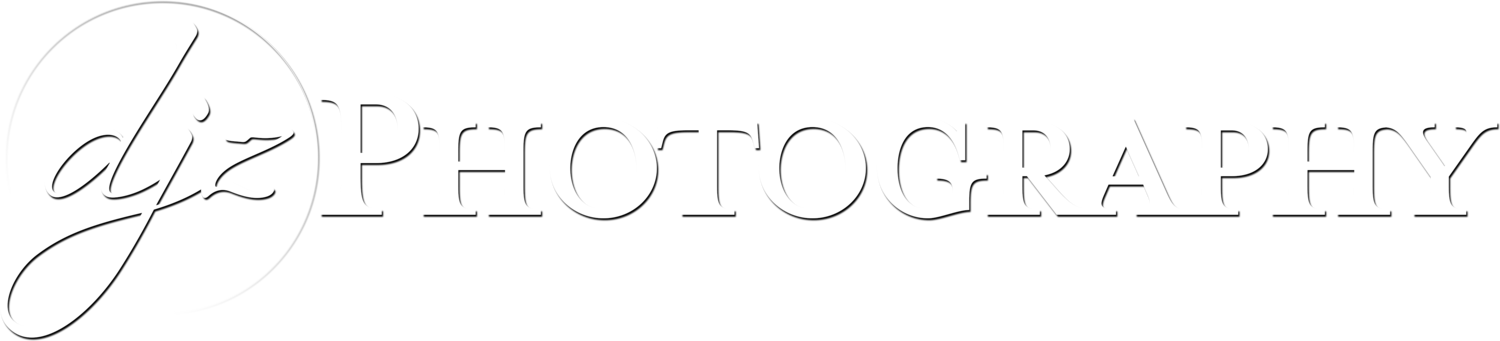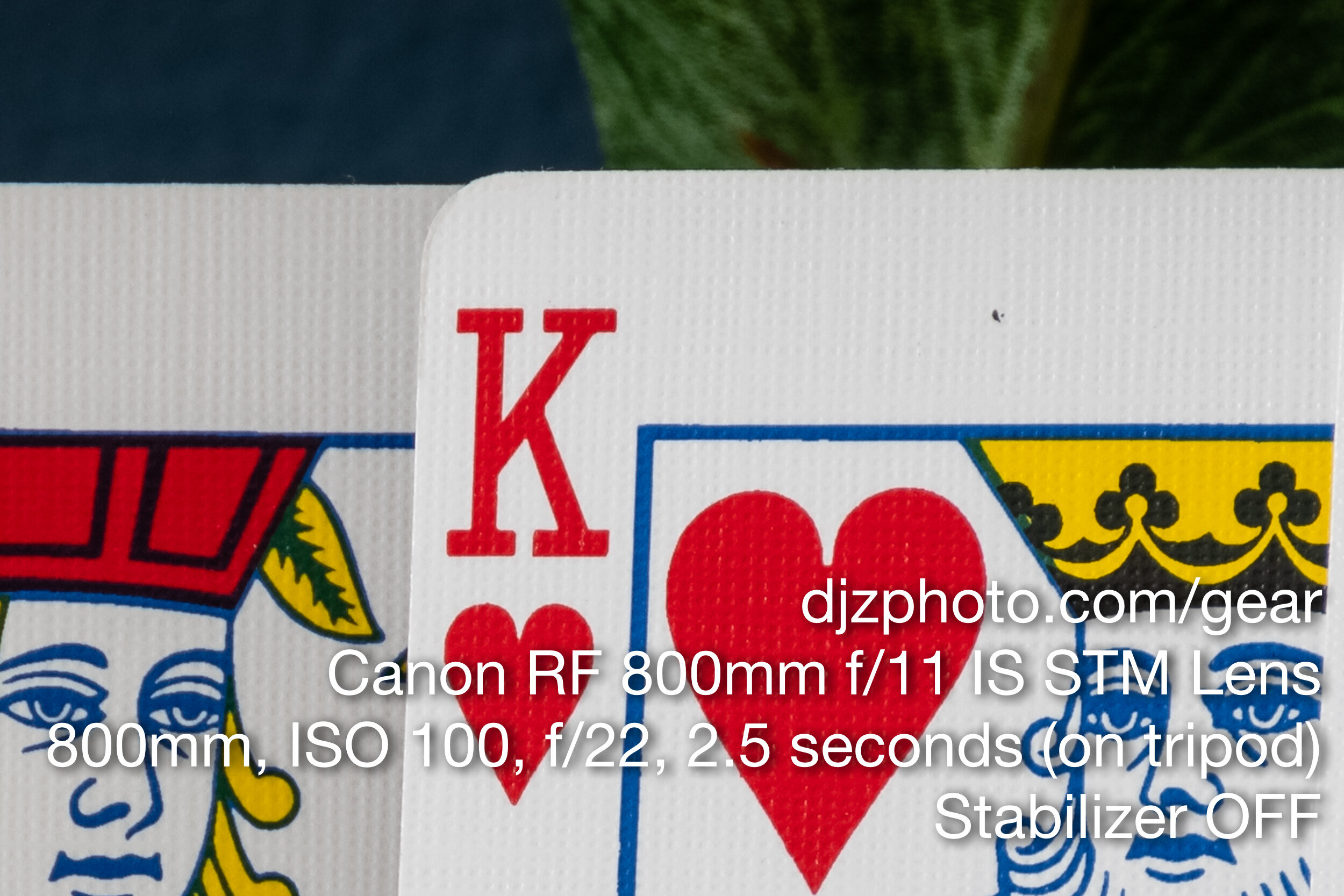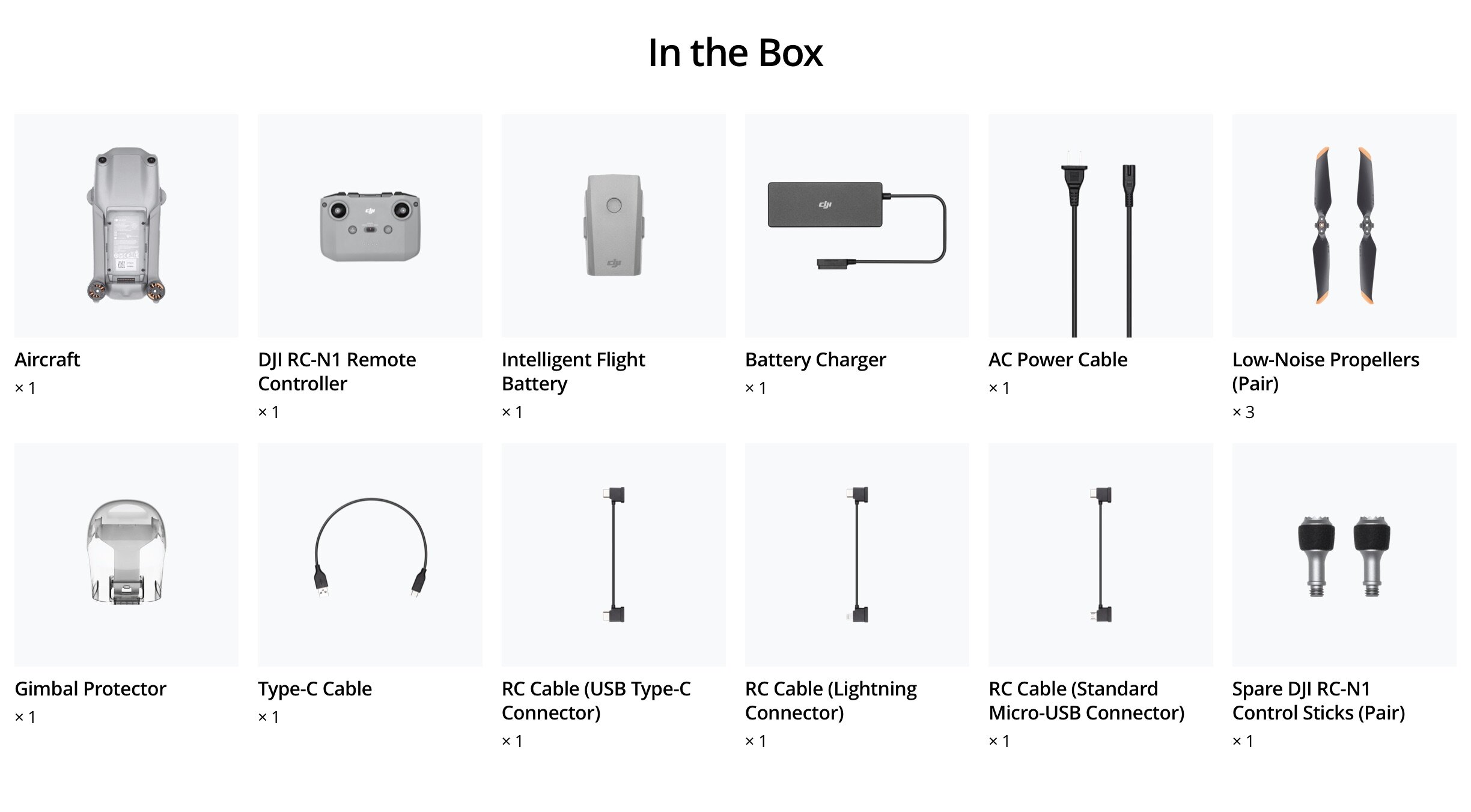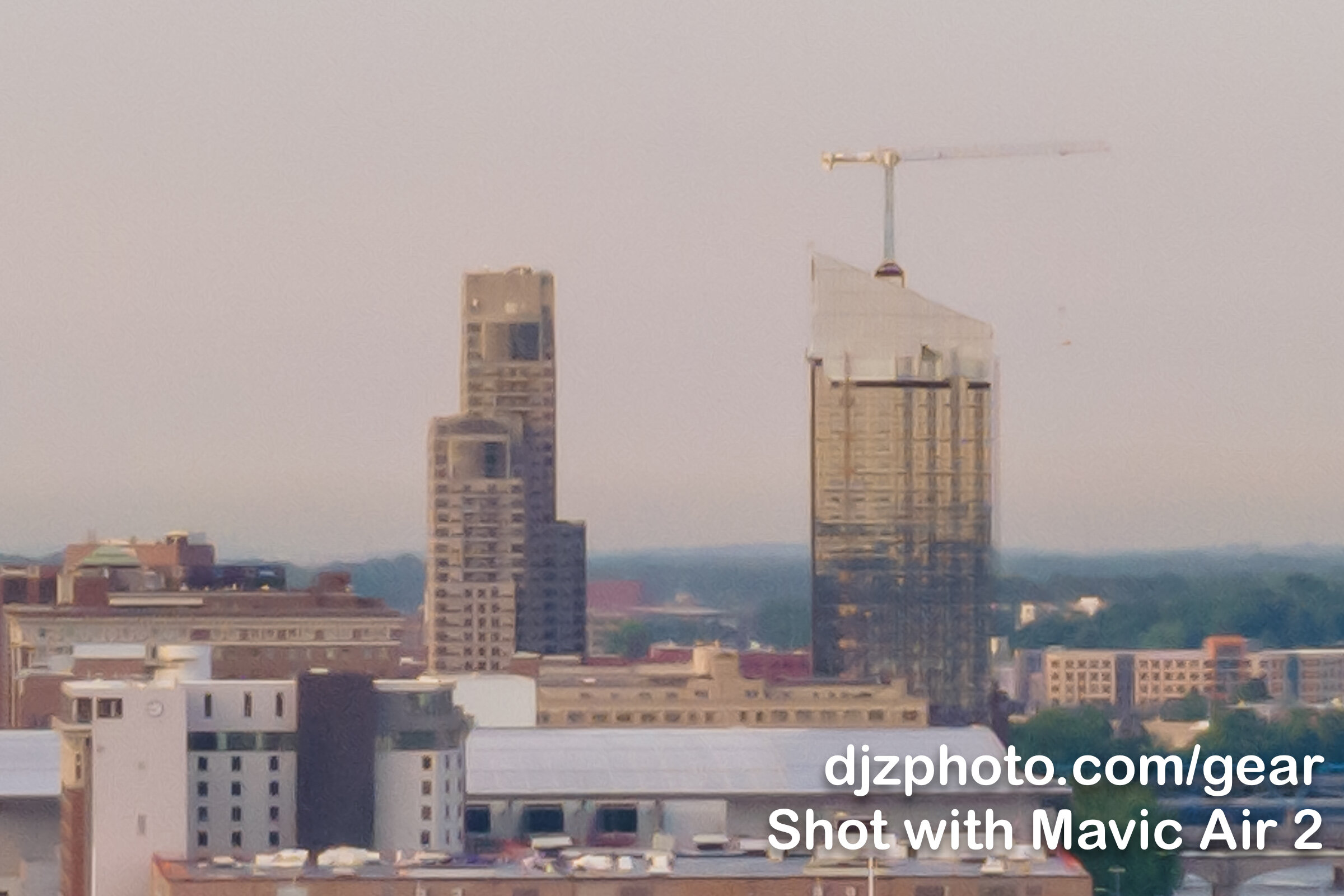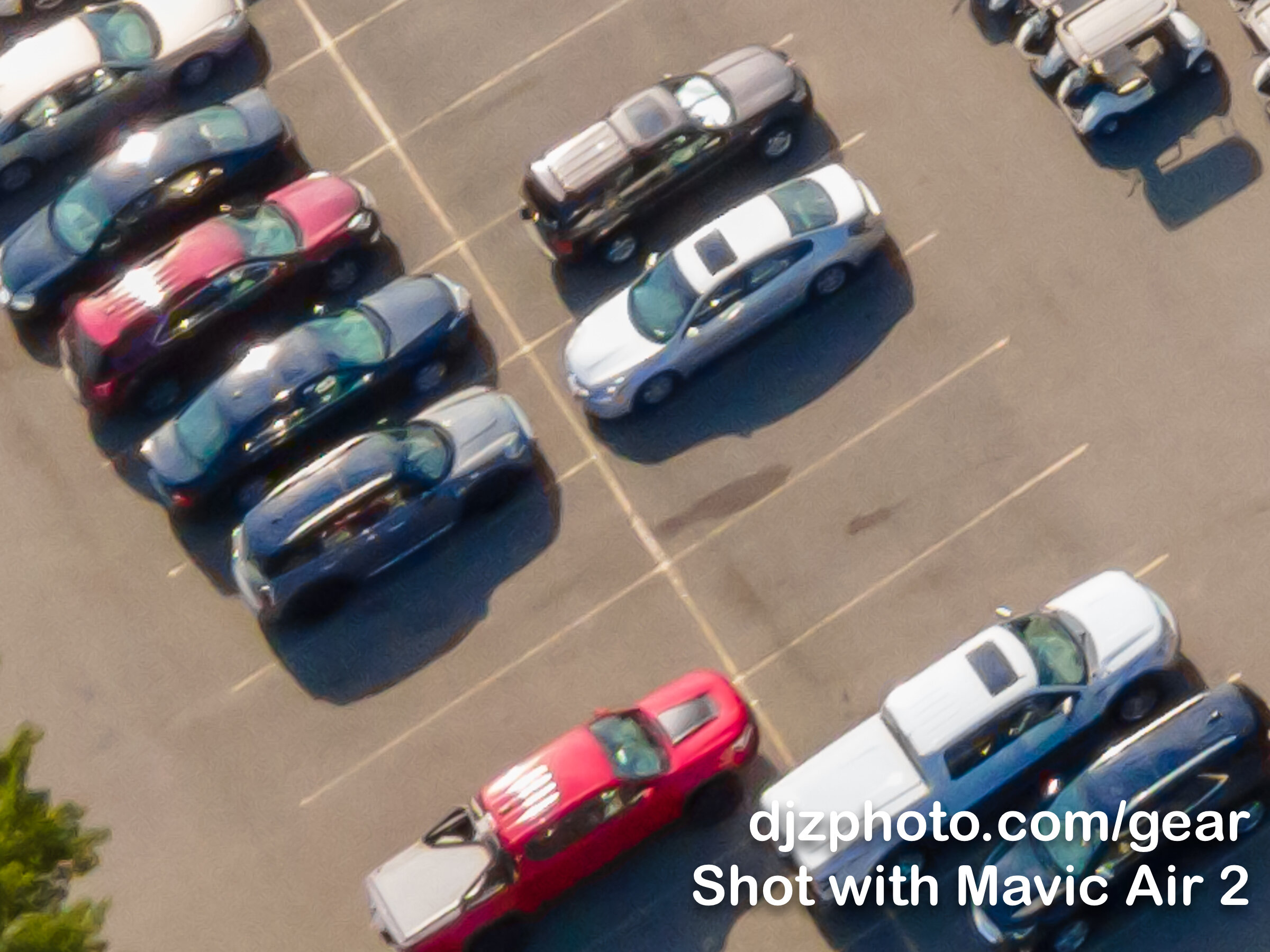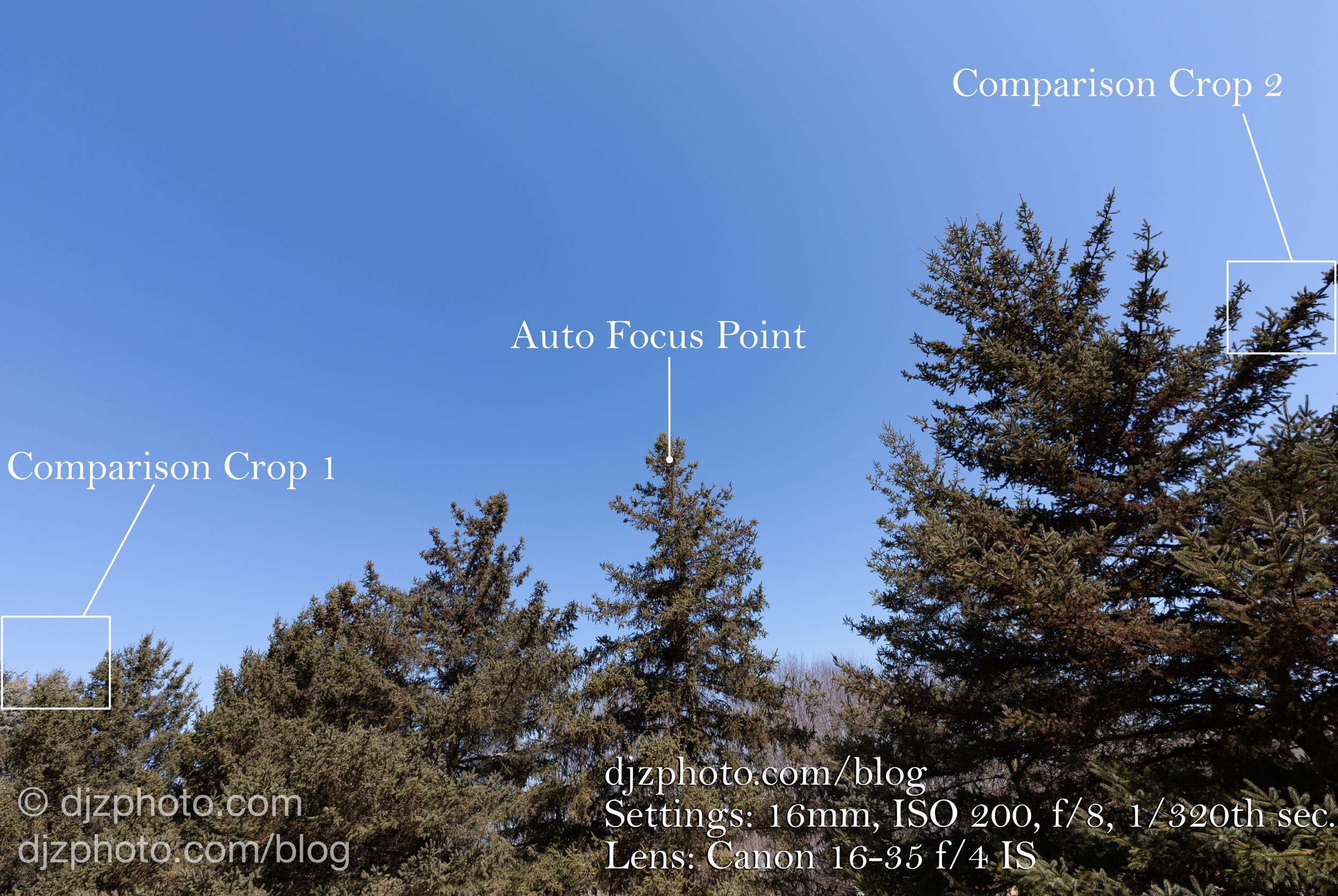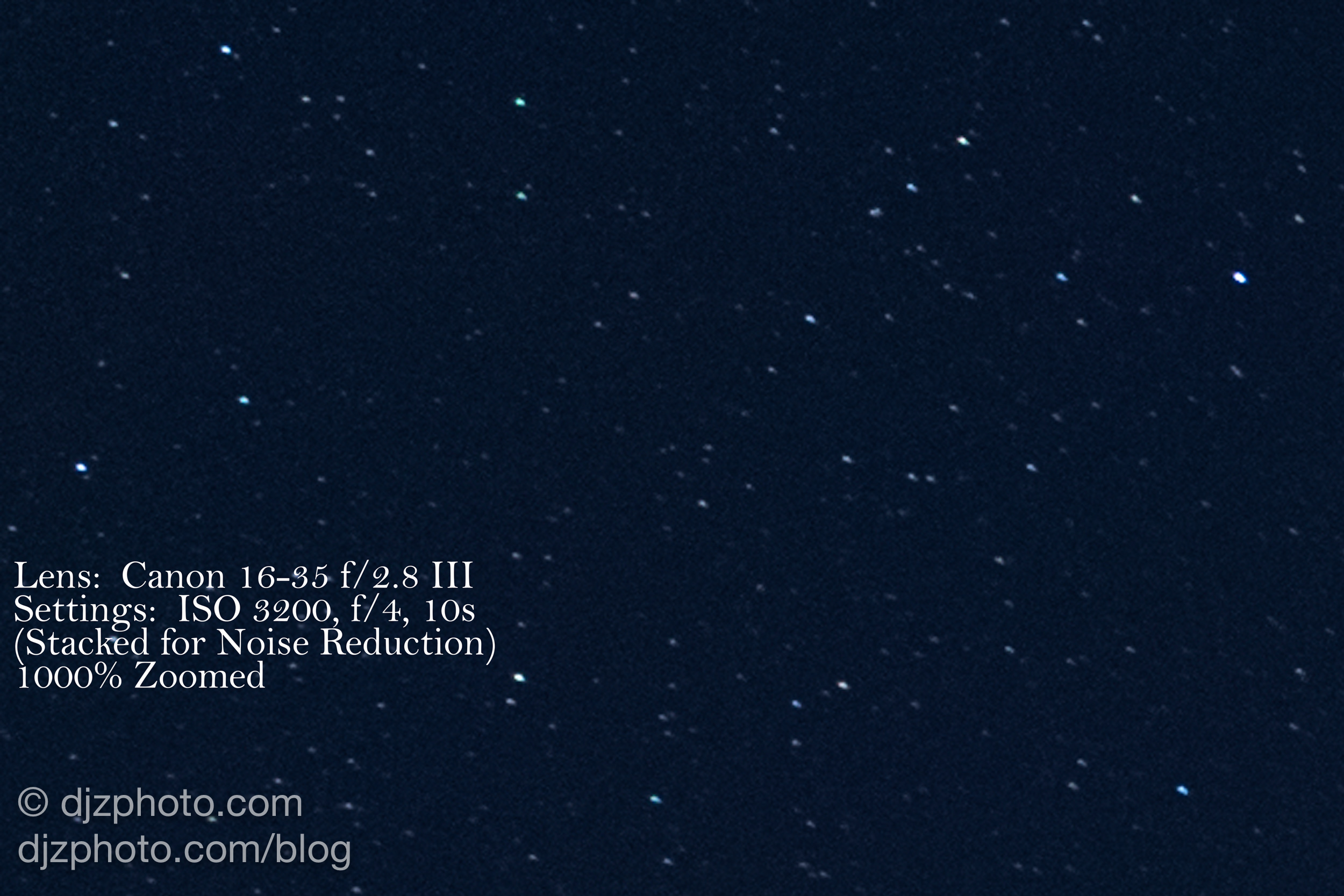Camera & Drone Gear Blog
Info, Reviews, Comparisons, & News
DJI Mavic 3 vs. DJI Air 2S - Image Quality Tests, Comparison and Review
Well it’s finally here… the DJI Mavic 3! This announcement was exciting (if you’re a camera nerd like me) because it is the first time I’m aware of that we have a compact, foldable drone with a 4/3 sensor (17.3mm x 13mm). This size sensor was previously only available on a Zenmuse X5, which requires an Inspire to use. Ever since the Phantom 4 Pro was released in 2016 any drones smaller than an Inspire maxed out with a 1” sensor (13.2mm x 8.8mm).
Having a larger sensor should mean less noise and more detail. So naturally I wondered… does the new DJI Mavic 3 beat my previous compact favorite, the DJI Air 2S?
Is the Mavic 3 the best drone camera from DJI short of buying an Inspire 2? I tested it out in a few locations and compared it to the DJI Air 2S.
This page contains links to products, so if you find this site useful and use a link to make a purchase, I’ll get a small commission. As an Amazon Associate I earn from qualifying purchases. Enjoy!
Well it’s finally here… the DJI Mavic 3! This announcement was exciting (if you’re a camera nerd like me) because it is the first time I’m aware of that we have a compact, foldable drone with a 4/3 sensor (17.3mm x 13mm). This size sensor was previously only available on a Zenmuse X5, which requires an Inspire to use. Ever since the Phantom 4 Pro was released in 2016 any drones smaller than an Inspire maxed out with a 1” sensor (13.2mm x 8.8mm).
Having a larger sensor should mean less noise and more detail. So naturally I wondered… does the new DJI Mavic 3 beat my previous compact favorite, the DJI Air 2S?
Before we dive into image quality tests vs. the DJI Air 2S (a.k.a. Mavic Air 2S), let’s take a look at how the specs compare.
DJI Mavic 3 vs. DJI Air 2S - Specs
Mavic Air 2S
1” 20MP Sensor (3x2 Ratio)
22mm Focal Length
5472×3648 Photo Resolution
5472×3078 @ 24/25/30 fps Video
Fixed f/2.8 Aperture
Weight = 595g
Flight Time = ~30 Minutes
Wind Resistance = ~24mph
Mavic 3
4/3 20MP Sensor (4x3 Ratio)
24mm Focal Length
5280×3956 Photo Resolution
5120×2700 @ 24/25/30/48/50 fps Video
f/2.8 - f/11 Adjustable Aperture
Weight = 895g
Flight Time = ~45 Minutes
Wind Resistance = ~27mph
Besides having a larger sensor, the other interesting thing about the Mavic 3 is that it features a gimbal with TWO cameras. The telephoto camera not mentioned in the specs above is a smaller sensor with a lower resolution that only produces JPG’s, so I will go over that camera with samples after I compare the Mavic 3’s main camera to the DJI Air 2S.
PLEASE NOTE: I am overly meticulous about image quality and I think both of these drones are great for a variety of purposes. I am going to be nitpicking slight differences in image quality just because it’s interesting (to me anyway!) to see how different sensors can affect the details of your photos.
The first scene we will take a look at was a top down view of a park in the fall. Since the DJI Air 2S is 22mm and the Mavic 3 is 24mm, the Mavic 3 was at 300ft and the DJI Air 2S was at 275ft when these photos were taken in an attempt to make the comparison more similar. A perfect comparison was also difficult since the Mavic 3 is a 4:3 ratio camera and the Air 2S is 3:2 ratio.
Here are the overall images with no adjustments and default sharpening in Adobe Lightroom:
Looking at the above images you can see there is a bit of difference in color with no Lightroom adjustments and the white balance set to the default “daylight” settings. The DJI Air 2S seems a little on the red side, and there also seems to be more color in the Mavic 3 image straight out of the camera.
Let’s zoom in and compare some specific areas of the photos:
You can again see the color difference with these adjustment-free images. One of the things DJI promotes with the Mavic 3 is the “Hasselblad Natural Colour Solution” as a reason to consider paying the extra cost vs. the DJI Air 2S, and it looks like the Hasselblad sensor causes the color to “pop” a bit more. In the Mavic 3 image the red roofs are a cooler red and the ground is a warmer brown, which creates more color contrast for a more vibrant photo. The image from the DJI Air 2S seems a little bit more “drab” right out of the camera. You can certainly make colorful, compelling images with the Air 2S, but the Mavic 3 might have DNG files that start out with a slight advantage.
Even though I prefer the color of the Mavic 3, the DJI Air 2S definitely has a very sharp lens at the center and I’m impressed it was able to keep up with the larger camera on the Mavic 3 in the center of the frame. Both cameras are 20-megapixel and there’s not really much difference in detail.
Let’s see what happens if we venture a little farther away from the center of the lens:
In the above images we can start to see some differences in sharpness. When you look at this tree towards the edge of the frame you can see the photos taken at f/2.8 with both the Mavic 3 and DJI Air 2S are quite a bit softer than the Mavic 3 photo taken at f/5.6. The DJI Air 2S is always at f/2.8 because its aperture is not adjustable, whereas the Mavic 3 has an adjustable aperture. If you are taking photos in the daytime with the Mavic 3, you will almost always want to stop down and avoid using f/2.8 so you can maximize the edge to edge sharpness.
You can again see better color separation with the Mavic 3 over the DJI Air 2S. The colors are more vibrant and varied with the Mavic 3 and the DJI Air 2S almost seems more monochromatic.
Another notable difference in the tree crops is the DJI Air 2S is noisier in the shadow of the tree than in the Mavic 3 photo.
Let’s take a look at a scene with a lake. I tried to make these photos look fairly similar with global adjustment sliders in Adobe Lightroom, but an apples-to-apples comparison didn’t happen here because the sunlight was changing pretty quickly:
I took the above photos knowing the images would be different due to quickly changing lighting, but I wasn’t sure what differences I might find when I started looking closely on the computer. Let’s zoom in on some interesting differences I noticed in the shadows of the foreground:
Keep in mind that these are edited photos. I have saturation at +22 for the DJI Air 2S but just +18 for the Mavic 3. Looking at the above images, you can see the Mavic 3 managed to figure out all the various warm color variations of the leaves in the shadows and their color “pops” against the cooler green color of the grass. In the DJI Air 2S photo the leaves, grass, and trees all sort of blend together with a similar color. The Mavic 3 also managed to figure out the reddish-brown color in the edge of the woods under the trees on the left.
Let’s take a look at another area:
In the crops above it is apparent that there’s quite a bit more noise in the DJI Air 2S photo, which is a a close up of an area that was in the shadows. The Mavic 3 crop you can see individual waves on the water, but in the DJI Air 2S crop it’s a little too noisy to see the waves. You can also compare the brown-leaf tree on the right and the green tree on the left and see the Mavic 3 once again does better distinguishing the color differences of the brown and green leaves against the blue water. The DJI Air 2S crop (which is taken from towards the corner of the frame) is a bit softer than the Mavic 3 shot. The Mavic 3 shot is nice and sharp but shows a tiny bit of aberration on the white boat lift frame.
For my final test I took the drones indoors for a controlled test at ISO 1600 to see what the noise would look like. I used a chair with some crayons as a subject:
Both of these images are at f/2.8, ISO 1600, 1/8th shutter speed, with Vibrance & Saturation +/-0 in Adobe Lightroom. I did overcompensate the focal length difference and placed the Mavic 3 a little bit too far away (it was farther away than where the DJI Air 2S was placed), but we can still check out the noise difference when we zoom in on the crayons:
If you look at the top part of the wrapper of the yellow crayon, you can once again see the Mavic 3 creates better color separation with the orange mark on the yellow wrapper. The Mavic 3 sensor causes the orange mark to stand out as a different color than the wrapper, but the DJI Air 2S renders the orange mark as a similar color. You can also see that there is noticeably less noise on the red chair behind the crayons in the Mavic 3 crop vs. the DJI Air 2S crop.
Should you Buy the DJI Air 2S or the Mavic 3?
I have been using the DJI Air 2S extensively since it came out. It really is a great compact drone and the center of the lens is very sharp. There are a couple things I don’t like about it, however. The aperture is stuck at f/2.8, and if there’s one aperture setting I never imagined myself using to photograph sweeping landscapes it’s f/2.8 (haha)! Usually when I use my “big” camera to take landscape or architectural photos on a tripod I stay away from being “wide open” at the brightest aperture setting because that reduces my depth of field and can soften the edges of the frame, especially at wide focal lengths. With the DJI Air 2S your only choice of aperture is f/2.8. This also makes ND filters absolutely essential to control frame rates when shooting video.
One other thing I don’t like about the DJI Air 2S (and I’m really nitpicking here) is that the edges of the frame are not nearly as sharp as the center of the image, and this seems to be exacerbated by the fact that it is 22mm instead of 24mm. Objects at the edge of the frame are a little more distorted at 22mm than at 24mm.
Despite the aforementioned minor issues, overall the DJI Air 2S is great for a variety of purposes. It’s great for real estate, decent for landscapes, more than enough for hobbyists, and is a lot of fun. The reason I probably will be using the Mavic 3 for most landscapes is reduced noise, sharper frame edges, greater depth of field when stopping down to around f/5.6, and improved color rendition.
The basic Mavic 3 package is more than double the price of the DJI Air 2S. For that cost difference you get a little better image quality, an adjustable aperture, 50% more flight time, and slightly improved wind resistance. Due to the enormous difference in price the choice is certainly debatable, but if you’re serious about landscape photography and want more control over your photo & video settings the improvements might be worth the extra cost.
What’s Up with that Mavic 3 Telephoto Lens?
The gimbal on the Mavic 3 has two lenses and two sensors. The lower lens & sensor is the primary 24mm camera with the 4/3 sensor that produces JPEG & RAW images at 5280 × 3956. The upper camera is a 162mm fixed lens (7x optical zoom) with a 1/2-inch sensor that produces 4000 × 3000 images (RAW shooting only available if firmware is updated after May of 2022).
In order to use the telephoto camera you have to click the little binoculars icon on the right of the Go Fly app interface, which puts the camera into “Explore” mode. Once in explore mode you can click the “1x” button to see a variety of zoom levels all the way up to 28x.
One thing to be aware of is that most of the zoom levels are digital zoom, not optical. Both lenses on the Mavic 3 gimbal are prime lenses, not zoom lenses. Since there are two fixed focal length lenses, there’s really only two levels of detail you’re capturing. In “Explore” mode, 1x, 2x, and 4x are simply using a digitally zoomed (cropped) photo from the 24mm lens, and 7x, 14x, and 28x use the 162mm lens. To illustrate what this means, here are all the different zoom levels cropped into the yellow slide:
You can see a slight increase in detail going from “Explore Mode” 1x to 2x, but then 4x looks identical. I think there is an increase in detail going from 1x to 2x because at 1x it is using the 5280 × 3956 sensor to create a 4000 × 3000 image, which causes loss of detail (there’s less detail in 1x “Explore Mode” than in standard mode). The 7x, 14x, and 28x zoom levels all look pretty much identical.
If you’re not taking video, the only reason to use anything other than standard mode or 7x is If you want to use the different zoom levels to simply view your surroundings for fun (sort of like using flying binoculars). Many Mavic 3 pilots will find it fun to look around and zoom in on things in their vicinity from the air, and won’t be worrying about trying to print large photos with the lower resolution telephoto camera.
If you are creating a video, you can use the digital zoom functionality in Explore mode to add zoom effects to your video, but don’t expect to zoom in to 28x and capture super sharp details in your footage.
Mavic 3 Cine vs. Fly More Combo
Most of DJI’s recent drones offer “Fly More Combos” to purchase, which bundle the basic drone package with extra accessories like extra propellers, batteries, charging hubs, and other items at a slight discount to what you’d pay if you bought all the accessories separately. The basic drone package will get you flying, but if you buy the “Fly More Combos” you will be prepared for more frequent flights in a wider variety of situations. The Mavic 3 once again offers the “Fly More Combo,” but in addition you can instead buy the “Mavic 3 Premium Cine Combo.” You get the exact same aircraft whether you buy the base package or the “Fly More Combo,” but the “Mavic 3 Cine” is actually a special aircraft that includes 1TB of super fast internal storage and the capability to shoot videos in Apple ProRes 422 HQ.
Below are the different packages you can buy. For the “Fly More Combo” and the “Cine Premium Combo” I noted the difference between the combo and the standard package.
Mavic 3 Basic Package
Mavic 3 Fly More Combo
DJI Mavic 3 Cine Premium Combo
DJI on Amazon.com
This page contains links to products, so if you find this site useful and use a link to make a purchase, I’ll get a small commission. As an Amazon Associate I earn from qualifying purchases. Thanks!
Pelican 1400 Protector Case - A Customizable Waterproof Case for DJI Mavic Series Drones
A review of the Pelican 1400 Protector Case, which is a waterproof hard case perfectly sized for the DJI Mavic series of drones.
I wanted to see if the Pelican 1400 Case was really waterproof, so naturally I threw it in the lake.
This page contains links to products, so if you find this site useful and use a link to make a purchase, I’ll get a small commission. As an Amazon Associate I earn from qualifying purchases. Enjoy!
DJI’s Mavic series of drones feature foldable arms and propellers that allow the drones to fit into small spaces when traveling. When you’re ready to fly the drone you can unfold the arms and extend the propellers in a matter of seconds, and off to new heights you go.
(The Mavic series of drones include recent products where DJI has dropped the word “Mavic” from the title, like the DJI Air 2S and the DJI Mini 2)
When you buy a Mavic 2 Pro, Mavic 2 Zoom, Mavic Air 2, DJI Air 2S, or DJI Mini 2, the basic drone packages don’t come with a case or a bag. DJI offers “Fly More” combo packages for Mavic series drones that typically include a soft bag (among other accessories), or you can buy a soft bag separately without the “Fly More” package.
DJI also sells a Mavic 2 Series Protector Case and a Mavic Air Series Protector Case for around $169, which are waterproof hard cases custom designed fit to both of those sizes of drone with their accessories.
I recently bought the DJI Air 2S and wanted a waterproof hard case. The DJI Protector cases are probably very nice with the custom fit foam, but I have used Pelican cases before and wanted to see if they had something similar, smaller, and/or cheaper.
After comparing some of the various Pelican cases available, I found the Pelican 1400 Protector Case would probably be the perfect size for DJI’s Mavic series drones. It is slightly smaller than the DJI Protector cases, and at around $94 is a lot cheaper.
The Pelican 1400 Protector Case allows you to customize the shape of the interior space by removing rows of squares with what they call “Pick N Pluck” foam. (Pick N Pluck is a trademark of Pelican Products, Inc.)
Obviously the included foam is not custom fit at the factory for the drone and the accessories like the DJI cases would be, but you can simply remove 1/2 inch foam squares as needed to fit whatever drone or gear you want to store in the case and it will accommodate just about any configuration you can imagine. As you can see in the image above the DJI Air 2S fit in the case nicely along with my phone (in case I want my phone in a buoyant dry box), a couple extra batteries, the remote, a box of DJI ND filters, and some extra propellers. The Mavic 2 Pro is only 1.34 inches longer than the Air 2S so if I wanted to use this case with that size of drone I could just remove another couple rows of foam squares to the left of the drone. As you can see there is a bit of extra space in my DJI Air 2S configuration.
The Pelican 1400 Protector Case is similar in size to the Phantom 4 Pro’s case but is a lot thinner:
The Pelican 1400 Protector Case on top of the Phantom 4 Pro case. You can see parts of the Phantom 4 Pro case underneath, showing how the Pelican 1400 case is slightly smaller.
A side view showing how the Pelican 1400 Protector Case is a lot thinner than the Phantom 4 Pro case.
The most important qualification for a suitable compact drone case is… can it fit on the back of a kayak? I am pleased to say the Pelican 1400 meets that important criteria.
The most important criteria for a compact drone case is: can it fit on the back of a kayak? The Pelican 1400 Protector Case passes this test with flying colors.
Of course if you’re kayaking with a drone in a case, it’s extremely important for the case to be watertight. Fortunately, the Pelican 1400 Protector Case is waterproof and can stay afloat while holding around 20 lbs of gear (the Mavic drones are generally around 2lbs or less).
The splash pattern created by the Pelican 1400 Protector case indicates that it is fun to throw stuff in lakes.
Overall I am happy with the size, price, and quality of the case. If I ever want to reconfigure the case for a different drone, I could order replacement foam for a fraction of the cost of a whole new case.
If you found this article helpful and are considering making a purchase, you can use one of the links on this page and I’ll get a a small commission. Thanks!
Products Mentioned in this Article on Amazon
DJI Air 2S Review: Has DJI Finally Created a Superior Successor to the Phantom 4 Pro??
DJI has released the “DJI Air 2S” as the latest drone in the Mavic series. It has the same size sensor and photo resolution as the Mavic 2 Pro and the Phantom 4 Pro with 4K video @ 60fps or 5.4K video @ 30fps. Has DJI finally released a travel-sized drone that can replace my 4-year-old Phantom 4 Pro???
Testing the image quality of the DJI Air 2S vs. the trusty old Phantom 4 Pro. Will the latest Mavic be my new go-to compact travel drone? Or should I clean the bug guts off the Phantom 4 Pro and keep using it for another year?
I have had a Phantom 4 Pro since February of 2017. It has been my go-to drone for real estate photography and video for a few years. But at some point I can’t help but wonder, “How long do these things last? Is DJI going to release a superior compact travel drone for me to upgrade to someday? Should I just fly this Phantom 4 Pro for years until a motor fails and it crashes in a field?”
Back when the Mavic 2 Pro came out in 2018 many people thought of that drone as the successor to the Phantom 4 Pro, but the Mavic 2 Pro could only do video at 4K @ 30fps, whereas the Phantom 4 Pro could do 4K @ 60fps. So the Mavic 2 Pro failed to be a totally superior successor, though it has been a popular model.
When the DJI Mavic Air 2 came out in 2020 with a 48-megapixel camera (better thought of as a 12MP quad bayer sensor) that could shoot 4K @ 60fps I had high hopes about that being my new compact travel drone, but knowing it had a smaller sensor than the Phantom 4 Pro I had my suspicions. Once I got ahold of one I pitted the Mavic Air 2 against the Phantom 4 Pro in a series of photo quality tests, and I generally preferred the image quality of the Phantom 4 Pro’s camera over the Mavic Air 2. So the Mavic Air 2 didn’t end up replacing my trusty old Phantom 4 Pro.
Now in April 2021 DJI has released the “DJI Air 2S” as the latest drone in the Mavic series. It has the same size sensor and photo resolution as the Mavic 2 Pro and the Phantom 4 Pro with 4K video @ 60fps or 5.4K video @ 30fps. Has DJI finally released a travel-sized drone that can replace my 4-year-old Phantom 4 Pro???
This page contains links to products, so if you find this site useful and use a link to make a purchase, I’ll get a small commission. As an Amazon Associate I earn from qualifying purchases. Enjoy!
Shortly after my DJI Air 2S arrived I took it along with my Phantom 4 Pro (P4P) to a couple locations to test out the cameras, because I enjoy meticulously analyzing photo quality (i.e. I’m a dork). The first location was a park. Here are some unedited photos looking straight down at about 393 feet AGL:
The first thing you may notice in the two photos above is that the DJI Air 2S appears to be zoomed out more than the Phantom 4 Pro, even though they are about the same altitude. This is expected because DJI lists the Air 2S as having a 22mm full-frame equivalent focal length, and lists the Phantom 4 Pro as having a 24mm full-frame equivalent focal length. The Mavic 2 Pro has a 28mm focal length. Obviously one focal length is not better than the other, it just depends on the situation.
The other thing I noticed but was NOT expecting is that with these unedited DNG(RAW) photos the Air 2S has better color and contrast than the Phantom 4 Pro right out of the camera. Chalk that up as a win for the DJI Air 2S!
Now let’s see if we can see a difference in sharpness when we zoom in on these photos.
When looking at these crops keep in mind that the DJI Air 2S camera and the Phantom 4 Pro are both about the same distance from the subject (the ground at the park park), but the Phantom is “zoomed in” to 24mm while the Air 2S is “zoomed out” to 22mm. This should be an advantage for the Phantom 4 Pro when comparing crops of the same sized area of the park. If you have two cameras with equal lens sharpness and sensor resolution both the same distance from the subject, but one is at 22mm and the other at 24mm, the camera at 24mm should capture more detail of the subject since it is zoomed in farther.
In the extreme crops of the lower left, middle, and lower right areas of the park photos, the DJI Air 2S crops are 513 x 341 and the Phantom 4 Pro crops are around 570 x 380 (one of them is 576 x 384) due to the variance in focal length between the two drones. If both cameras/lenses were equally sharp the Phantom 4 Pro should have no problem winning, because it is zoomed in farther and has about 23% more pixels covering each cropped comparison area.
With that in mind, can the Air 2S can still win?
Before we jump in I would just like to say it’s obvious that either drone can produce great photos for a variety of professional purposes and I am cropping these more than anyone should ever need to crop them for a real project. We are just going to be looking at the fine details with extreme closeups to see if there’s a noticeable difference.
Here is the first crop from the lower left corner of the main park images:
Surprisingly, despite the Air 2S crop being only (513x341) vs. the P4P crop being (576x384), there is actually more definition in the Air 2S crop. The branches over the white table are sharper and more defined and you can see the brick lines better.
Let’s take a look at an extreme closeup near the middle of the full images:
In this close up of the middle of the photos it’s hard to say which crop has more detail, which in itself is a win for the DJI Air 2S since it’s accomplishing a similar amount of detail with fewer pixels in the crop.
Now let’s take a look at another crop from the lower right corner of the full images:
In this crop you can see significant green and magenta fringing around the edges of the white crosswalk paint and along the edges of the cement in the (570x380) P4P crop, and the fringing is almost non-existent in the (513x341) Air 2S crop. You can also see more detail and less color fringing on the yellow/green crosswalk sign with the Air 2S. Adobe Lightroom was applying lens corrections to both images.
Just so I don’t base my entire test around one photo, let’s take a look at some photos in the city!
These photos were both taken from about the same altitude and location (though it looks like I may have been 5 or 10 feet higher with the DJI Air 2S), and you can again see the difference between the focal lengths of 22mm and 24mm. The DJI Air 2S had better color and contrast right out of the camera for the city scene as well:
Now let’s check out an extreme crop of the left side:
The biggest difference in these drones really shows up at the edges of photos, which is where many lenses show their weaknesses. The (513x341) Air 2S crop of the left side is much cleaner, sharper, and more defined than the (570x380) P4P crop. You can compare the building edges & windows in these crops to see how there’s fairly significant green/magenta fringing on the edge of the P4P lens that’s almost non-existent with the Air 2S.
One more crop from the right side:
There isn’t a ton of difference in this crop, but something that I noticed quickly is how it looks like both cameras ran into a bit of a moiré issue with the right side of that building where the lines were close together. I used a radial filter in Adobe Lightroom to correct the moiré, and here’s the updated comparison:
With the moiré not distracting from the side of the building it looks like the window lines where the moiré was are slightly more defined and less noisy in the (513x341) Air 2S crop than the (570x380) P4P crop. There also might be a little more color fringing and noise with the P4P, but other than that there’s not a huge difference.
I wanted to do one more test in a high dynamic range situation after sunset where the foreground was very dark. In order to take photos at the exact same time identical lighting in each shot I just set both drones on a table and took the photos at the exact same time. Here are the original unedited photos taken at ISO 100, f/2.8, 1/25th shutter speed:
Here are the same photos with highlights reduced to -79 and shadows cranked to +95 in Adobe Lightroom:
And here are crops of the center of each photo:
If you compare the lower part of the tree trunk in the middle, the pine branches, and tree leaves, you can see how much sharper the Air 2S is right in the center of this high dynamic range scene.
Conclusion
The only thing I miss while using the included DJI Air 2S remote and the DJI Fly app is the ability to change camera settings with the wheel on the remote. With the remotes included with the Inspire 2 or Phantom 4 Pro you can press the right wheel to cycle through camera settings and then turn the wheel to change a setting in the DJI Go app. With the DJI Air 2S remote you have to tap on the screen and drag the slider to change values like shutter speed, ISO, or white balance.
Other than minor differences in the remote & app, after comparing the photo capability of the DJI Air 2S with my trusty Phantom 4 Pro in a variety of situations it is clear the Air 2S has a much sharper camera/lens combination. The sharper lens combined with the highest video resolution of any compact drone from DJI (i.e. smaller than an Inspire) has made the DJI Air 2S my new favorite travel drone.
If you found this article helpful and are planning on making a purchase, consider using one of the links on this page and I’ll get a small commission. Thanks!
DJI on Amazon
An In-Depth Review of Canon's RF 600mm & 800mm f/11 IS STM Lenses
Canon raised a lot of eyebrows when they announced the extremely affordable RF 600mm & 800mm f/11 IS STM lenses. “An 800mm lens for $899??? But it’s f/11??? What’s going on here??” Canon has so far been unique in this sub-$1,000 venture, especially considering the 800mm lens. What are the real trade offs with these smaller & cheaper f/11 600mm and 800mm lenses?
Canon raised a lot of eyebrows when they announced the extremely affordable RF 600mm & 800mm f/11 IS STM lenses. “An 800mm lens for $899??? But it’s f/11??? What’s going on here??”
Canon has so far been unique in this sub-$1,000 venture, especially considering the 800mm lens. As far as I can tell from looking at the websites of Sony, Nikon, Panasonic, Sigma, Rokinon & Samyang, the only other major camera or lens manufacturer that actively produces an 800mm lens is Nikon, and it costs over $16,000. Canon’s 800mm f/5.6 lens costs around $13,000. So what are the real trade offs with these smaller & cheaper f/11 600mm and 800mm lenses?
I own both the 600mm and 800mm f/11 IS STM lenses and use them both, but this article looks primarily at the 800mm since it lets me test more extreme focal lengths.
This page contains links to products, so if you find this site useful and use a link to make a purchase, I’ll get a small commission. As an Amazon Associate I earn from qualifying purchases. Thanks!
Can They Really Produce Sharp Images?
I wanted to see if these lenses are sharp, and I started with a very controlled environment that you probably wouldn’t be in whether you’re trying to have fun or make money. I mounted the 800mm f/11 on a tripod indoors, attached a wired remote trigger to my Canon EOS R5, and focused on some playing cards that were about 20 feet away. The distance of 20 feet is important, because 19.69ft is actually the minimum focusing distance for the 800mm f/11 (it’s 14.76ft for the 600mm). I got as close to the cards as I could while still being able to focus on the King’s face. I took one shot with the stabilizer on and one shot with the stabilizer off, both using Electronic 1st curtain shutter. The camera settings were ISO 100, 800mm, f/11, 2.5 seconds. Here are the results of those two shots:
When I looked at the first image on my computer screen (when the stabilizer was off) I had absolutely no complaints about image sharpness. In fact, I was impressed. No one should be complaining about the sharpness of this 800mm lens for the price! I can see more detail in the playing cards from 20 feet away that I would typically notice if I was holding the card in my hand.
The image with the stabilizer turned on showed a little bit of blur. I assumed this would happen because I could see it in the camera’s LCD before I took the shot… the image moved around ever so slightly and constantly, and it is clear that stabilizers in an 800mm lens are not designed for long tripod exposures. I have accidentally left the stabilizer on when using a Canon RF 15-35mm wide angle lenses on a tripod and had no detrimental effects on sharpness, but with these super-telephoto lenses the stabilizer is definitely designed for faster shutter speeds during hand-held shooting.
Here are cropped versions of the above photos with the stabilizer on and off:
You can see in the above cropped images that when the stabilizer is off it is sharp enough to see the tiny fibers on the top edge of the card and the texture of the card itself. But when the stabilizer is on, it is slightly blurry.
Call me crazy, but I wanted to see if the image was still sharp if I threw a Canon Extender RF 2x on the 800mm lens. Since I was already stuck at f/11 with the lens, adding a 2x Extender will cause me to be stuck at f/22! I did an 8 second exposure instead of a 2.5 second exposure. I also moved back about 10 feet in order to keep a few different cards in the frame. Here is the shot from about 30 feet away with a 2x Extender, both uncropped and cropped:
Once again I was impressed! Even at when using a 2x Extender to achieve 1600mm, the image was sharper than I expected. From 30 feet away I can see the tiny fibers on the top edge of the cards, the texture of the cards, and the texture of the fake plant leaf behind the cards.
Thumbs up for Canon’s glass quality & sharpness, for both the lens and extender!
How Good are those Stabilizers? Hand-Holding Shots for Stationary Objects
One of the biggest challenges with 600mm or 800mm lenses is camera shake. The tiniest movement or vibration can cause your image to turn out blurry. Even the shutter or mirror in your camera can cause the image to be blurry, which is why I used 1st curtain electronic shutter for the longer tripod shots and electronic shutter mode for shots quicker than 0.5 seconds. Very fast shutter speeds and lens stabilizers can overcome vibration from a camera’s mirror or shutter, but since I am trying to specifically test the stabilizers in these lenses at different shutter speeds I wanted to eliminate that potential cause of vibrations.
When you are hand-holding such a long lens for the first time, you might be surprised how hard it is to keep it still! The longer the lens, the more the subject will appear to be jumping around. This is why there is a “rule” about keeping your shutter speed about twice as fast as your focal length when you are shooting with your camera in your hands rather than a tripod. For example, if your lens is 50mm you’d want to use shutter speeds at least as fast as 1/100th of a second. If your lens is 15mm, you should only need a shutter speed of 1/30th sec. Does this rule still apply at 800mm? Let’s find out!
For the next test I found a couple of frogs playing a game, and payed them $20 to sit still for a few minutes (just kidding). I took at least 10 shots at each shutter speed with the stabilizer on and off. I used autofocus to focus on the left frog’s eye before each set of shots. Even though I was stuck at f/11 the background is blurred nicely, due to the fact that I was only about 20 feet away at 800mm. I adjusted exposures to make all the images somewhat similar, because in some shots I had slowed down the shutter speed without being able to change the aperture or lower the ISO further. I also had to move the frogs into the shade once I was testing slower shutter speeds.
For each set of photos, I had the Canon EOS R5 set to continuous shooting with the electronic shutter, which means it was firing at 20 shots per second. I just held down the shutter button until I got at least 10 photos. One thing to note on these non-stabilized shots is how much the photos jump around between shots, despite the photos only being 1/20th of a second apart! It’s a good indication of how hard it is to hold an 800mm lens steady.
My first test set was shot at 800mm, ISO 1000, f/11, 1/1600th sec, stabilizer off. When I looked at the 1/1600th sec shots with no stabilizer, it looks like the “rule” of using a shutter speed twice as fast as your focal length generally held up. I had 17 photos at this shutter speed and they all looked nice and sharp.
Now let’s see how a 1/800th sec. shutter speed did at 800mm since that “breaks the rule:”
Initially when looking at the 1/800th sec. shots on the computer I thought I “perceived” motion blur, but when I zoomed in I couldn’t necessarily prove it. So it seems like 1/800th of a sec. still produces usable images at 800mm, or have such a minor loss of sharpness that most people wouldn’t notice it.
At shutter speeds of 1/200th and 1/400th of a second it is hard to see the motion blur when looking at the whole images, but most of the images lose sharpness at these slower speeds. Here are four of the images at 1/200th:
Here are a couple crops to show the blur up close. One of these shots at 1/200th is fairly sharp, and the other shows a bit of blur:
At 1/100th of a second I took 13 shots with the stabilizer off, and only 1 lucky photo out of 13 was sharp. Once I got down to 1/50th of a second all 12 images I took had noticeable motion blur, and most of the photos were basically unusable:
To summarize the results of the non-stabilized test shots at 800mm:
1/1600th of a second produced all sharp images
1/800th of a second produced mostly sharp images, maybe a little blur creeping in on some
1/400th of a second produced a little motion blur on most images
1/200th of a second produced more motion blur than 1/400th, but still had a couple usable images
1/100th of a second produced 12 blurry images, but I had 1 lucky sharp one in there.
1/50th of a second produced 100% blurry images
So ultimately, the shutter speed that is double your focal length would be the safe choice if you were only taking one photo of a stationary object with the stabilizer off. If you take 20 shots per second like I did in this test, you could get away with lower shutter speeds than the rule suggests if your subject isn’t moving at all and maybe get a couple lucky sharp ones in there. =)
Now let’s see how far we can push shutter speeds with the stabilizer enabled. I am doing these tests with a Canon EOS R5, which has in-body image stabilization. This means if you were to put the same lens on an EOS R which does not have in-body image stabilization, you might not want to push the shutter speeds as low.
Let’s continue with shutter speeds of 1/50th of a second, but this time with image stabilization enabled:
When looking through these 1/50th sec. shots on my computer the one that had the most blur was the first image, captured right after I pushed the shutter button. I could have had a steadier first image if I had used the camera’s 2 second timer, and if I was trying to take a steady single shot that’s definitely what I would do. But generally speaking the stabilizer allowed me to shoot at 1/50th of a second. Also notice how the composition doesn’t jump around much at all! The stabilizer is making up for my slight hand movements that were clearly present in the non-stabilized galleries earlier on. Taking shots with the stabilizer on at 1/100th resulted in all sharp images as well, including the first shot as I was pushing the shutter button.
I ended up taking 12 images in less than a second with a shutter speed of 1/25th, and the photos ranged from being sharp to having a minor amount of blur. Here is a crop of a couple photos at 1/25th from one of the sharper photos and one of the blurriest photos:
So using 1/25th sec. shutter speed for stationary subjects is fair game with this lens, especially when using continuous shooting (aka burst shooting) drive modes and an electronic shutter. As quick as the R5 shoots photos you will probably end up with a couple sharp photos in less than 1 second of shooting.
My test results at 1/13th sec. brings me to the end of our shutter speed stabilization tests, because all of the photos had a little motion blur. The amount of blur was very consistent at 1/13th, and the photos weren’t necessarily unusable but they definitely weren’t perfectly sharp.
To summarize the stabilizer tests with the Canon RF 800mm f/11 IS STM Lens:
Most or all photos will be sharp when shooting at 1/50th of a second or faster when the stabilizer is on and your subject is still (no animals or people)
You can get away with shooting stationary subjects at 1/25th of a second if you are burst/continuous shooting (hit or miss sharpness)
1/13th second exposures and slower will probably have minor motion blur in all images
You would probably never want or need to be at ISO 100 with a 600mm or 800mm lens like I was in these tests, because most subjects you photograph are going to be moving so you’ll want very fast shutter speeds. Even flowers move in the wind. If you are using these lenses you will probably be using higher ISO’s because subjects move across the frame quickly at super-telephoto focal lengths. The stabilizers are great, but they don’t stabilize the motion of your subject… they only reduce the effect of movement created by your hands holding the camera.
One Interesting Scenario where the RF 600mm and RF 800mm f/11 Lenses Differ Significantly vs. the Canon RF 100-500mm f/4.5-7.1L IS USM
One interesting thing I’ve discovered with these lenses is the way they handle bright light sources in low-light scenes. To illustrate the issue, I took the same shot with the Canon RF 800mm f/11 lens and the Canon RF 100-500 f/4.5-7.1L Lens with an RF 2x Extender attached to the 100-500 at a lighthouse at night. Both shots were taken back to back with the same camera with a tripod in the same location with the same white balance settings:
Since the RF 800mm f/11 has no aperture blades it renders the glow from lightbulbs along the catwalk as round circles of light, whereas the RF 100-500 f/4.5-7.1L captures the lights as stars with 18 points since that lens has 9 aperture blades. Canon’s user manual for the RF 600mm & 800mm states:
“ … Color flare might appear around the light source depending on shooting conditions…” and “For scenes where a light source is inside the screen, colored flare may occasionally appear as a halo of light around the light source.”
Most photographers will probably prefer the look of lenses with aperture blades when rendering light bulbs in night scenes over bladeless Diffractive Optics lenses like the RF 600mm and 800mm. But most people will not be using these lenses at night, so that shouldn’t be a deal breaker.
Sample Gallery - Photographing Live Animals at 1600mm
For the live animal sample gallery I wanted to take things to the extreme and see what kind of ISO’s and shutter speeds I would be using if I was hand-holding 1600mm, so I attached the Canon RF 2x Extender to the RF 800mm f/11 and took my Canon EOS R5 camera to the zoo. I found the easiest way to walk around photographing animals was to simply put the ISO on Auto with a range of up to 12,800 and control shutter speed as desired. If the camera got tricked by the lighting situation I adjusted settings as needed. I used Animal Eye Autofocus the whole time, which usually made focusing a breeze.
Here is the sample gallery with settings embedded in the photos. None of these photos are cropped at all:
Since this was my first time walking around shooting live animals handheld at 1600mm & f/22 I was slightly concerned about using ISO’s ranging from 3200 to 12,800. I assumed that the noise would be distracting enough to make the photos unusable, but I was impressed with how well the Canon EOS R5 handled it. I had the noise reduction slider in Adobe Lightroom typically between 25 and 40, and that seemed to be enough to make the noise acceptable at these high ISO’s. The combination of high ISO’s and a little of Adobe’s noise reduction allowed me to maintain fast shutter speeds for motion-stopping photos even if the animal was moving.
Initially I didn’t consider trying to photograph animals if there was a chain link fence between me and the animal, but then I tried with the mountain lion and found that the chainlink fence was so out of focus that it didn’t really show up in the image (though it may have impacted sharpness slightly). I also tried it with the tiger and was again fascinated at how the fence was so out of focus it didn’t appear to block the tiger.
These lenses will be a lot of fun for people who want to get into wildlife photography for less than $900, especially if you have a Canon EOS R5, EOS R6 or newer. I imagine this experiment would have been a little more challenging with the Canon EOS R or RP, as those cameras have older sensors and don’t have Animal Eye AF.
Keep in mind I was photographing animals in broad daylight on a beautiful, sunny day. If it was darker outside I would expect autofocus to be slower and less accurate at f/22, and I would have to make some sacrifices with ISO or shutter speed with increased risk of noise or motion blur. For that reason I would imagine it could be difficult to shoot wildlife in the woods with these lenses, but that is an experiment for another day!
Conclusion
Pros of Canon’s 600mm & 800mm f/11 IS Lenses
Glass is surprisingly sharp considering the price & focal length
Stabilizers allow for hand-held shooting
Extremely affordable
Great for learning the challenges of super-telephoto photography
Lots of fun for bird & wildlife enthusiasts who don’t want to drop $13,000+ on a lens
You can add an RF extender for extreme telephoto focal lengths
Autofocus works great in the bright daylight
Cons of Canon’s 600mm & 800mm f/11 IS Lenses
You’re stuck at f/11 (can’t go lower or higher)
Diffractive optics with no aperture blades means lightbulbs at night could flare and won’t have pointy stars like people may prefer
No lens hood or case included
No rotation collar for using camera in vertical position on a tripod (you’d have to put some type of L-bracket on it)
No weather sealing like the higher-end Canon “L” lenses (don’t use outside if there’s a possibility of precipitation)
Products Mentioned in this Article
Is the DJI Air 2S Fly More Combo a Good Value vs. the Basic Package?
If you are going to purchase the new DJI Air 2S, which is the same size and shape as the Mavic Air 2 but with a camera sensor as big as a Mavic 2 Pro’s, you will probably encounter the “Fly More Combo” option. This expanded set is available on DJI’s website and Amazon.com. I thought I would break down the cost of the accessories included in the combo so others could decide if they need or want to spend the extra money.
See Also: DJI Air 2S Reviewed vs. Phantom 4 Pro
See Also: Pelican 1400 Protector Case - A Customizable Waterproof Case for DJI Mavic Series Drones
If you are going to purchase the new DJI Air 2S, which is the same size and shape as the Mavic Air 2 but with a camera sensor as big as a Mavic 2 Pro’s, you will probably encounter the “Fly More Combo” option. This expanded set is available on DJI’s website and Amazon.com. I thought I would break down the cost of the accessories included in the combo so others could decide if they need or want to spend the extra money.
This page contains links to products, so if you find this site useful and use a link to make a purchase, I’ll get a small commission. As an Amazon Associate I earn from qualifying purchases. Thanks!
So the DJI Air 2S was just released, and it costs $999. Here’s what you get in the box for that price:
What you get in the box when you purchase the basic DJI Air 2S package.
And shown below is what you get if you purchase the DJI Air 2S as part of the “Fly More Combo,” which currently sells for $1,299:
What you get if you purchase the DJI Air 2S “Fly More Combo” package.
Here is a breakdown of the prices of the extra items you get with the Fly More Combo, based on prices on DJI’s website:
2 Extra Batteries = $115 x 2 = $230 value
3 Extra Pairs of Low Noise Propellers = $11 x 3 = $33 value
Battery Charging Hub = $59 value
ND Filters Set (ND4/8/16/32) = $99 value
Battery to Power Bank Adaptor = $19
Shoulder Bag = $89
Total Extra Value Included in the Fly More Combo (based on DJI’s website MSRP values) = $529
So now that we know the value of all the accessories, we have to ask ourselves, “which of these accessories do I actually need to buy if I don’t purchase the Fly More Combo?”
Personally I would want the extra batteries, the extra propellers (eventually), the battery charging hub, and the ND Filters Set.
**SIDE NOTE: The ND Filter Set will be important if you’re shooting video because this drone apparently has a fixed aperture of f/2.8 according to the specs page. The Mavic 2 Pro and Phantom 4 Pro specs pages show an aperture range of f/2.8 to f/11. When you’re shooting video you generally want to have your shutter speed about twice the frame rate to get a cinematic look, and I’ve always been able to use a shutter speed of 1/60 at 30fps with the Phantom 4 Pro just by using an ND4 and adjusting aperture as necessary. Since this aperture is not adjustable, I would probably have to use a darker ND filter in broad daylight.
I can’t imagine myself ever using the Battery to Power Bank Adaptor, and I wouldn’t spend money on the shoulder bag because I already have a larger camera bag and I can just put the DJI Air 2S stuff in there. (I might use the shoulder bag since it’s part of the combo package anyway though)
So the value of the Fly More Combo to me personally would be:
2 Extra Batteries = $115 x 2 = $230 value
3 Extra Pairs of Low Noise Propellers = $11 x 3 = $33 value
Battery Charging Hub = $59 value
ND Filters Set (ND4/8/16/32) = $99 value
Total Extra Value for me personally = $421
Cost Difference Between Basic Package and the Fly More Combo = $300
Savings = $121
If you don’t fly very often and don’t think you’d use the extra batteries then there’s no way the Fly More Combo would be a good value, because you also wouldn’t need the battery charging hub and there goes $289 of value. But if you fly enough to run through a couple batteries in a day and shoot video occasionally, just the batteries, ND filters, and charging hub make it a discounted way to get all the extra stuff you need.
DJI Air 2S on Amazon
DJI Air 2S Fly More Combo on Amazon
How to Take the Free FAA Part 107 Recurrent Exam Released in April 2021
After a few minor delays, the FAA Part 107 free online recurrent exam is now available. It includes a few questions about new regulations for possibilities like Remote ID, flying over people, and flying at night.
I originally got my FAA Remote Pilot Certificate in 2017, and took the recurrent exam in 2019. Both of those tests cost around $150 and had to be done at an FAA-authorized testing center. Fortunately for us drone pilots the new recurrent training & testing is all free, and can be done from the comfort of home!
After a few minor delays, the FAA Part 107 free online recurrent exam is now available. It includes a few questions about new regulations for possibilities like Remote ID, flying over people, and flying at night.
I originally got my FAA Remote Pilot Certificate in 2017, and took the recurrent exam in 2019. Both of those tests cost around $150 and had to be done at an FAA-authorized testing center. Fortunately for us drone pilots the new recurrent training & testing is all free, and can be done from the comfort of home!
I found the new exam, which is referred to as “ALC-677 - Part 107 Small UAS Recurrent Non-Part 61 Pilots,” to be much easier than the initial Part 107 Remote Pilot exam or the previous $150 recurrent exam. It is now basically an online training course with little quizzes during the training and an exam at the end. It’s all open book, so you can refer to your notes or other FAA resources.
In order to take this new recurrent training course & exam in April 2021 you will have to create an account on faasafety.gov.
If you’ve already completed the initial FAA Remote Pilot Exam you can say “Yes” to the Airman Certificate question, and you’ll be asked to enter your certificate number shortly after.
Once you verify your email and get logged into the website, you can navigate to the “ALC-677 - Part 107 Small UAS Recurrent Non-Part 61 Pilots” course by using the tab at the top labeled “Activities, Courses, Seminars & Webinars” and clicking on “Courses.” On the “Courses” screen, click the button labeled “View All Available Courses.” From there you can scroll down to “ALC-677 - Part 107 Small UAS Recurrent Non-Part 61 Pilots.”
Once you begin the course, it will show up under “In-Progress” courses. Once you complete the entire training course and the exam, it will be listed under “Completed Courses.”
The exam is EXTREMELY relevant to the training course, so taking notes might be a great idea. The only exam questions I found a little tricky was the various regulations for 4 categories of sUAS that might be used for flying over people.
And that’s about all for that… happy flying!
Real Estate Photography Techniques for Beginners
If you did what I did when I first got started in real estate photography, you may have taken your first paying job without knowing what you were doing and made a lot of mistakes. For my first real estate photoshoot, I took the photos as single shot JPEG’s on a $20 tripod, using my good old Canon Digital Rebel T1i. I didn’t have a clue what I was doing… I just knew that if you put a camera on a tripod you could take longer exposures than if you hand-hold it, which would be useful indoors. I wrote this article to help others learn a few things that I didn’t know when I first started, and hopefully your first photoshoot will have better results than mine!
See Also:
My Detailed Look at Tripods
What Camera & Lens Should I Buy for Real Estate Photography?
Megapixels vs. Sensor Size: Can the Mavic Air 2 Beat the Phantom 4 Pro?
Lighting Gear for Real Estate Photography
How to Make a 360 Walk-Through Virtual Tour
Photography Economics 101: Business Models for Real Estate Photographers
Canon EOS R5 vs. Canon EOS 5D Mark IV
This page contains links to products, so if you find this site useful and use a link to make a purchase, I’ll get a small commission. As an Amazon Associate I earn from qualifying purchases. Thanks!
If you did what I did when I first got started in real estate photography, you may have taken your first paying job without knowing what you were doing and made a lot of mistakes. For my first real estate photoshoot, I took the photos as single shot JPEG’s on a $20 tripod, using my good old Canon Digital Rebel T1i. I didn’t have a clue what I was doing… I just knew that if you put a camera on a tripod you could take longer exposures than if you hand-hold it, which would be useful indoors.
I wrote this article to help others learn a few things that I didn’t know when I first started, and hopefully your first photoshoot will have better results than mine!
I have other articles that talk about lighting gear, tripods, cameras, and lenses. Feel free to check those out as well. This article is going to talk about the following topics as they pertain for the beginner real estate photographer:
Shoot RAW!
Setting up for a photoshoot
Angles, composition, & photo quantity
Handling dynamic range without flash
Taking the next step to B.Y.O.L (Bring Your Own Lighting)
The joy of wireless tethering
Shoot RAW! (Friends Don’t Let Friends Shoot JPEG)
Shoot RAW! You have to go into your camera settings and make sure the image quality is set to RAW. RAW images contain all the information the camera’s sensor has about an image, including shadows and highlights that may not be immediately visible in the image preview. JPEG’s are compressed files that usually have lost shadows, highlights, and details. In high dynamic range scenarios, like indoor photography where you have bright windows and darker interiors, you want to keep all the information you can.
For an example of how much unseen photo information is found in a RAW file, below is a RAW image from my Canon EOS R5. The original photo appears to be completely dark and underexposed, but if I crank the exposure up to +5, it looks like a usable photo! It is a bit noisier than a properly exposed photo, but with RAW files in modern cameras you will be amazed at the dynamic range available for you to work with when you’re editing. Just for fun I used Lightroom to convert the original RAW file to a JPEG and also increased the Exposure to +5 so you can see the difference. This is an extreme example, but it is a good illustration of the advantage of editing RAW files.
I would NOT recommend getting into a situation where you have to crank your exposure to +5 in Lightroom! I just wanted to show the huge difference in quality and information contained within a RAW file vs. a JPEG file. The RAW image is labeled 4E1A4182.CR3 at the top (Canon’s RAW image files have a .CR3 extension with an EOS R5, and a .CR2 with many previous models). You can see that while it’s not a perfectly noise-free image, it is basically a usable image. If you have been using digital cameras for a long time you would probably find the dynamic range advancements amazing compared with cameras from 5 or more years ago. While it’s pretty unusual to be making such extreme exposure adjustments, it means that when you are editing your images you’ll have a lot more leeway to lift shadows or brighten areas.
Now take a look at the above JPEG image, which is labeled 4E1A4182.jpg at the top. The color in the JPEG image is completely incorrect in many areas, there’s lost information in the couch and other dark areas, and the image is basically unusable even for the web. This is because once the camera creates a JPEG or your computer converts the original underexposed RAW file to JPEG, much of the information in the underexposed areas is gone. You can see pink on the floor near the couch on the right and in other dark areas because the JPEG doesn’t have correct information about what color it’s supposed to be. Since the information is gone the JPEG says, “I don’t what color was supposed to be here, so here is the color pink.”
The advantage of shooting RAW instead of JPEG isn’t limited to dynamic range… it’s extremely valuable for fixing white balance as well.
The first image above is the uncorrected RAW file, the second image is the RAW image with corrected white balance, and the third image is the JPEG photo after attempting to fix the white balance. To correct the white balance of the original RAW image I simply used Adobe Lightroom’s “White Balance Selector” and clicked on one of the white towels, and the result was pretty close to the correct colors. When I did the same thing with the JPEG image the result was an extremely pink image with inaccurate colors. I attempted to fix it beyond what the “White Balance Selector” could do, and that’s the image I posted above, but there was no white balance setting that could get close to accurate colors like the RAW file. You can see the end result has too much green by the sink and too much red in other areas.
It is possible to have accurate white balance in your JPEG files, but you would have to make sure the white balance is correct during the photoshoot. The camera usually will do fine with “auto” white balance if you are shooting outside, but when you’re shooting inside there are many times where the warmer interior lights will cause the white balance to be inaccurate. If you’re shooting in RAW you can easily fix the white balance to your liking on the computer during post-processing. It’s also convenient to be able to change the white balance, tint, or hues using Lightroom’s local adjustments like the radial or gradient filters. It’s much easier to get desired results from local adjustments when you are working with RAW files.
JPEG’s are not all bad though! That is the file type you will usually be giving to your clients and uploading to your website once an image has been processed and edited. Once you’ve edited a photo and the final version is ready to be exported, JPEG is usually the filetype to use. You edit RAW and export finished JPEG’s.
Setting Up for a Photoshoot
So you’ve arrived at a house for your first paid photoshoot. You brought a camera, a wide angle zoom lens, memory card, a couple camera batteries, and a tripod… the basic essentials of a beginner’s kit. Whether you have a removable plate or L-Bracket that screws into the bottom of the camera, you probably will want to attach that before you arrive at a job. When you are getting your camera setup on your tripod, you will probably want to start with the height of the camera around four and a half feet. The height of the camera might vary a little depending on what room you’re in. For example, the camera might be a little higher in kitchens than it is in living rooms or bathrooms. In the kitchen, you can find a good height if you position the camera lens on the tripod to be just high enough so that it is level with the bottom of the kitchen cabinets that are over the countertops. This height will allow you to see over the countertops while not seeing the bottom of cabinets. In living rooms you may want the camera to be a foot lower, maybe a little higher than a person’s head if they were sitting on the couch.
Some good general purpose camera settings for beginners WITHOUT lights/flashes or wireless tethering are as follows:
ISO 400
Av Mode (Aperture Priority)
F7.1
Exposure Bracketing with at least 3 shots being taken automatically, at -3, 0, +3
Drive Mode set to 2 second timer
These settings will produce an underexposed image, a normally exposed image, and an overexposed image. By using exposure bracketing along with the 2 second timer, the camera will automatically fire 3 shots at 3 different exposure values. The 2 second timer also allows you to push the button without shaking the camera.
You will want the camera to focus on points across the room in most cases. Focusing on something too close to the camera will result in everything farther away being out of focus, but focusing on something in the house farther away will allow most of the room or space to be in focus. You won’t find yourself ruining photos by focusing across the room, but you might ruin a photo if you accidentally focus too close.
Angles, Composition, & Photo Quantity
When you get hired for real estate photography, you are getting hired to produce photos (and possible other media) designed to assist a realtor and/or property owner sell a house, building, or land. If you are just getting started, you probably will want to take a high quantity of photos to cover all the required angles, along with a few extra, to make sure it’s enough for your clients. Over time you will get used to what angles your clients like and your eye for composition will hopefully improve, and you won’t be shooting unnecessary angles.
In a standard house realtors will usually want every room photographed, and some rooms and spaces require more than one photo. This is especially true of the main living spaces. Any room that is not isolated by walls probably deserves multiple angles to show how it flows into adjacent spaces. Kitchens and living rooms typically need multiple photos and you may want close up photos of desirable features.
In the photos below, you can see a living area where I chose to take two photos showing the whole room, and one that highlighted the fireplace:
I chose one shot from the top of the stairs and one from the opposite corner by the windows because between the two angles you can see all the important elements in the room including entranceways to other rooms. I wouldn’t really have gained much if I took another shot from the bottom of the stairs or from the front door, and I liked how these positions were able to be frame most elements of the room better than other possible shooting spots. I did the straight on fireplace shot because it’s a popular feature shot. When you’re first starting you might want to take extra shots to make sure you get enough, and make sure you get all the important features that help sell a property.
Bedrooms usually can be taken care of with a single photo:
Sometimes you might need more than one photo of a bedroom if there are special features in more directions than you can capture in one photo. For example, there could be a sliding barn door to the ensuite bath on the opposite wall from windows overlooking a lake. Some clients might want you to photograph the double closets. In these situations you could do the normal bedroom shot, and then grab the sliding barn door or double closet shot before you move on to different areas.
Exteriors can be a little trickier to approach because the layouts of properties vary a lot. Some properties have small yards, some have big yards, some have pole barns, some have trees, some have lakes, etc. Fortunately, when you’re outdoors you can take a lot of pictures with very little effort! Lighting is much easier for your camera to handle outdoors so you can walk around hand-holding your camera, taking as many pictures as you need to cover all the important features and angles. I personally prefer the look of home exteriors when they are shot at 24mm or higher (full-frame equivalent) focal length. This minimizes distortion and makes the shape of the home exterior look more natural. This means that in most cases it is better to stand farther back from the house and zoom in rather than stand close to the house and zoom out.
(For lens recommendations, see my other article about cameras & lenses)
Composition is something that will take time, practice, and maybe even research. If you are not using a tilt-shift lens (most beginners probably shouldn’t be), one trick you can use indoors to reduce the amount of ceiling in your photo is to zoom out or back up as much as possible so there is extra space in your photo on the edges and then tilt the camera down slightly. This will increase the amount of floor in the photo and reduce the ceiling (unless the ceiling is interesting) and you can straighten the verticals in Lightroom. For example, the first photo below is an uncorrected ambient/natural light shot that shows the downward tilt, and the second photo shows the final edited shot with straightened verticals:
In the final straightened photo above you can see that I lost a little bit of space on the right and left, and some on the ceiling, so if you use this trick you have to make sure you capture extra space to keep everything important in the final photo.
For a beginner photographer a good minimum photo quantity for your smallest photo package should probably be at least 20 photos (including a few exteriors) for a small house. A very small condo could be fewer photos if you think you have taken every possible angle the client could want, but if you deliver too few photos your client might be disappointed. It’s a great idea to talk to your client about how many photos they expect! In one case I had to shoot a 20,000 square foot residence in a specific amount of time, so I had the realtor make a specific shot list of about 35 interior photos.
There have been multiple times where I’ve showed up to an average sized house but the entire place was an absolute mess, so I had to contact the client and see if they want to waste their money and my time photographing piles of junk. In more than one of these cases I just took a couple interiors with a normal amount of exteriors and charged a minimum rate. If you spend time and money driving to a location but the work is canceled or reduced, you should still charge an appropriate amount of money to the client who requested you drive there.
Handling Dynamic Range without Flash
After the photoshoot is done and you have all the RAW files on your memory card, it’s time to import & edit your photos.
I have used a variety of software ranging from HDR batch processors, RAW processors, Photoshop competitors, and more. The suite that I use currently is included in Adobe’s Creative Cloud Photography Plan, which includes Adobe Lightroom and Photoshop. Lightroom is a good way to import your RAW files, organize them, edit photos, and export the final versions to JPEG to deliver to clients. Photoshop is good for when you start getting into more advanced editing and blending techniques.
After importing your RAW files into Lightroom, you may find the photos look a little dull! They will always need at least some adjustments. It’s a great idea to create a Lightroom preset that includes lens & chromatic aberration corrections, a slight bump in shadows, a slight reduction in highlights, and any other common adjustments that will probably be applied to most photos you import.
By looking at the unedited RAW photo below (the first photo in the gallery) we can see why interior photography can be a problem… the outside is very bright and the inside can be very dark or unbalanced. We as photographers have to figure out a way to control the dynamic range and make the rooms we photograph look more appealing.
There are at least few ways to control dynamic range without using flashes & strobes, but the easiest way is to merge your bracketed exposures into an HDR photo, and then edit the image to taste.
Let’s see what we can do with the kitchen photo. The first image below is the original RAW, the second photo is the original RAW with lots of editing, the third photo is 3 exposures merged to an HDR photo in Lightroom, and the fourth photo is multiple natural light (or “ambient”) exposures blended with multiple flash exposures.
The single RAW file actually managed to be pretty good after lots of Lightroom adjustments, but if you look at the HDR photo there is more detail in the window and hanging glass pendant light. The HDR photo did require a bit of editing as well, however. I created the HDR photo by selecting the three exposure-bracketed kitchen exposures (-3, 0, +3), right clicking (AKA control clicking or two finger clicking) on one of the photos, and selecting “Photo Merge” > “HDR.” You could also select the three exposures and push Control-Shift-H. This gives me an image titled 4E1A3870-HDR.dng, which contains lots of extra dynamic range merged from the three original exposures. Once you get the HDR .dng file, you can edit the image to your taste with local and/or universal adjustments. The HDR image is high quality enough for a real estate image, especially if you are a beginner.
The final photo above shows how you can change the look of an image if you use your own lighting equipment. You might notice that the glare on the floor to the right of the island is gone, the lighting on the bar stools is more interesting, there is more detail in the windows, and the island glare is minimized.
While HDR is commonly used by real estate photographers and is usually enough to get regular paying clients, what if you want to take it to the next level and get started with flashes & strobes?
Taking the Next Step with Lighting
In the kitchen example in the previous section, the natural light wasn’t too bad. Natural light can vary quite a bit and may be good or bad depending on many factors. You will have challenges with natural light in many situations, including:
Sunshine hitting green grass outside causing green color casts on the interior
Super dark colors and few windows on the inside making interior lighting unbalanced
Houses in the forest
Natural light coming from behind the camera making the scene flat
Blue daylight conflicting with warm interior lightbulbs
Dark interiors with important views out the windows
It is situations like these where off-camera flashes & strobes are very useful for creating your own light direction, improving color, and balancing light how you would prefer.
Check out images from a real estate scene below. In one image, most of the light is being supplied by the interior lightbulbs. In the second image, I turned the interior lights off and captured a longer exposure using only daylight. For the third image, I lit most of the house myself using flashes, and then blended some elements of daylight and interior lightbulbs back in using Photoshop. Look at how different the three images are, even though it was the exact same shot taken at the same time of day:
I prefer the look of the third image, which is why I put the effort into it. But the third image took MUCH longer to produce than the two ambient light shots. I spent less than a minute shooting the interior lightbulbs image and less than a minute editing it, and it’s just a single RAW file. Same with the natural daylight shot… minimal effort, single RAW file, no HDR, no time at all! For the third image, however, it took several minutes onsite and at least several minutes for editing. I used five flashes & strobes placed in different places throughout the scene, created various flash-lit exposures, and spent time carefully blending all the different shots with the natural light shots in Photoshop.
Is all the extra time worth it?
At the time I shot this house I was trying to improve my techniques and increase image quality to be the best photographer I could be, so my personal answer was “yes.” However, if you are just getting started the answer is probably “no.” The extra effort also may not be right for you if you are a “High-Quantity” photographer who takes multiple jobs per day and speed is of the essence.
For more info on the sliding scale of quality vs. quantity, see my other article, Photography Economics 101: Business Models for Real Estate Photographers.
Even though you probably won’t have a super complex lighting setup and workflow as a beginner, there are ways to improve your images using just one off-camera light.
If you’re going to use a speedlight, I highly recommend getting a 4-8’ Wooster Sherlock pole, pole adapter, and cold shoe mount for the flash. This combination is easily one of the most useful tools I have used over the past several years!
Another option for your go-to single light setup is to go nuclear and get yourself a 600 watt strobe like the Godox AD600 (don’t forget a transmitter). You can’t put it on the end of a stick like a speedlight, but you can hand-hold it and light any large space with ease.
Here are a few ways you can improve certain images with just one light.
Bounce Flash off the Ceiling Behind the Camera to Show Important Views
Below we have a bedroom that has a balcony overlooking Lake Michigan. Unfortunately, the dynamic range difference is too much for the camera to show both the indoor bedroom and the view of the lake. I tried Lightroom’s HDR function (second image below), but the view still wasn’t great even though I had highlights at -100 and shadows +100. Darkening the view to make it more clear and colorful made the bedroom look too dark, and brightening the bedroom led to the view being too bright. Sometimes Lightroom’s HDR can handle similar situations pretty well, but it didn’t do a great job here. In order to show the lake view I resolved the dynamic range issue by firing a 600-watt light into the corner of the room behind the camera (third image), which allowed the interior bedroom to be balanced with the outside brightness.
While the interior and exterior are balanced much better and the colors are more vibrant, the lighting feels unnatural since the flash was behind the camera. My brain tells me that the light should be coming from the windows. How can we resolve this?
None of the above images were edited in Photoshop… they were just quickly adjusted in Lightroom. Once you start editing photos in Photoshop the time spent editing those images will dramatically increase. But for a situation like this, you may want to put some extra time into the editing to highlight the view of the lake as a feature of the bedroom scene (and the rest of the property).
Since I like the direction of light in the natural light photo, but I like how the windows look in the flash-lit photo, I can open both of these images as layers in Photoshop in order to use parts of each image. Just select the two images you want to blend, control-click, and select “Open as Layers in Photoshop.”
Once the photos opened up as layers in Photoshop, I made the bottom layer the flash-lit photo, and the top layer the ambient/natural light photo. I then created a black mask for the natural light photo and brushed in white on the mask at 0% hardness to add some natural light back into the photo, being sure to stay away from the window with the view. The white part of the mask means that part of the layer is visible, and the black part of the mask indicates where the layer is not visible.
By combining the two images I get a good view out the window while maintaining a fairly natural look for most of the image, which makes it seem like the light is coming in from the windows.
It should be noted that the flash-lit photo mentioned above was produced using a 600 watt strobe. In order to see the view out the window, my camera settings were ISO 200, f8, 1/200th of a second (my camera’s max sync speed at the time). That means if you have a speedlight rather than a 600-watt beast, you might not be able to bounce off the ceiling since that reduces the flash power… you may have to fire the flash directly at the windows. Firing straight at the windows means the shadows produced by the light will be harsher, but it still works in a similar way. You will just have to be careful of flash reflections, and sometimes you might need to take more than one flash shot to get rid of reflections, hot spots, or shadows.
See also: If You’re Shooting Architecture or Real Estate, Omni-Directional Lighting is your Friend
Speedlight Ceiling Bounce plus a Direct Shot at the Windows
If you have a scene where the direction and color of the natural light are pretty decent and just need to control window brightness, you can use a speedlight to supplement the natural light and then fire it at the windows to further recover the blown highlight areas. For the next example, the natural light photo with an exposure of 1/15th of a second was pretty decent except for the window areas. So I cut the natural light in half with an exposure time of 1/30th, and added a speedlight on a stick firing into the center of the ceiling. The windows were more controlled and the lighting was more balanced, but since I wanted the nice tree colors outside I took another shot where I fired the speedlight directly at the windows with an exposure time of 1/125th of a second, as seen below:
The final image allows you to see some color from the trees outside, and the lighting is pretty natural and balanced. The only reason I had to use the natural light image was to cover up the part of the ceiling where the flash was sticking out into the frame. Here are what the layers looked like in Photoshop:
Take Control of those Bathrooms
Bathrooms can often be a little tricky for a variety of reasons, and my go-to tool for those small & tricky spaces is a speedlight on a painter’s pole (with a pole adapter and a cold shoe mount adapter). With the pole I can stand behind the camera and stick the light forward into the bathroom in the middle of the ceiling with ease to create better lighting. A lot of the time, bathroom lighting isn’t great, so it’s a great option to have.
Lighting the Distant Darkness
You may find yourself with a dark room or area off in the distance. These situations are fairly easy to handle if you take the extra flash frame(s) to light them, and then Photoshop them into the final photo. For example:
As you can see in the first image above, this kitchen shot was just about complete, but there was a dark hallway in the distance. The 2nd and 3rd shots in the above gallery show individual flash shots I captured with exposure at 1/200th. The 4th image in the gallery above shows the final image after adding those individual flash shots in with Photoshop, setting their layers either to “Screen” or “Lighten” mode.
Stop Glaring at Me
Another great reason to carry at least one light in your gear bag is the ability to resolve glaring problems (pun). There are many times where natural light includes distracting glare on shiny surfaces, like countertops and wood floors. If you have at least one light with you (especially if it’s a 600-watt), you can “turn the natural light down” by reducing your exposure time to the max flash sync speed of your camera (which usually is between 1/160th and 1/320th, so check your camera’s specs). Then, fire a flash or strobe at the ceiling above the glare (or directly at the glare from above if you aren’t getting enough light from a ceiling bounce). Doing this will change the lighting in that area so you will have more to work with in post-processing. For example, in the gallery below I had some very harsh direct sunlight coming in and also some larger bright reflections from the windows distracting from the lovely wood color and texture on the floor:
Though more than one lights were used in the flash-lit frame, the concept is still possible with one light. By changing the angle at which the light hits the floor to be from the ceiling instead of from the windows, the light no longer reflects into the camera lens and I can see the color and texture of the wood floor. Direct sunlight on the floor is impossible to completely remove at 1/200th of a second, but by using my own 600-watt strobe it’s a pleasant addition rather than a distracting eyesore.
Fix Color Craziness
Sometimes if it’s sunny outside and direct sunlight is hitting trees or grass right outside a window you can get some pretty crazy color casts. That’s another great time to have a flash, because you can minimize crazy colors by using your own lighting:
Judging from the shadows created by the lamp I may have had 3 lights in this bedroom, but the concept still applies if you only have one light.
Another thing I did while editing is brush in some natural light in “luminosity” mode and reduced the opacity of the natural light layer to 24%. This brought back some of the natural light look by the chair, where there is a window around the corner. Luminosity mode allows you to use the brightness of a layer without the colors.
The Joys of Wireless Tethering
If you are just starting out and using the camera’s bracketing function to produce natural light HDR photos, you probably don’t need to worry about wireless tethering. But once you start using off-camera lights and adding complexity to your photos you will probably want the freedom to move about the room, change settings, and trigger the camera without touching it.
Most modern cameras have built in WiFi that allow you to connect with the camera from a smartphone or tablet using camera manufacturers’ apps. There are also third-party hardware solutions if you want a different feature set for tethering. Either way, it opens up the door to new possibilities.
I always use an iPad in a case with a neck strap, which allows me to walk around the room hand-holding lights without having to set the light on a stand and walk back to the camera to take the shot. Even if you are just adding a single flash frame into your workflow with bracketed natural light shots, it is best not to touch the camera in between shots to change settings for the flash shot. The more you touch the camera in between shots, the more risk there is of the photos being misaligned for Photoshop blending. Wireless tethering is also beneficial because you can take as many natural light shots as you want at different exposure values, while using a larger screen for image previews. You can even show the image previews to homeowners and clients without making them try to discern the images on your camera’s small built-in LCD.
Once you’re wirelessly tethering, you probably won’t be using the camera’s timer drive mode or exposure bracketing. Instead, You will probably be using the camera’s manual mode. For the ambient (natural light) exposures, you could start with the exposure that’s bright enough to expose the darkest areas of the photo, then expose your way down by 1 stop at a time until you have a dark enough photo to expose the windows properly. For example, maybe an exposure time of 1 second is bright enough to get all the dark areas. So then you take the following natural light photos:
1 sec, 0.5 sec, 1/4 sec, 1/8 sec, 1/15, 1/30, 1/60, and 1/125.
If the view out the window is extremely important, like mountains or lakes, be sure to lower the exposure to whatever makes the view look good. On a sunny day at ISO 400, this might even be something like 1/400 or 1/500. If you have an off-camera flash with you, it would be a good idea to try a few things to make the windows look good (direct flash at the windows, ceiling bounce, etc.) with your camera’s max sync speed in mind. As long as you give yourself a few options you will have something to work with in Photoshop if necessary.
Conclusion - This is Just the Beginning
Hopefully this article will give you some ideas that will jumpstart your real estate photography. This article is intended for beginners, as the techniques I mentioned are just the tip of the iceberg. Once you start shooting and trying things out, you will probably realize “you don’t know what you don’t know.” I personally feel like the learning never stops!
If you found this article helpful, check out my other articles:
My Detailed Look at Tripods
What Camera & Lens Should I Buy for Real Estate Photography?
Megapixels vs. Sensor Size: Can the Mavic Air 2 Beat the Phantom 4 Pro?
Lighting Gear for Real Estate Photography
How to Make a 360 Walk-Through Virtual Tour
Photography Economics 101: Business Models for Real Estate Photographers
Canon EOS R5 vs. Canon EOS 5D Mark IV
Most articles have links to products, and if you make a purchase using one of those links, I’ll get a small commission.
Thanks!
How to Make a 360 Walk Through Tour for Real Estate: The Easy Way
If you are in the business of real estate photography, it won’t be very long before someone asks you to do a 360 tour for a listing. You should be prepared to offer the service, and understand how the photoshoot and hosting processes work ahead of time. It would probably a good idea to have a pricing structure in mind as well! This article takes a look at the steps involved in creating a 360 real estate tour (a.k.a. a virtual tour) without spending a fortune.
If you are in the business of real estate photography, it won’t be very long before someone asks you to do a 360 tour for a listing. You should be prepared to offer the service and understand how the photoshoot and hosting processes work ahead of time. It would probably a good idea to have a pricing structure in mind as well! This article takes a look at the steps involved in creating a 360 real estate tour (a.k.a. a virtual tour) without spending a fortune.
This page contains links to products, so if you find this site useful and use a link to make a purchase, I’ll get a small commission. As an Amazon Associate I earn from qualifying purchases. Thanks!
There are two ways to create a 360 walkthrough: the “easy way” and the “hard way.” The “easy way” involves using a 360-capable camera with two 180-degree lenses on opposing sides to take a one-shot 360 photo, and then uploading those photos to a 360 tour host. The “hard way” involves using a full-frame or APS-C camera, a fisheye lens, some type of pano head, taking four photos at 90-degree rotation intervals, stitching those photos together on the computer, and then uploading the stitched photos to a 360 tour host. My meticulous nature causes me to enjoy the complicated way due to the higher quality final product produced, but most people do the easy way for real estate listings. This article takes a look at the equipment and steps involved for the “easy way,” and maybe I’ll do a “hard way” article at a later date.
Step 1: Chose a 360 Host Based on your Client’s Needs
CloudPano
cloudpano.com (prices below are as of February 2021)
Unlimited number of active, viewable, shareable 360 tours
Tours can be hosted indefinitely with no expiration (lifetime tours)
You can pay $10 per tour with no monthly or recurring fees - tour never expires
You can upload an unlimited number of tours if you pay $396/year or $49/month
Lifetime unlimited tours available for a one time payment (see website for current pricing)
Quicker photoshoots with fewer 360 scenes necessary - choose only the scenes you want
Optionally works with floorplans
Can add info buttons
Music and ambient noise available with “Pro Plus” plans
Can use any 2x1 ratio 360 spherical panoramic images produced by any camera
No 3D “dollhouse” view like Matterport
Less fancy and flashy than Matterport
Matterport
matterport.com (prices are as of February 2021)
Highest quality and most elaborate 360 tour host
Features the 3D “Dollhouse” view
More expensive
Limited number of active tours can be “live” at one time
Not good for clients who want a permanently hosted 360 tour (unless the client makes their own account, hosts it there, and pays the recurring fees)
Does NOT work with GoPro Max, DSLR, or mirrorless cameras
“Starter” plan allows 5 total active spaces (360 tours) at a time for $9.99/month
“Professional” plan allows 25 total active spaces for $69/month
Scenes must be shot 5 to 8 feet apart - photoshoots will take much longer on location due to much higher number of scenes required
CloudPano is great if you only do 360 tours once in a while, since you can pay $10 for a permanently-hosted tour with no recurring fees. If you occasionally have clients request the tour to be hosted permanently, you won’t be worried about the tours expiring or counting against a limit. I also like to use a full-frame camera and put a bit of effort into editing the 360 panoramas with Adobe Lightroom, which CloudPano allows me to do. Matterport would be good for someone in the real estate industry who regularly does multiple walk throughs per year that are hosted temporarily… e.g. houses that are listed for sale. Matterport is also much “flashier” and can impress potential clients who haven’t experienced it more so than CloudPano.
You could even use both services as necessary! For example, use Matterport for your real estate listings and CloudPano for clients who want a tour hosted for long-term marketing.
CloudPano example:
The other nice thing about CloudPano is you can just take one scene in the middle of each room, and/or any other angle you want to capture. There’s not really a minimum, but it’s probably a good idea to have line-of-sight between the scenes for a more enjoyable tour. Matterport and some other hosts with a more automated uploading process require you to specifically adhere to a certain scene capturing process and capture a 360 scene every several feet, since they are creating a more complex and functional model.
There are quite a few 360 tour hosts available, but I haven’t found one that I would necessarily recommend over CloudPano or Matterport for the various purposes of real estate photographers.
Step 2: Choose a 360 Camera
Choosing a Camera that works with both CloudPano and Matterport
The following cameras will work with both CloudPano and Matterport:
Ricoh Theta Z1 (Highest resolution photos at 6720 x 3360, big sensors, but more expensive)
Ricoh Theta V (5376 x 2688 photos)
Insta360 One X (the new Insta 360 One X2 is working in Matterport beta software and will likely be officially supported soon)
Insta360 One R with Dual Lens 360 Module (All the Insta360 cameras listed here have 6080 x 3040 photo resolution)
CloudPano Only Cameras
CloudPano can accept any 2x1 ratio 360 spherical panorama, so you can use any 360 camera.
The GoPro Max (5760 x 2880 photo resolution) will work with CloudPano, but NOT Matterport. Also you will probably need an optional tripod mount adapter with the GoPro.
Step 3: Creating 360 Images in a House or Building
Steps for CloudPano Tours
You will want to mount your 360 Camera on a lighting stand or tripod so you can hide when the photo is being taken. The best tripod for a 360 camera would actually be a monopod with feet, which will minimize the visibility of the camera support. But be careful not to knock it over!
Most 360 cameras offer wireless shooting with a smartphone app, so you can hide around a corner and trigger the panoramic photo with your phone or tablet. Position the camera about 4.5 feet off the ground, which should be high enough to see over countertops.
I like to capture scenes in the middle of rooms, with maybe a couple different spots in kitchens. If you charge based on how many scenes you take, make sure you discuss how many scenes are needed with your clients. Some clients might only want 1 scene per room, but some might want 2 or more depending on the size of each room. Make sure you capture enough scenes to have line-of-sight access to other scenes, to make the viewer feel like they are able to walk around to the various spaces.
CloudPano has free video training on creating virtual tours here.
They also have other “getting started” resources here.
When you look at the spherical panoramic images that come out of your 360 camera, they typically will look like this:
This is what a static 360 spherical panoramic image looks like as a normal JPG file. It is 2x1 ratio file that is designed to be used in a 360 tour host. Notice how everything at the top and bottom are stretched out, and things in the middle look normal. I often will put the client’s logo at the bottom to cover up the tripod, as I did with this one. Click on the image to see the tour in action.
The images produced by a 360 camera will be a 2x1 ratio JPG image where everything in the middle will look fairly normal, and as you get closer to the top and bottom everything will be more and more stretched out. It looks a bit odd as a 2D static image, but when you get it into a 360 tour host it will allow you to look around in all directions.
Steps for Creating Matterport Tours
When you are on site capturing images for a Matterport tour, keep in mind that you have to capture a scene every 5 to 8 feet in order for the model to be generated correctly.
Since their workflow needs to be done very specifically for everything to work properly, I’ll just refer you to their website!
Getting Started with Matterport
Matterport does have much more expensive camera options if you get REALLY serious about offering that service.
Try Things Out Before Taking a Paying Job
Both Matterport and CloudPano allow you to try out their systems for free, so you might want to do some testing before telling potential clients what you offer. By going through the process of capturing scenes and uploading to the systems you will have a better idea of what each process entails, and you will be less likely to make a mistake at your first paying job!
Hopefully that gives you an idea of how to go about creating 360 tours. If you find this page helpful and use a link to purchase a product, I’ll get a small commission. Thanks!
Photography Economics 101: Business Models for Real Estate Photographers
Over the years I have thought a lot about various business models for real estate media providers, because while I was pursuing one particular business model I regularly observed other photographers (and “photography chain” businesses) who operated under different models. I occasionally thought, “Am I pursuing the right business model? Should I think about changing models in the future? What do I ultimately want to pursue?”
I wrote this article because when I first started I would have benefitted from thinking through my photography business goals. In addition, once my schedule was full of photoshoots I should have reassessed sooner and made major adjustments to my business model.
See Also:
My Detailed Look at Tripods
What Camera & Lens Should I Buy for Real Estate Photography?
Megapixels vs. Sensor Size: Can the Mavic Air 2 Beat the Phantom 4 Pro?
Lighting Gear for Real Estate Photography
How to Make a 360 Walk-Through Virtual Tour
Real Estate Photography Techniques for Beginners
I got my first real estate photography job in 2012, before I had a registered business or a website. Starting out part-time, I made my business official and launched my website in 2013, which became my full-time career in 2015. It all started when a realtor I knew asked me to try to shoot a house for a very low rate, then I showed those photos to another realtor who had me start doing their photos as well. I got a small portfolio together and made a website, and boom… a career is born! I suspect this is how it begins for many real estate photographers. I am thankful it worked out because before my first photoshoots were handed to me I never would have thought I could make a career out of photography!
Over the years I have thought a lot about various business models for real estate media providers because while I was pursuing one particular business model I regularly observed other photographers (and “photography chain” businesses) who operated under different models. I occasionally thought, “Am I pursuing the right business model? Should I think about changing models in the future? What do I ultimately want to pursue?”
I wrote this article because when I first started I would have benefitted from thinking through my photography business goals. In addition, once my schedule was full of photoshoots I should have reassessed sooner and made major adjustments to my business model.
This page contains links to products, so if you find this site useful and use a link to make a purchase, I’ll get a small commission. As an Amazon Associate I earn from qualifying purchases. Thanks!
Note: When I use the word “photographer” I am including those who provide video, aerial, and 360 tours for simplicity.
In this article, I’ll be discussing the following topics:
Getting Started: An individual photographer that is focused on getting their first clients, building a portfolio, and getting comfortable with a basic photoshoot & editing workflow
The Quantity Model: The individual photographer who takes multiple photoshoots per day by being simple, quick, & efficient (i.e. more jobs, competitive prices)
The Photography Group or Photography Chain Model: The photography business who employs multiple photographers and editors in an effort to create a scalable business (i.e. many jobs, competitive prices, multiple high-quantity photographers)
Appeal vs. Awareness
The Sliding Scale of Quantity vs. Quality
Let’s get to it! =)
Getting Started as an Individual Photographer
When you are just starting out as a real estate photographer, you will have the weakest portfolio of your career, the least experience of your career, the fewest contacts of your career, and the worst website with the fewest internet views of your career. Everything is new, including your photography business! Since you are just getting started, you should be building a portfolio and trying to figure out how to get your first clients by offering something they don’t currently have. That could something like lower rates, extra services (free aerials!), or a great personal relationship (such as offering to work for a friend or family member who is a realtor).
When I first started, I got my first two clients by offering the following things:
I had acceptable professional equipment (simply owning a tripod and a DSLR camera in 2013 made my photos higher quality than realtors shooting houses themselves, and phone cameras were not very good then)
The realtors knew me, so trust and a relationship had already been established
I offered lower prices than the most popular real estate photography “chain” in my market
I showed up to jobs reliably (this is important)
Good availability (usually this is easy to offer when you are first starting)
I have heard & read comments from other photographers that DO NOT recommend competing with low prices when you are getting started, but it is important to realize that you will not be able to charge the same prices as someone who has a more established portfolio, website, skillset, and client list than you. Some established photographers are afraid that if new photographers offer lower rates, it will drag everyone’s rates down. I disagree with this notion in most situations and markets. The only way a new person with low rates can drive other established photographers’ prices down is if the new person is offering just as much as an established photographer and somehow manages to convince a high number of potential clients to use them instead, but that will rarely (if ever) be the case! Even if an established photographer’s images are only as good as a brand new photographer (which is hopefully unlikely), the established photographer still should have a bigger & more diverse portfolio, more client contacts, more client relationships, more established trust, and more website visits, which should cause them to offer higher rates than a new photographer.
An established photographer should always be finding ways to increase the appeal of their services over what a new photographer could offer. Otherwise, how could a photographer stay in business if any new photographer that comes along can offer the same products at a lower rate?
Offering lower rates than others in your market is typically only a temporary tool used for people who are just trying to get started. The longer you are a photographer, the more your portfolio, website, skillset, and client list will grow and improve. As a result of becoming established over time, you will find that having prices that are too low will either create too much demand for you to handle, or they might be too low to be profitable enough for your business to be sustainable. In my opinion, trying to compete long-term by offering low quality images and low rates is nearly impossible, unless you are interested in “duking it out” with any other new person that comes along with low rates as they try to break into your market. To become an established photographer with a profitable & enjoyable business, you will have to develop a skill set and offer services that most realtors & new photographers cannot easily replicate. One straightforward advantage you could have is getting your FAA Part 107 certification. Just by having a license to operate a drone commercially means that you have something that most realtors and some photographers do not have, and they have a reason to hire you for aerial real estate photography work.
We will discuss rates again later on. For now, what do you think you could offer a realtor that would get you your first job?
Non-Business Relationships?
Do you have any family members or close friends who are realtors? This could get you your first job.
“Aunt Sally, who do you use for your real estate photography? Oh, a photography chain? I could shoot one of your vacant listings and give you a lower rate than what you’re paying now. What do you think?”
If Aunt Sally says yes, you’ve got your first job and the start of a portfolio!
The Door-to-Door Approach
You could bring flyers advertising your services & rates to large real estate offices, even though they probably have photographers they’ve used before. Whether a realtor uses an individual photographer or a photography chain, there are times when they may have to use an alternate! Other individual photographers might not always have immediate availability, or maybe the realtors want to try someone cheaper than a photography chain. Real estate offices often use multiple photography providers so they can be familiar with the various options at various price points, and have backup plans if someone isn’t available.
Social Media Messaging & Announcements
You could announce your intentions of starting a photography career on social media. Maybe one of your social media connections is a realtor and is willing to try a low cost photography option, even if you’re just getting started. You could also direct message realtors that aren’t yet connections and try to offer something they might be interested in, like discounts or the first job free. Hopefully you could get a phone call or in-person meeting to establish a relationship. Offering the first job free might be an option if you are simply trying to get your first portfolio images.
Speaking of social media, did you know you can make free accounts on many different websites? The more websites you create business accounts on, the more people can find you and your business offerings.
You can make free accounts or business pages on:
houzz.com
biz.yelp.com (Warning! - they will probably call and email you frequently to try to get you to pay them for leads)
flickr.com
linkedin.com
facebook.com
google.com/business
instagram.com
pinterest.com
500px.com
Starting Rates for New High-Quantity Oriented Individuals
Probably the easiest and most obvious way to decide what rates to offer as a brand new photography business is to figure out what others are charging in your market. If you are relatively new and trying to get your first portfolio images, you will probably want to set lower rates than your market at first. Since most photography chain businesses and many individual photographers present prices on their website, market rates are pretty easy to figure out! All you have to do is do an internet search for:
< Insert a nearby city here > real estate photography
I am typing this article in January 2021, and I found a number of photography chains and individuals near me in Michigan who display their prices on their websites. You will definitely want to check prices for your own region.
It looks like right now there are multiple photographers and photography groups offering 15-20 photos for around $100-150. The photos offered at those rates are the high-speed, “minimal effort” variety, where the photographer is probably at the house for less than an hour. Aerial photos are around $150-200, and 360 tours and walk-through videos are around $200-300. Most of them have discounts if you bundle multiple services.
So if I was just starting out and saw that these were typical rates in my market, I could charge $80 (temporarily) for 15-20 photos to get some experience and start building a portfolio. Remember… you will not want to be a low priced, low quality photographer for the long haul! Your goal should be to increase the appeal of your photos, website, services, and skillset over time and adjust rates upward as demand for your services increase. You might not even be profitable if you undercut your market… you want to get your portfolio and website built up so you can raise your rates and establish a profitable business.
The High Quantity Business Model
Many individual photographers operate profitable businesses by quickly and efficiently producing images that are better than what most realtors or homeowners could produce. When I think of a photographer who is a “high quantity” real estate photographer, I think of someone who can do multiple photoshoots a day and dozens of photoshoots per month. This model works best when you offer most of or all of the following:
Good composition in your real estate images
Good choices about what to photograph
In-focus, sharp images
Controlled dynamic range via multiple ambient (natural light) exposures and possibly a flash-lit exposure
Photo quality that is *at least* better than what a realtor or homeowner could produce
Competitive pricing
Good availability (ability to schedule a photoshoot when realtors and homeowners prefer)
Enjoyable interactions with realtors and/or homeowners (homeowners tell the realtor that you are a nice person to have walking around their house taking photos)
Reliability (show up to jobs!)
Quick photoshoots (you aren’t at the photoshoot location for longer than the clients would prefer)
Quick photo turnaround time (send the finished photos to the realtor as quick as they would like)
Easy scheduling
Easy invoicing
A photography business can become profitable using the “quantity model” fairly quickly, since it only requires a basic setup and less complex technique than a “high effort” photographer. If you have an APS-C or full-frame sensor camera, a wide angle lens, a tripod, and Adobe Lightroom & Photoshop, you have enough tools to produce better images than what most realtors would produce with their phone cameras. Although phone cameras are catching up, you can still produce more compelling images by composing your shots well (which takes practice), providing level images with straight vertical lines, exposure bracketing, and doing a bit of post-processing.
Most photographers who are just starting out will want to work on the aspects of this business model mentioned above as they learn more about their photography workflow. It will take practice to improve in many areas, especially composition and post-processing. This model & workflow is probably the most common starting point for a real estate photography business. Once you get comfortable and fairly efficient you can start deciding if you’d like to stay in this model as an individual, hire additional photographers & editors who use the same processes to scale into the group/chain model, or pursue higher quality images and higher-end work with advanced lighting setups as a “high effort” photographer.
A lot of high quantity individual photographers end up outsourcing their editing once they find their schedules loaded up with photoshoots.
Pros of the High-Quantity Individual Business Model (vs. High-Effort, Low-Quantity)
Editing can be quick & simple, or even outsourced to a photo editing company
You can handle a high quantity of jobs and say “yes” to lots of clients
You can offer competitive pricing and still be profitable
You could expand by hiring additional photographers who adhere to the same efficient process and scale your business
You can use minimal or no lighting equipment
Photoshoots are quick
Cons of the High-Quantity Individual Business Model (vs. High-Effort, Low-Quantity)
A high number of other photographers in your area could have a similar style or level of quality, causing you to compete on price
Your portfolio won’t be as suited to attract higher-end clients
Focusing on speed and quantity doesn’t allow as much time to create your own unique style
As phone cameras continue to improve, there will be less of a difference between your images and a realtor’s phone
You won’t learn as much about lighting subjects or complex spaces with flash
You won’t learn as many advanced Photoshop techniques if you’re focusing on speed
You won’t be as easily adaptable to other photography genres if you try to get into portraits or landscapes later on
Maintaining or Adjusting Rates as an Established High-Quantity Photographer
To think about what photography rates a high-quantity photographer should be charging, we have to think about three situations you might find yourself in.
The first situation is where you want more work than you are currently getting. This is most common when you are first starting, but it could also be a result of a decline in housing market activity, increased competition, or a regular seasonal decline like winter. If you are an established photographer, you may notice that business is much slower in the winter, so you could offer “winter rates” that are discounted to increase the number of requests you get. Ultimately, photographer rates/prices are the reality of supply and demand. If you are not getting enough work, you may have to lower rates to get more work. But if you do lower rates, you also have to make sure you will still be profitable with those rates.
There are other ways to increase the amount of work you’re getting without lowering rates. You could increase the number of bundled services (e.g. free aerial photos), increase the quality of your images, increase the quality of your website, and/or increase the number of people aware of your services (more about that later).
The second scenario you might find yourself in is that you are happy with the amount of hours you are working. Things are going well, you’re profitable, and you’re getting plenty of jobs, but not too many jobs. Your business is just right! In this situation, you may want to leave your rates alone. But if your business is getting increased requests and your schedule is almost full, you may want to consider raising rates before you start getting consistently booked up.
The third scenario of getting too many photo requests is where I found myself for about 3 or 4 years straight… and my wife certainly reminded me of it often! From 2016 to 2019, I worked more hours than I should have for the vast majority of those years, because I had just gone full time in 2015 and was excited about making my business succeed. I did raise prices multiple times, but apparently not enough! One of my problems was that from 2013 through most of 2015, I had the mindset and workflow of the “quantity model,” using no lights. Then in 2016 I started using multiple off-camera lights and was trying to take a high number of jobs while also putting a high degree of effort into every photoshoot, and multiple price increases didn’t seem to make the number of photo requests manageable! Switching mentalities from high-quantity to high-effort will require you to reduce the number of clients you have through much higher rates, as scary as that may sound. If you start putting a lot of effort into photoshoots with an advanced lighting setup you will be spending more time on each job. In addition, your website and social media feeds may start to become more appealing with better images, which in turn will create more interest in your services! You have to be prepared to make a definitive mindset switch. Avoid the mistake I made of increasing the time I spent on each job without significantly reducing the number of jobs I was accepting.
You may be thinking, “what if I put high effort into some jobs, and put low effort into others?”
I personally wouldn’t want to do that, because I don’t find enjoyment in putting a half-hearted effort into anything. I would rather push my own limits, learn things, and do the best I can in anything I do. But for business purposes, you might find two levels of service appealing, and I’m aware of other photographers doing that as well. You would just have to make it clear on your website that there are two different “levels” of service with different rates, so potential clients don’t see your high-effort architectural images and think you’re going to do that for a high-speed real estate photoshoot. Some people might even make two websites in that scenario to more strongly differentiate the two types of services.
There are at least three things you can do if you find yourself getting too busy:
Consider raising rates a little bit at a time, carefully, until your availability and photoshoot demand are balanced
Outsource your photo editing so you can sleep at night
Hire additional photographers and/or editors to start scaling your business into a group or chain
You have to be careful raising rates, but if you find business in a trajectory where you are getting more and more requests you may want to raise your rates before your schedule is completely full. If you wait too long you may start disappointing customers by telling them you’re booked out too far. It’s probably better to lose clients because your rates have gone up than lose clients because you have no availability!
If you want to focus on photoshoots and not spend any time on editing, outsourcing your photo editing can be a time saver once you find a company that is reliable and provides good results. Be careful though… you may be tempted to be a little sloppy or lazy during the photoshoot because you know you won’t have to edit the photos! This is one reason why you probably won’t want to outsource your editing at the beginning of your career. You should spend time learning everything about the entire workflow from photoshoot to post-processing to understand what creates the best results. This will give you an idea of what to do during the photoshoots to pave the way for successful and efficient post-processing.
Something that was recommended to me over and over during the years when I found myself to be getting way too many photo requests is to hire more people and train them to start taking photos using a similar process. People were essentially recommending that I expand my business into a group or real estate photography chain. But is that the best option for everyone?
The Photography Group / Photography Chain Model
At one point early in my career, I had a fairly quick process for photoshoots, and a fairly quick process for editing. I was doing multiple photoshoots per day, and my schedule was getting more and more overloaded despite raising rates a few times. My images weren’t the best out there, but they were good enough to get lots of real estate photo requests. At that time, my rates were similar to real estate photography chains. This would have been the perfect time for me to start a photography group if that was my goal! I ultimately decided to pursue higher quality images with complex lighting setups and didn’t really desire to be managing & teaching other photographers, so I chose not to build & scale a real estate photography group. But depending on your goals, it might be a great option!
Reasons to Build & Manage a Real Estate Photography Group/Chain:
You want to build a higher volume business than one person could do alone
You like the idea of hiring & managing other photographers & editors
You want to have other photographers to rely on when you take a vacation
You have a quick and efficient workflow that you can easily teach to others
You are personally overloaded but don’t want to start saying “no” to clients
You want to do less on-site photography and move into a more managerial position as you hire more and more photographers
You would prefer to handle increased demand by adding personnel rather than raising rates
Reasons NOT to Build & Manage a Real Estate Photography Group/Chain:
You don’t want to teach your process to others who could simply leave and become competitors
You are not quite busy enough to split revenue with additional photographers & editors
You don’t want to worry about managing other people
You are still trying to figure out an efficient workflow
You would prefer to spend time improving your own skills instead of training others
You want clients to hire you for your unique photo style as you continue to improve and refine your techniques
You would prefer to pursue higher-end work as you raise rates
You want to develop your own complex techniques that would be useful in other genres of photography
Photography groups/chains have to establish an easy scheduling and invoicing system that offers a one stop shop for a variety of services. A successful photography chain will offer 360 tours, aerials, photos, videos, floor plans, and any other common real estate marketing media. If you are managing a photography group with multiple photographers, you will have to take responsibility for how they behave in other people’s houses and how they take photos. You will not only have to train them in your photo & media workflows, but also make sure they interact with clients & homeowners in a professional way that reflects well on your company’s brand! When you start operating a group, you will end up being a manager, teacher, customer service supervisor, delegator, and more.
Appeal vs. Awareness
Let’s imagine that lots of real estate photographers in your area have similar workflows. For each image they produce, they take a few ambient shots at different shutter speeds and a flash-lit shot. Then they send the images to an image editing company, and some of the photographers even use the same image editors. Then they send the final images to the realtor. As a result, they all have a similar photo style, quality, and turnaround time. Or, let’s imagine that multiple photo companies in the area provide Matterport tours with an Insta360 One X. They are all going to essentially be providing the exact same product. How can they differentiate? Do they even need to differentiate?
The Natural Tendency to Differentiate, i.e. Increase Appeal
The short answer is: “Yes, a photographer needs to be constantly working to differentiate, i.e. increase appeal, because their competitors probably will be!”
The natural tendency of business owners, including photographers, is to attempt to improve their business by increasing the number of people who find their services appealing, even if they don’t think of it in those words. Most of your competitors are going to try to differentiate, even if you do not! In a market with multiple real estate media providers, you can safely assume that at least some of them are going to try to make their business more appealing to new and current clients. If lots of people have the same workflow and technique, maybe some businesses will make their website more flashy to grab the attention of new clients. Some might bundle services to create package “deals,” like lumping aerials, 360 tours, and photos together for a lower price than they would typically be á la carte. Some photographers might try to be enjoyable for homeowners and realtors to work with so they simply prefer them, despite the end products being the same as everyone else’s. Some might lower rates. Some might offer 4K video when everyone else is offering 1080p because it looks better listed on their website. Some might even realize that everyone is offering similar quality photos, and try to find a way to increase the appeal of their photos, which is still the bread & butter of most marketing material. Whatever methods we consider, people are always trying to increase the appeal of their business if their heart and mind are fully invested in their work!
The Natural Tendency to Increase Awareness
For most photographers, the desire to increase awareness is probably most noticeable when you first start. You are constantly thinking about how to get more people aware of your services! I used to think my desire to increase awareness would go away after I got a full schedule, but unbeknownst to me, it really didn’t. Whenever I worked on social media presence, handed out business cards, or enthusiastically told people what I do for a living, I was increasing awareness of my business. When companies advertise, they increase the number of people who think about their business, or remind people to think about them. There is typically an appeal factor to advertising, but it is also introduction or a reminder of something. If you see multiple billboards along the highway for a restaurant that is serving lunch, it is because they feel it’s worth spending money to increase the number of people aware that they serve lunch. Likewise, real estate media providers try to make new contacts, give flyers to offices, get better website search results, and so on. People who are intent on having their business succeed will always be trying to increase the number of people aware of their services.
Increasing Awareness vs. Increasing Appeal - Economic Considerations
Let’s say that you are an established photographer. In your area, 10% of realtors who are aware of your services (and services offered by other photographers they are aware of) want to use you for real estate photos, and there are 200 realtors aware of your business. That gives you 20 regular realtor clients.
200 realtors aware of your services
10% find your services most appealing vs. other options
10% of 200 = 20 clients
Now let’s say you manage to increase the appeal of your services vs. the other photography options in your area by creating new service bundles. This might bump the percentage of realtors who want to hire you up to 12%, which would give you 24 regular realtor clients.
200 realtors aware of your services
12% find your services most appealing vs. other options
12% of 200 = 24 clients
Alternatively, if you did not increase the appeal of your business but merely increased the number of people aware of your business to 240 realtors by dropping off flyers at some real estate offices, you would also have 24 regular realtor clients.
240 realtors now aware of your services
10% find your services most appealing vs. other options
10% of 240 = 24 clients
On the flip side, let’s say that an established photographer moves into your region from another location and starts marketing their company to increase awareness, but you do not make any attempt at expanding awareness of your own business. As a result, some of your potential clients become aware of additional photography options. This could result in a drop in the percentage of realtors who want to hire you, simply because they became aware of more options. In that case, even if the number of realtors aware of your services remains constant, the percentage that you appeal to could decline, and you would have a reduction of work as a result.
200 realtors aware of your services
Only 8% find your services most appealing because they became aware of additional options
8% of 200 = 16 clients
Similarly, if a number of other photographers in your area manage to increase the appeal of their business and you do not, even if the number of realtors aware of everyone’s services remained the same, you could also see a decline in the percentage of realtors who want to hire you.
200 realtors aware of your services
Only 8% now find your services most appealing because someone else started doing free winter aerial photos
8% of 200 = 16 clients
To continue operating as a profitable real estate photography business, you will always have to be maximizing the appeal and awareness of your business in a variety of ways. Fortunately, the longer you are around, the number of potential clients aware of your services tends to go up, and your skillset and photo quality probably will improve, which should increase your appeal! =)
While both appeal and awareness are important for building a profitable business, there are different scenarios where you might find one more important than the other. For instance, when you are first starting out you will be heavily focusing on awareness. The number of realtors aware of your services when you first start can probably be counted on one hand! You have to make that number skyrocket as quickly as you can.
In another scenario, you might find yourself taking steps to raise your photos to the next level in order to differentiate yourself from your competitors in an increasingly saturated market. If the steps do not require additional time during the photoshoot or post-processing, then you should go for it! But since many technique advancements take extra time for each job you accept, you have to figure out if the extra time spent is worth it for your business model.
The Sliding Scale of Quality vs. Quantity - How Much Time & Effort is Right for Your Business?
For those of us who like to improve photo quality as a way to increase the appeal of our business and differentiate ourselves from the competition, what does that look like?
Depending on what your current photoshoot & post-processing workflow looks like, it could be one or more of the following:
Start using an off-camera flash
Start using multiple off-camera flashes & strobes
Start manually combining ambient images with flash images in Adobe Photoshop
Study composition in paintings & photography
Start using tilt-shift lenses
Use scrims & flags to block or modify natural light
Work with an interior designer & stager
Ultimately, the sky’s the limit. You could spend as much or as little time as you want on each of your images! The question you have to answer is, how much time and effort is right for your business? The more time you spend on each image, the fewer jobs you will be able to take. The fewer jobs you take, the higher your prices will have to be in order to make the same amount of money. It may be the case that there isn’t a market in your area for you to be spending more time per image and charging more money per job. Or, it may be the case that your market/region is already saturated with photographers who are NOT putting extra time and effort into photography, and you being a high QUALITY photographer to differentiate yourself is the only way your business will survive. You have to figure out what your goals are and what your market can support.
You have to figure out where you want to be on the sliding scale of quality vs quantity. If you are one of those people thinking, “I am a great photographer AND I’m quick!” you must realize that there are always time-consuming things you could do to improve the appeal of your images. This is especially true if you are not using any flashes/strobes but are simply relying on natural/ambient light. Whether or not spending more time to increase photo quality is worth doing is up to you and your potential client market.
What Camera & Lens Should I Buy for Real Estate Photography?
I sometimes get asked by people who are getting started in real estate photography what camera and lens they should buy. Do you need an expensive camera for real estate? Do you need an expensive lens? Is it better to spend more money on the lens than the camera? What focal lengths are typically used? This article will hopefully give readers an idea of what cameras are currently available, the pros and cons of various cameras, and some info about lenses. This information can be applied to really any genre of photography, and I will also talk a little bit about the state of the industry.
See also: My extensive article/rant about tripods
See also: Real Estate Photography Techniques for Beginners
See also: DJI Air 2S Reviewed vs. Phantom 4 Pro
I sometimes get asked by people who are getting started in real estate photography what camera and lens they should buy. Do you need an expensive camera for real estate? Do you need an expensive lens? Is it better to spend more money on the lens than the camera? What focal lengths are typically used?
This article will hopefully give readers an idea of what cameras are currently available, the pros and cons of various cameras, and some info about lenses. This information can be applied to really any genre of photography, and I will also talk a little bit about the state of the industry.
Let’s get to it!
This page contains links to products, so if you find this site useful and use a link to make a purchase, I’ll get a small commission. As an Amazon Associate I earn from qualifying purchases. Thanks!
Mirrorless vs. DSLR
It’s 2020, and essentially all major camera manufacturers are moving to mirrorless. Sony was the mirrorless pioneer, but now Canon and Nikon are putting most of their efforts into mirrorless. I highly recommend getting a mirrorless camera, which will allow you to use the vast majority of new lenses released by camera manufacturers in the future. If you get a mirrorless camera body with a Canon R mount, Nikon Z Mount, or Sony E Mount, you will also be able to use all of the manufacturers’ older DSLR lenses by purchasing one of their adapters. Camera manufacturers’ newest camera bodies and lenses are going to be mostly mirrorless going forward. (See also: my article about how Canon’s recent mirrorless cameras blow away their previous DSLR’s in shadow recovery)
The best choice: Mirrorless
Full-Frame vs. APS-C
Cameras referred to as “full-frame” have larger sensors than cameras referred to as “APS-C” or “crop sensor” cameras, and so they tend to produce images with better detail and more dynamic range. Full-frame cameras have sensors that are 36x24mm wide, and APS-C camera sensors are around 23x15mm but vary slightly by brand.
In the past, camera manufacturers have released a wide variety of APS-C camera & lenses alongside a wide variety of full-frame cameras & lenses. The two camera sensor sizes and their lenses lived side by side in vibrant and profitable markets, bringing home the Benjamins to the camera manufacturers. Think of how popular and well known Canon’s Digital Rebel series was (APS-C camera)! However, I think that is changing. In my opinion, camera companies are going to be putting significantly less effort into APS-C than they have in the past, and focus most of their R&D efforts on full-frame.
The improvement in smartphone camera quality continues to reduce the market for low end camera bodies, and point-and-shoot camera have plummeted. As smartphone camera quality continues to improve, people will use dedicated low-end cameras in fewer situations. At the high end of photography we have full-frame or medium format. Phone photography can’t touch the high end. In the middle, we have APS-C cameras. Canon has already released a sub-$1,000 full-frame mirrorless camera, which essentially begins to place a psychological cost ceiling for APS-C camera bodies at $1,000. Why would you buy a crop sensor for more than $1,000 when you can get a full-frame sensor for less than $1,000? Sony and Nikon haven’t released a sub-$1,000 full-frame camera yet, but they probably are already working on it. This means we have smartphones replacing more of the low end, and full-frame cameras starting to occupy price ranges previously reserved for the mid-range. APS-C cameras are still cheaper and there are lenses available for a variety of purposes, but I think there will be fewer APS-C lenses released in the future as that market shrinks.
All that is to say, full-frame cameras not only produce higher quality images, but they are probably more likely to be future-proof. If you buy an APS-C camera body and some lenses for it now, you may end up having to sell all your APS-C lenses if you upgrade to a full-frame camera body later, and start over with a bunch of full-frame lens purchases. If you start with full-frame now, you can start building a lens collection that will probably be compatible with your future camera body purchases. People tend to keep lenses longer than camera bodies, because lens technology advances slower than camera body technology.
The best choice if your budget can swing it: Full-Frame
Canon EOS R5
Canon EOS R6
Canon EOS R
Canon EOS RP
Nikon Z5
Nikon Z6
Nikon Z7
Sony a7R IV
Sony a7R III
Sony a7R II
The real estate photography cameras for a limited budget: APS-C
Camera Brands
Canon, Nikon, and Sony have been the primary three camera manufacturers in recent years. In 2019 Canon had about 45% of the overall camera market, Sony had about 20%, and Nikon had about 18%. Sony has been doing extremely well with full frame and mirrorless sales, however. Sony has been in the full-frame mirrorless game since 2013, with Canon and Nikon entering in 2018. Canon’s first full-frame mirrorless offerings were not good enough to match Sony, but now that they’ve released their flagship EOS R5 and EOS R6 in 2020, their mirrorless cameras are among the best.
Nikon has not released a new “flagship” full-frame mirrorless camera since 2018. They recently released the Nikon Z5, which is simply their cheapest full-frame mirrorless camera. But as I am writing this article, Nikon has an event scheduled where they will release information about their new Z6 II and Z7 II full-frame mirrorless. Hopefully they will continue to remain competitive with Canon and Sony, because competition makes cameras better for photographers!
As I mentioned earlier, Canon is currently the only brand making a sub-$1,000 full-frame mirrorless with the Canon EOS RP. Even though it’s the cheapest full-frame mirrorless you can get, any Canon RF lenses you buy to use with the RP will work with Canon’s future high-end camera bodies when you want to upgrade. It will be interesting to see how long it takes Sony and Nikon to follow Canon in breaking the $1,000 price point. Keep in mind that if you get a more expensive full-frame mirrorless than the $999 Canon EOS RP to you can get more features, better dynamic range, more megapixels, more photos per second, etc. But you don’t need any of those things for real estate photography! The camera’s dynamic range is not as important as in many other photography genres because your subject doesn’t move, and you can exposure bracket your scenes. You can put your camera on a tripod and take several photos that are 1 stop apart, then manually blend them in Adobe Photoshop or quickly merge them to HDR in Adobe Lightroom. You don’t need fantastic autofocus because you aren’t photographing birds in the Amazon. Buying the cheapest full-frame mirrorless available to get started in real estate is not a bad idea, especially with a limited budget. If you are going to be using the camera in multiple genres, like weddings or night photography, you might start to run into a cheaper camera’s limitations more quickly than a high-end model.
Camera Body Price Point Winner: Canon
One of the reasons people go with one camera brand or another is available lenses. I’m not going to jump into the world of 3rd party lenses right now (Sigma, Tamron, Rokinon, Zeiss, Samyang), but here are some lenses that will be able to get you through any real estate photoshoot, whether interior or exterior. All of these lenses can be used on the corresponding camera brand’s mirrorless camera bodies without an adapter, and are (in my opinion) the focal length sweet spot for your first real estate photography lens purchase. Keep in mind you can’t use a lens made by one brand with another brand of camera body (e.g. you can’t use a mirrorless Sony lens with a mirrorless Canon body or vice versa).
Full-Frame Mirrorless Lenses
Canon RF 15-35mm F2.8 L IS USM
Sony 16-35mm Vario-Tessar T FE F4 ZA OSS
Canon’s lens is faster (f/2.8 vs f/4) than the Sony or Nikon lenses I selected above and has the biggest zoom range. As a result it’s about $1,000 more expensive. Canon does not currently have a cheaper full-frame mirrorless (RF mount) do-it-all real estate lens. They do have an older EF-mount lens (for their previous DSLR’s) that you could use with an adapter for a similar price point (below), but since Sony and Nikon have cheaper mirrorless mount real estate lenses I’ll give them the price point win.
Canon EF 16-35 f/4 IS USM
Canon Mount Adapter EF-EOS R - the adapter required to use a Canon EF lens with one of their mirrorless camera bodies
Full-Frame Mirrorless Do-It-All Real Estate Lens Price Point Winners: Sony & Nikon
APS-C Mirrorless Lenses
If you end up going with an APS-C mirrorless camera body, then here are the lenses you could use. Notice the focal lengths all seem shorter than the full-frame lenses. That’s because APS-C (crop sensor) cameras have a 1.5x or 1.6x crop factor, so in order to be as wide as a full-frame camera you have to have wider focal ranges in the lenses.
Canon EF-M 11-22mm f/4-5.6 STM
Since Nikon’s mirrorless APS-C real estate lens doesn’t exist, I’ll give the win to Canon and Sony. You can still use the Z50 for real estate but you’d have to use an older lens with an adapter.
Nikon Mount Adapter FTZ
Nikon AF-P DX NIKKOR 10-20mm f/4.5-5.6G VR
APS-C Mirrorless Do-It-All Real Estate Lens Winners: Canon & Sony
Understanding Focal Lengths in Real Estate Photography
The reason I chose specific lenses for this real estate specific article is their focal length ranges. Most real estate work can be done from around 16-17mm up to around 30-35mm (when dealing with full-frame focal lengths). When you are trying to capture an entire bedroom or the expanse of the main living areas, you may find yourself wanting to be below 20mm. When you are photographing the details, the kitchen, or exteriors of a home, I tend to like to be at a longer focal length, like 24-35mm. Having a single zoom lens that allows you to handle any of these focal length ranges will allow you to move quickly through a photoshoot without changing lenses. If you get to a point in your career where you get to spend more time during photoshoots you could start using specialized lenses like tilt shift lenses or longer focal lengths, but for anyone who is just getting started it is extremely valuable to have your workhorse lens that can handle the entirety of any job.
Wider focal lengths tend to exaggerate the size of whatever objects are close to the camera, and longer focal lengths tend to make everything in the frame a more appropriate size. If you can fit everything you want in a shot at a longer focal length the composition will probably be more pleasing, but in many cases a realtor will want you to show the whole room or make rooms look big. If you look at real estate photos on Zillow or your local MLS the interior photos tend to be fairly wide in general. If you are just starting you should probably provide wide photos that show the whole room to the realtors that hire you and use longer focal lengths on the exterior. As you practice composition you might start finding ways to capture rooms using longer focal lengths in ways that the realtors appreciate, but you will probably start out with lots of clients that want wide interior photos for selling houses.
Summary
Hopefully this article gives you enough information to get started. You really could get started with any brand of camera and lens, but I would definitely go with a full-frame mirrorless if you can make it work. Not only will full-frame cameras produce better images, but they are cheaper than ever before and full-frame lenses can be used on your next few camera bodies as well. I will try to update this article as new products come out in the future, but for now here is a summary of the products mentioned in this article. If you found it helpful and use one of these links, I’ll get a small commission. Thanks!
Products Mentioned in this Article
Canon Cameras
Canon EOS R5
Canon’s Best Full-Frame Mirrorless
Canon EOS R6
Canon’s Mid-Range Full-Frame Mirrorless
Canon EOS RP
Canon’s Cheapest Full-Frame Mirrorless
Canon EOS M50
A Canon Mirrorless APS-C (Lower Cost than Full-Frame, but compatible lenses are probably less future-proof)
Canon Lenses
Canon RF 15-35mm f/2.8L IS USM
A very fast, expensive, sharp full-frame mirrorless lens that can handle everything from real estate to astrophotography.
Canon EF 16-35 f/4 IS USM
An older, cheaper canon lens that you can use on a full-frame mirrorless with an adapter.
Canon EF-M 11-22mm f/4-5.6 IS STM
A Canon APS-C lens that is only compatible with the M50
Sony Cameras
Sony a7R IV
Sony’s Highest Megapixel Full-Frame Mirrorless Camera
Sony a7R III
A mid-range Sony Full-Frame Mirrorless Camera
Sony a7R II
A lower-cost Sony Full-Frame Mirrorless
Sony a6100
A Sony Mirrorless APS-C (Lower Cost than Full-Frame, but compatible lenses are less future-proof)
Sony Lenses
Sony 16-35mm Vario-Tessar T FE F4 ZA OSS
A reasonably priced lens for your full-frame mirrorless Sony camera that can handle any real estate job
Sony E 10-18mm F4 OSS
An APS-C lens for your Sony a6100 with an ideal real estate focal range
Nikon Cameras
Nikon Z7
Nikon’s Best Full-Frame Mirrorless
Nikon Z6
Nikon’s Mid-Range Full-Frame Mirrorless
Nikon Z5
Nikon’s Cheapest Full-Frame Mirrorless
Nikon Lenses
Nikon Z 14-30mm f/4 S
A lens for Nikon full-frame mirrorless with a good real estate focal range
Nikon AF-P DX NIKKOR 10-20mm f/4.5-5.6G VR
An APS-C lens to use with the Nikon Z50, but it requires an adapter
Canon EOS R5 vs 5D Mark IV: Canon has Upped their Game (And these Underexposed Photos)
When I switched from the 6D to the 5D Mark IV, I did notice a slight improvement in dynamic range and shadow handling. But this is a major advancement for Canon who had been previously been dabbling with small, incremental improvements here and there. Going from the EOS 5D Mark IV to the EOS R5 is not a small, incremental improvement… it’s like a whole new generation of technology.
I had been using a Canon EOS 5D Mark IV since 2017 and a Canon EOS 6D for a few years before that. I am very familiar with Canon’s limitations in terms of how far you can lift the shadows in scenes with a wide dynamic range and how much you can crank up the exposure if an image is underexposed. From night scenes to architectural interiors, it became second nature to understand how many exposures I would need to take at various shutter speeds in order to capture both highlights and shadows. The 5D Mark IV was a slight improvement over the 6D, but I had also become aware of how Sony’s sensors were better at handling shadows and high dynamic range scenes. Some Canon shooters were even starting to make the switch or contemplating the move. I had numerous Canon lenses, but I was seriously considering switching to Sony. It seemed like a pain to sell all my lenses and switch brands, but wouldn’t the sensor improvements be worth it?
Then Canon announced the R5.
Me: “OK, fine…I’ll at least try the R5 before I mess around with switching camera brands.”
So, has Canon improved their camera bodies’ ability to lift shadows and increase exposure with underexposed images? Is there going to be a noticeable difference compared to the 5D Mark IV?
Let’s take a look!
This page contains links to products, so if you find this site useful and use a link to make a purchase, I’ll get a small commission. As an Amazon Associate I earn from qualifying purchases. Thanks!
I decided to subject the Canon EOS 5D Mark IV and the Canon EOS R5 to a painful test… taking a photo at night and then cranking the exposure to +5 in Adobe Lightroom.
For the below comparison, I placed each camera on a tripod and used the exact same Canon EF 16-35 f/2.8L III lens (using the Canon Mount Adapter EF-EOS R with the R5) and took a picture of a lakeside deck at night. Both of these photos were taken after astronomical twilight and before moonrise, so the night was as dark as it was going to get.
Each photo was 8 seconds at 24mm, with an aperture of 7.1 and ISO set to 400.
And now it's time for the painful part. Let’s see what happens when we push these RAW images to Exposure +5 in Adobe Lightroom and reduce the Highlights to -100.
Wow! I was amazed when I saw the results. You can see the sky on the 5D Mark IV image has a greenish tint with purple bands going through it and lots of color noise, whereas the R5 somehow managed to pull what appears to be the correct colors in the sky with less color noise and no noticeable banding. Cranking the exposure to +5 on a night scene was clearly too great of a feat to pull off for the 5D Mark IV, but the R5 was able to handle it. We will take a look at some crops from this image a bit later, but first…
Random but Semi-Relevant Sidetrack
It’s pretty rare to have a legitimate reason to crank the exposure to +5, but the banding issue on the 5D Mark IV happened to me once when I was only at Exposure +2 while editing a real estate image in an unusual situation in 2018.
This is what it felt like to be in a dark basement with no electricity trying to produce a real estate image with my 5D Mark IV.
Is this a scene from Lord of the Rings in the mines of Moria? No…I was by myself shooting a foreclosed house with no electricity in the middle of nowhere, and I was in the pitch black basement with only a tiny window reminding me that daylight would once again shine on my face. Because I was in a hurry to get out of there before I woke the balrog, I did a run-’n-gun 12-image exposure bracket at ISO 400 that included a 30 second image. I also fired a separate speedlight shot at the window to control the hot spot. At a quick glance I thought the 30 second image would be enough to give me all the information I would need from the dark areas, but as you can see in the images below, I ended up with a horizontal green band that went across the center of the image and affected the shadows (shown just above the white line).
Canon 5D Mark IV, 30 seconds, ISO 400, f/7.1:
Here is a closer look at the green band from the 30 second exposure in two crops of the brightened RAW file (in the first crop image, the band only appears in the darkest areas on the left):
This situation was obviously extreme and unusual, and I basically made a mistake because I was in a hurry to get out of there. If I was being my normal meticulous self, I could have opened the aperture to f/4 or flipped the camera to bulb mode and done a 2-minute shot to make sure I had quality shadows. But this is one mistake I made that the R5 could probably handle, whereas the 5D Mark IV caused me to spend extra time in Photoshop fixing the green band. After blending multiple ambient exposures with my speedlight shot and muting the green band using Photoshop, here is the final image:
After blending multiple ambient exposures with a speedlight shot towards the window and fixing the green band, this was the final image.
Sidetrack Over - Back to the Night Scene
Back to the original night scene… here is a crop of the sky from each camera so we can see the difference close up.
You can see small banding/stripes with the 5D Mark IV in addition to the larger purple bands, but the R5 image is fairly smooth with better color and no noticeable banding, even in these crops. The sky in the 5D Mark IV image is essentially unusable. The R5 shows some noise as a result of raising the exposure to +5, but if you look at the whole image earlier in the article, it becomes apparent that you could make a mistake that significantly underexposes a photo but still end up with a usable photo with the R5. The R5 photo has some noise, but it is not catastrophic. This is a giant leap in performance over any of Canon’s previous photo camera bodies.
Here is another crop from the +5 exposure crank:
Again we see the 5D Mark IV pickup green in the deep shadows below the white board, but the R5 manages to have more detail, less noise, and better color.
Below is a crop of one of the hot spots, so we can see how the highlights are handled:
These hotspot areas are not very exciting to look at (in fact, it hurts my brain), but we can actually see that there is more detail around the edge of the hot spot in the R5 image. The R5 allows you to see the shape of the light spread more than the 5D Mark IV, and we can see more of the wood texture near the left edge of the highlight by the screw. Not very exciting, but it’s nice to see that highlight handling also appears to be slightly improved.
Another interesting observation is how much better the noise looks around the hotspot above the railing. The R5’s higher resolution sensor makes the noisy pixels smaller, which contributes to an overall smoother appearance.
Another Exposure Crank, Just for Fun
I did an architectural photoshoot recently that included twilight photos, and one of the cameras I had setup was the Canon EOS R5. Just for fun, I took an underexposed photo and cranked it to +4.35 in Adobe Lightroom. Here are the original and modified photos, along with what the final image looked like after blending multiple ambient exposures:
This is so much better than any of Canon’s previous camera bodies! Although I like the look of the final image better after spending time blending multiple exposures, look at how close to the final image I was able to come by simply cranking the exposure to +4.35 and dropping highlights to -100! The original photo makes you think no information was captured in the grass, trees, bushes, or other seemingly lost areas. But somehow the information is there, with a minor but acceptable noise penalty, and you can bring it out the completely dark areas with some simple sliders in Lightroom. Crazy!
Conclusion
I have produced tens of thousands of final images using the Canon EOS 6D and Canon EOS 5D Mark IV. When I switched from the 6D to the 5D Mark IV, I did notice a slight improvement in dynamic range and shadow handling. But this is a major advancement for Canon who had previously been dabbling with small, incremental improvements here and there. Going from the EOS 5D Mark IV to the EOS R5 is not a small, incremental improvement… it’s like a whole new generation of technology.
Other advantages the R5 has over the 5D Mark IV that I’ve found useful already:
50% increase in resolution (45-megapixels instead of 30)
“Focus Guide” for manual focusing, even if your lens doesn’t have AF (it allows you to place a focus point on your screen that indicates if a subject is in focus, focused too far to infinity, or too far towards close)
Exceptional Eye AF for people and animals
Access to all of Canon’s lenses, whether they are EF or RF mount (EF mount lenses require Canon’s EF to EOS R mount adapter)
If you’re debating the upgrade from a previous Canon camera body, I hope this article provided useful information. If you found this article helpful, feel free to use a product link from this page, and I’ll get a small commission. Thanks!
Products Mentioned in this Article
Canon EOS 6D (this link is to the 6D Mark II)
Megapixels vs. Sensor Size: Can the Mavic Air 2 Beat the Phantom 4 Pro?
I got ahold of a Mavic Air 2, and I just had to know how its higher resolution images compared to the 20 megapixel Phantom 4 Pro and its 13.2 x 8.8mm sensor. If the sensor sizes were the same, I would expect the sensor with more pixels to be the winner. But how do they compare when the higher resolution photos are from a much smaller sensor (6.4 x 4.8mm)? Let’s take a look.
See Also: DJI Drone Sensor Size Comparison Page
See Also: DJI Air 2S Review: Has DJI Finally Created a Superior Successor to the Phantom 4 Pro??
See Also: DJI Mavic 3 vs. DJI Air 2S - Image Quality Tests, Comparison and Review
See Also: Pelican 1400 Protector Case - A Customizable Waterproof Case for DJI Mavic Series Drones
( This page contains links to products, so if you find this site useful and use a link to make a purchase, I’ll get a small commission. As an Amazon Associate I earn from qualifying purchases. Thanks!)
When DJI announced the Mavic Air 2, I was a bit surprised at its max photo resolution of 8000x6000. Why, that’s 48 megapixels from a 6.4 x 4.8mm sensor! Considering all their more expensive drones with larger sensors produce images around 20 megapixels, what is going on with the camera on this new little drone?
I have had a Phantom 4 Pro for a few years, and they haven’t really released a sub-$2,000 drone with a better camera (as of July 2020). The Mavic 2 Pro is the closest to the Phantom 4 Pro with the same sensor size and photo resolution (though it is 28mm instead of the Phantom 4 Pro’s 24mm), but the Phantom 4 Pro from November 2016 still has better video specs than the Mavic 2 Pro.
2021 Update: DJI has now released the DJI Air 2S (also known as the Mavic Air 2S) which is a MUCH better drone than the Mavic Air 2. See my other article that tests the image quality of the DJI Air 2S vs. the Phantom 4 Pro.
I got ahold of a Mavic Air 2, and I just had to know how its higher resolution images compared to the 20 megapixel Phantom 4 Pro and its 13.2 x 8.8mm sensor. If the sensor sizes were the same, I would expect the sensor with more pixels to be the winner. But how do they compare when the higher resolution photos are from a much smaller sensor? Let’s take a look.
For the first shot, I took both drones to a lake:
The first thing I noticed is the Mavic Air 2’s max resolution is a 4x3 ratio (like a smartphone), whereas the more expensive drones (and most professional cameras) have a 3x2 ratio.
Both images seem great overall, so let’s take a closer look. For the first crop, I zoomed way in to the house on the little pointe in the upper left corner of the main shot:
The first thing I notice when comparing these two crops is that the Phantom 4 Pro seems to produce a much “cleaner” image with less random noise overall. The Mavic Air 2’s noise has the effect of making the image look like it was painted onto a rough texture when we are zoomed in extremely far. The Phantom 4 Pro (P4P) handles the trees with more sharpness and clarity, and produces less noise on the water. The brown house looks sharper and cleaner on the P4P with a sharper, cleaner, more defined shape.
One area I might give a win to the Mavic Air 2 (MA2) would be the shape of the boats to the right of the house. The MA2 picked up the shape of the boats better than the P4P, though there is a bit of noticeable color fringing.
The next crop is the closer house in the middle of the main images:
Again we can see the P4P produces a cleaner image overall. The window lines are more clearly defined and less noisy, the trees are more natural looking and defined, and the shingles on the roof look more natural and defined.
It is interesting to look at the MA2’s effect on the roof shingles at this extreme level of zoom… it’s almost as if the roof shingles have completely changed into an entirely different pattern.
That’s not to say the MA2 lost in every way… I think it did a better job of defining the curved line where the grass meets the cement, and a nicer job with the curved steps on the back patio area. I also think the MA2 did a better job defining the patio furniture in the upper left corner of this crop, and some of the roof lines seem sharper and more defined.
The last crop at the lake will be the boat, lift, and dock to the left of the houses in the middle of the main images:
In the above cropped images the P4P handles the tree leaves much better on the right. The MA2 turns the leaves into odd shapes that almost look like a painting. The P4P also did a better job with the water, as you can see the waves & ripples more clearly defined with less noise. The P4P also has less color fringing on the bright areas like the dock and raft.
The MA2 managed to define the shape of the blue boat lift canopy by the dock better, albeit with more noise than the P4P.
For the next setting I went to a park located north of Grand Rapids, Michigan, and took a shot facing south towards the city. Below are the main shots, which seem similar in quality and would be fine to use in most professional projects:
The first crop will be the big building to the right of the river:
The P4P handles the windows and lines on the buildings in this crop much better, with less noise and a more defined & natural look. The buildings and trees in the background are cleaner, sharper, and more defined. The supports under the nearest bridge are also clearer and sharper. Nothing in this crop jumped out at me as looking better on the MA2.
The next crop we can meticulously analyze will be the buildings in the distance to the left of the river:
I will have to give the win to the Phantom 4 Pro! Cleaner, sharper, more defined, more natural looking.
The MA2 does seem to have more sharpness and definition in the construction crane on top of the building though.
The last crop of the city photos will be some of the closer buildings to the left of the river:
In the above crops it seems like the MA2 again pulls a little more definition in the construction cranes. In this image I found it a little tougher to declare a winner, but the P4P does do a better job with the lines and windows on buildings. The P4P also better defines the tree line and buildings in the background near the upper right corner.
For the final photo location, I took the Phantom 4 Pro and the Mavic Air 2 to a golf course on a hot, hazy summer morning:
The first crop will show the area directly in front of the clubhouse:
In the above crop, the MA2 seems to pull more definition if you look at the roofs on the golf carts. But if you look at the shadow of the big tree in the upper left corner, there is a lot more noise in the MA2 image. Also, the P4P continues to handle the appearance of tree leaves much better (especially the tree on the right).
Next, we’ll zoom in to the shed by the little pond:
If you look at the door on the shed and the shingles on the roof, the P4P shows less noise and more definition, contributing to a more natural look. The water is less noisy on the P4P photo, and… this is the last time I will need to say it… but the leaves and grass on the P4P are more defined.
In the last comparison crop, we’ll take a look at the cars in the parking lot. This was a useful crop because it shows a big difference between the two cameras:
Look at all the sun glares on the cars in the MA2’s photo, and you will see… rampant purple! Look at the same glares in the P4P images, and you see the purple fringing is much more controlled. Wherever you have high contrast bright spots, you will often see purple fringing on the MA2.
I cranked the purple defringe amount to 7 under Adobe Lightroom’s manual lens correction panel, and here is the result:
Lightroom was able to correct the purple fringing for the most part, so that’s good that it’s a fairly easy fix.
Conclusion
I wanted to answer the question, “Are megapixels more important than sensor size?” I think we can answer that question with a “probably not.” In this case, the larger sensor on a 2016 Phantom 4 Pro was able to produce generally better images than a smaller sensor from 2020, even though the smaller Mavic Air 2 produces images with more than twice as many pixels. The P4P’s images were cleaner and handled trees, water, and buildings with more clarity & detail.
(I use the phrase “probably not” because the Mavic Air 2 from 2020 would beat a 6 megapixel APS-C camera sensor from 2006, but that’s obviously an extreme comparison)
That being said, whether you use a Phantom 4 Pro, Mavic 2 Pro, or Mavic Air 2, you have a more than capable drone that can capture quality photos & video for a variety of projects in a variety of environments. It will be hard to tell the difference between an image produced on a Mavic Air 2 and a Phantom 4 Pro (other than the aspect ratio) when you’re looking at the entire image. Whether you’re shooting aerial photos for real estate, landscape photography, or for fun, any of these drones are great options! So here are some additional thoughts I have on the Mavic Air 2 that may help you decide if it’s right for you.
Mavic Air 2 Pros
Super compact, easily fits in a camera bag or carry-on bag
Propellers fold in for transportation without detaching them
Relatively quiet and unobtrusive (especially compared with a Phantom 4 Pro)
Costs half as much as a Phantom 4 Pro or Mavic 2 Pro
Super simple remote app for beginners
Produces great images for most purposes
Only with extreme cropping & zooming will you notice a benefit with the larger, more expensive drones
Mavic Air 2 Cons
Bigger & more expensive drones produce moderately better images that may be helpful for larger prints
I feel like it is more likely to be attacked by or accidentally collide with birds than a larger, louder drone (fortunately I haven’t personally confirmed this)
Remote app and camera options might feel too limited and minimal for professionals (you have to use “DJI Fly,” not the “DJI Go” app)
If you want burst shooting or Automatic Exposure Bracketing (AEB), you have to shoot at 12 megapixels, not 48
2021 Update: DJI has now released the DJI Air 2S (also known as the Mavic Air 2S) which is a MUCH better drone than the Mavic Air 2. See my other article that tests the image quality of the DJI Air 2S vs. the Phantom 4 Pro.
Hopefully this article has been helpful. If you want to support more articles like this, feel free to use any link on this page if you make a purchase. Thanks!
Side Note: This test is also relevant when considering how modern day smartphones are starting to have huge megapixel numbers that are higher than the megapixel numbers of large full-frame cameras. Does that mean that smartphones are as good as full-frame cameras?? The answer is “probably not,” because full frame cameras have much larger sensors.
Products Mentioned in this Article on Amazon
The Good, the Bad, & the Beautiful - Using Teleconverters & Extenders
The Benefits, Disadvantages, & Considerations of Using Teleconverters/Focal Length Extenders with your Lenses.
The Benefits, Disadvantages, & Considerations of Using Teleconverters/Focal Length Extenders with your Lenses
This page contains links to products, so if you find this site useful and use a link to make a purchase, I’ll get a small commission. As an Amazon Associate I earn from qualifying purchases. Enjoy!
So you wish you had an 800mm lens, but they can be a little pricey. Or, maybe you already have a 70-200mm lens and just want some extra focal length occasionally, but not frequently enough to justify the purchase of an additional lens. Depending on your photographic intentions, an extender (some call them teleconverters) might be the perfect fit.
You typically install the teleconverter on the lens first, and then attach the lens (with the teleconverter) to the camera body. The effect this has is essentially a magnification of what is showing in the center of your telephoto lens, effectively increasing your focal length. If you install a 1.4x extender you’ll see a 40% increase in focal length, and with a 2x extender you’ll see your focal length double. Different camera manufacturers have compatibility charts to show you which lenses the extenders are compatible with, you make sure you check their specifications to make sure your lens is compatible.
The Benefits
Teleconverters are a really a great option for a number of reasons. If you want to travel somewhere to photograph a subject at 800mm but only have space and weight limit for a 100-400mm lens (Canon’s EF 800mm f/5.6L IS USM lens is 10 lbs & 18 inches long vs. the EF 100-400mm f/4.5-5.6L IS II USM which is only 3.5 lbs & less than 8 inches long), you could add a 2x teleconverter to your 100-400 zoom to attain 800mm in a more travel-friendly package.
Another obvious benefit is the price. Using a teleconverter to get you above 600mm is going to be a fraction of the cost of buying a lens with a focal length over 600mm.
Teleconverters also open up possibilities that otherwise would not be possible. For example, if you own a Nikon AF-S FX NIKKOR 200-500mm f/5.6E ED, you could pop on one of their teleconverters and carry around a 400-1000mm zoom lens!
The Disadvantages & Considerations
Fortunately for teleconverter users, the sharpest part of a lens is typically the center, which is what extenders are magnifying. That being said, images produced by a dedicated 800mm lens are going to be sharper and cleaner than a 400mm lens with a 2x teleconverter. Considering the price difference, that should be expected! Teleconverters can magnify lens imperfections like chromatic aberration and softness, whereas an enormous 800mm lens with an equally enormous price tag is designed to be tack-sharp at its focal length.
The more noticeable disadvantages of teleconverters are all related to the fact that they reduce the amount of light the lens captures by preventing you from using the widest aperture the lens could otherwise offer. If you think about how big the glass is on an 800mm f/5.6 lens compared with the size of the glass on a 100-400mm f/4.5-5.6 lens, a loss of lens speed makes sense, because the aperture number (or f-stop) is the focal length divided by the diameter of the entrance pupil. Since a teleconverter increases the focal length without increasing the diameter of the lens glass, the aperture ratios are all higher. This means if you put a 1.4x extender on a 100-400mm f/4.5-5.6 lens, you will now have a 140-560mm f/6.3-8 lens. If you put a 2x extender on a 100-400mm f/4.5-5.6 lens, you’d now have a 200-800mm f/9-11 lens.
Considerations for the reduction in lens speed include:
Autofocus might be slower, limited, or unavailable, depending on the extender and lens combination
Camera shake will be more of a concern since you are using longer focal lengths and cannot use wide open apertures
A DSLR’s optical viewfinder will be noticeably darker, because you don’t have access to the widest aperture as you would without the extender
Manual focusing might be more difficult in low light whether using an optical viewfinder or the live view on a mirrorless or DSLR camera, because live view & electronic viewfinders will be noisier due to the slower lens speeds
Since most of the disadvantages of using focal length extenders/teleconverters are related to reduced light, that will be what most people should consider when deciding whether or not to use one. If you rely heavily on fast autofocus or use autofocus to track moving subjects, a teleconverter might be more difficult or impossible to use. If you are hand-holding the camera in lighting conditions other than bright daylight, ISO might have to increase enough to add noise to your photos.
If you’re able to use a sturdy tripod while shooting it will help negate some of the effects of the slower lens speeds and longer focal lengths.
Alternatives
There are alternatives to using teleconverters to zoom into far away subjects without slowing down your lens. One of those would be to use a high-megapixel APS-C camera. Since APS-C cameras have a crop factor of around 1.5 or 1.6, you could put your full-frame compatible lens on a compatible APS-C camera and get 1.5x the focal length without losing lens speed and auto focus capabilities. Of course, this would be a useless exercise if you own a 61-megapixel full frame camera and throw one of the full-frame compatible lenses on a 30-megapixel APS-C! But, if you’re comparing a 30-megapixel full frame with a 30-megapixel APS-C, it might be useful to get 1.5x longer focal length on the APS-C.
Another option would be to simply use a high megapixel camera and crop the image in post-processing. Since Canon, Nikon, Fujifilm, and Sony all make at least one model of camera body that is at least 45 megapixels, you could crop the image significantly to make it look like you used a much longer focal length, and still have enough detail to use the image for many purposes.
Hopefully that gives readers and focal-length enthusiasts a better idea of what teleconverters/extenders can do, and how they affect camera use. As mentioned at the top, if you found this article helpful and use a product link to make a purchase, I’ll make a small commission. Thanks!
Don't Let an Inadequate Tripod Do *This* to Your Photos! (Highly Detailed Rant)
An inadequate tripod can cause you problems you didn’t even know existed. This article looks at what types of tripods are available, and what you can expect at different price points.
(Why starting out with a better tripod than you think you need will save you time, money, and frustration)
When I first thought I might want to try part-time real estate photography in 2012, I had the same thought as many beginners: “I’ll put all my money into a sweet camera and lens! Oh, and I guess I should stop at Best Buy and grab a $20 tripod or something.” Ha! If only I could go back and give my younger starry-eyed self some help. =) I suppose that’s what I’m doing now for others who might be getting started in some type of photography that is new to them, whether for money, fun, or both.
This page contains links to products, so if you find this site useful and use a link to make a purchase, I’ll get a small commission. As an Amazon Associate I earn from qualifying purchases. Thanks!
The dreaded “Single Exposure Jiggler”
Before buying a new tripod, it’s important to think about why you are buying a tripod, and what you want the tripod to do. Is it so you can take longer exposures in low light or in the daytime with a Neutral Density Filter? Are you going to be shooting multiple exposures from the same spot with varying shutter speeds in order to create High-Dynamic-Range (HDR) photos? Are you going to be compositing images in Photoshop and need multiple images to line up precisely? Do you want to capture star trails in the night sky over the course of 2 hours? Do you need to quickly move through a house and compose 30 shots for a real estate photoshoot?
Whatever your intentions may be, consider the basic function of a tripod: to consistently hold your camera still enough for the amount of time required to capture the photo(s) you want to take.
When you hold a camera with your hand and take a photo, you have to use a shutter speed fast enough for the camera sensor to capture light before your hand moves too much. The general rule for a full frame camera (with no image stabilization in the lens or camera body) is a shutter speed “number” that is at least twice as high as your focal length. If you have a focal length of 20mm, your shutter speed should be at least as fast as 1/40th of a second. If you have a focal length of 50mm, your shutter speed should be at least as fast as 1/100th of a second. This is just a general rule… if you happen to move your hands too much (or sneeze) at the time the photo is being taken, it can certainly still end up being blurry.
If your hands move too much or your tripod jiggles while your camera is capturing light, you can end up with a blurry photo.
Camera manufacturers have tried to address these shutter speed limitations with stabilization mechanisms built into both camera bodies and lenses. If your camera and/or lens has stabilization built in, you can slow the shutter speeds down a little bit and push the limits of shutter speed guidelines. But even then, shutter speeds will be a limitation in many scenarios. There is a solution to the problem of shutter speeds though, and the solution is… use a tripod!
By mounting your camera on a tripod, you can keep the camera in one place and take very looooooonnnnng exposures or take multiple exposures to your heart’s content, and they will all align perfectly for compositing in Photoshop… right?
The answer is… it depends.
Here are some considerations:
How heavy is your camera?
Is your camera DSLR or mirrorless?
How heavy is your lens?
What focal length is your lens?
Are you using the camera in a windy environment?
Are you planning on extending the center column for additional or quickly adjustable height?
What is the weight limit of the tripod?
What is the tripod made of (typically $ aluminum or $$$ carbon fiber)?
Do you need to composite multiple images?
Will you be taking a very long single exposure or compositing multiple exposures taken over a long period of time?
Is the tripod built by a company that is known for making great tripods?
When I first started part-time real estate photography in 2012 and used super cheap tripods, I had tripods that would actually “jiggle” when I took a photos, even if I was using a remote trigger. This is because the mirror mechanism in my DSLR at the time would cause vibrations, and combined with a raised center column, the little vibrations from the mirror were strong enough to “jiggle” the tripod & camera. This was especially noticeable when I upgraded from APS-C sensor DSLR camera to a full frame DSLR. This dreaded jiggle would occasionally result in a completely unusable photo! Fortunately, I was taking multiple exposures and could edit my way out of those situations, but when it happened it disrupted my workflow and wasted time. Cheap tripod jiggles can also occur if you’re using a flimsy tripod outdoors for longer exposures when it’s windy.
The Treacherous “Multiple Exposure Drooper” (aka Long Exposure Droop)
Let’s say you have a lovely clear night ahead of you, so you pack some snacks and drive 2 hours to a dark sky park. You figure out the perfect composition, and you setup your new camera with a nice sharp lens. You prepare to take 30-second exposures continuously for 2 hours to create star trails, or maybe a 60-minute single exposure in the dark sky park. So you adjust the tilt of your fancy camera & fancy lens on your (inadequate) tripod head so your composition is perfect and begin shooting. But, by the time you’re done shooting, gravity has pulled your lens down noticeably (or not-so-noticeably) from it’s original position! Bummer, now that image will either be a pain to edit or no good at all! At least you brought snacks to eat while you drive home crying. =)
“Multiple Exposure Droop” can affect your images even if you’re composite shooting with an inadequate tripod head over a short period of time, such as for real estate or architecture. You take a few natural light shots, then you walk around while taking a few flash-lit shots, and unbeknownst to you, the flash-lit shots are slightly misaligned with the natural light shots. Now you have to spend extra time messing around in Photoshop! This happens when your ball head, 3-way head or geared head falls down slightly because of gravity and/or vibrations.
When your tripod head can’t maintain a precise position for a long period of time, misaligned or blurry images can be the result when composite shooting or taking very long exposures.
When I first started I merely intended to shoot simple HDR with no compositing, so I wasn’t aware of “Multiple Exposure Droop” or “Single Exposure Jiggles.” The first tripod I owned (tripod model #1) was super cheap and flimsy, and eventually a leg lock mechanism broke, so I bought another super cheap one, which also broke. I upgraded to a better tripod (tripod model #2), though still relatively cheap (around $75 at the time). One of those legs broke, and the company sent me a replacement leg. But that tripod was flimsy and jiggly, so I upgraded to a name-brand tripod (tripod model #3) that was around $175. That tripod still jiggled with the center column up (which I used frequently for quick adjustments during real estate shoots), but by this time I was doing more compositing with flash and discovered that ball head suffered from “Multiple Exposure Droop.” So, I upgraded to a super heavy duty tripod (tripod setup #4) with a 3-way super heavy duty head (around $500 total) and assumed I was all set. I solved the issue of jiggle, but discovered that despite the tripod and head having maximum payload weights many times higher than the weight of my camera + lens, it still suffered from lens droop when setup for a long period of time! So, I sold that, and a got heavy duty carbon fiber tripod with a heavy duty geared head (tripod setup #5)… and now the camera seems to sit still. No drooping or jiggling. =)
I often think about how much time I would have saved if I had started out with my current tripod and head. I created around 34,000 finished images over the past several years in the realm of real estate & architecture, and most of them were created with inadequate tripods & heads. Since I often composite images, I think about all the time I previously used to spend aligning images that were misaligned due to the tripod head drooping, the tripod legs sliding around, or the occasional workflow interruption caused by a tripod jiggling. Photoshop’s “Auto-Align Layers” doesn’t always work perfectly. I also think about how much faster geared heads are for real estate & architecture and how much time I would have saved if I had a geared head from the beginning. While everybody has different goals and different situations, I ultimately would have saved time, money, and frustrations if I had bought a high end tripod up front, rather than discover the inadequacies of multiple tripod setups as I progressed through various models.
“I ultimately would have saved time, money, and frustrations if I had bought a high end tripod up front, rather than discover the inadequacies of multiple tripod setups as I progressed through various models.”
That being said, not everyone needs a high-priced, heavy duty tripod. If I had been content shooting HDR photos for real estate without doing any complex compositing and used a wide angle lens with an APS-C mirrorless camera, I could have easily gotten by with a sub $200 tripod.
In an effort to help others trying to figure out what types of tripods are available, I have a few categories of tripods listed below, along with what you could expect from each based on my experiences. Most of the categories reference using them for professional work, but if you’re looking at tripods for your photography hobby, the sky (and your checking account balance) is the limit! =)
The $20 Sunpak Special
This is about as cheap as it gets for something that can technically be called a tripod. It may break after moderate use, but if you are playing around with a lightweight camera for fun, you could technically buy a tripod for around $20, probably from Sunpak or Amazon Basics. Its legs will probably slide around, it will probably jiggle, and it probably won’t be able to hold a camera in precise position for an extended period of time or for multiple exposures. Maximum payloads for this category of tripod will probably be 4-6 lbs.
The $100-200 “I-Just-Broke-My-Sunpak-Now-I’m-Upgrading” Tripod
For when you’ve broken the legs on your $20 Sunpak and know some realtors who want to pay you to take HDR photos of their listings, the $100-200 tripod/head combo can be adequate for many purposes. If you’re not doing a lot of complex compositing or long nighttime exposures, you could get a decent tripod for your mirrorless camera without breaking the bank. Brands to look at would be Benro or Manfrotto. As a side note, Benro monopods with feet are great stands for 360 cameras. Tripods in this price range might have a maximum safety payloads of around 9-17 lbs. I would not use a DSLR camera on one of these because the vibrations caused by the mirror will shake these tripods a bit… but a mirrorless APS-C camera should work fine for simple exposure bracketing.
The $300-900 “I’m-A-Professional-Photographer-and-Want-High-Quality-Support” Tripod
At this point, you’re serious about photography and are willing to spend at least a few hundred bucks for a functional tripod & head that project professionalism to your clients. You don’t necessarily need the tripod head to maintain a precise position for hours, but you’d like it to be stable and durable. At this level, you have to decide if you want carbon fiber or aluminum. Carbon fiber tripods are about 20% lighter than aluminum, and the legs are more rigid, but they are more expensive than aluminum. Manfrotto currently sells its 055 3-Section Tripod (legs only, no head) as aluminum or carbon fiber. They both have a 20-pound safety payload with the same height, but the carbon fiber version weighs 4.41 lbs whereas the aluminum version weighs 5.51 lbs. The carbon fiber version is currently $320, whereas the aluminum version is $180. Carbon fiber will probably be more pleasant to use in cold environments. Benro also sells the Mach3 2 Series Carbon Fiber Tripod (TMA27C) for around $310 with a 30 lb load capacity.
With tripod setups in this category, you might be buying legs separately from the head (instead of purchasing a kit), so make sure both will meet your needs.
If you’re doing a lot of architecture and real estate, you will definitely want to consider a geared tripod head. The more times you setup your camera and level it per hour, the more time you will save during each job with a geared head! With a ball head or standard 3-way head, you have to loosen the head and adjust the camera each time, which can be an imprecise and tedious process. One thing that can happens with many cheaper non-geared heads is that the camera moves slightly from the position you want when you are locking it down. For example, if you’ve gotten your composition perfect and it’s time to tighten the ball head, the act of tightening the head can move the camera slightly, and it won’t be precisely where you want it anymore. I found this to happen even with a heavy duty 3-way head with a 26.5-pound load capacity! With a geared head, you don’t have the problem of unlocking it, setting the position, and then locking it down again and hoping it stays in place… you just make the precise adjustment you want to make, quickly, accurately, and easily. Any real estate shooter should definitely consider it! Some geared heads in this price range would be the Manfrotto 405 Geared Head, the Manfrotto 410 (Junior) Geared Head, and the Benro GD3WH Geared Head.
If you’re looking for a good ball head, you could look at a Really Right Stuff BH-55, Gitzo GH3382QD Series 3 Center Ball Head, ProMediaGear BH-1 Ball Head, or the Arca-Swiss Monoball Z1.
At the upper end of the sub $900 tripod setups, Gitzo also has the Series 1 Traveler Carbon Fiber Tripod with Center Ball Head. Gitzo is the same company as Manfrotto & Bogen, but probably represents their higher-end products vs. the Manfrotto lines.
The $1,000+ “I-Want-To-Capture-2-Hour-Exposures-At-Night-In-High-Winds-At-600mm” Tripod
OK, so the title of this category of tripods is a mild exaggeration, but it summarizes some of the reasons you’d be looking at this class of camera support. Whether you’re shooting architecture, landscapes, star trails, or the milky way, you want your tripod and head to be durable, stable, “beefy,” and precise in a variety of environments. Some of the brands that produce the $1,000+ photography tripod legs are Really Right Stuff, Gitzo's Systematic Line, and ProMediaGear. The legs are all carbon fiber, and they are designed for stability when using big lenses and heavy camera setups.
Besides the legs, the tripod head is super important. Some of the ball heads mentioned in the previous section will be great options. Some high-end geared heads to consider would be the Arca-Swiss C1 Cube (probably the best tripod head available), the Arca-Swiss d4, or the Manfrotto 400 Geared Head.
Test Your New Tripod Setup During the Return Period
Since there are so many tripod legs and heads available, it’s a great idea to test out any new tripod during the return period to make sure it will do what you want to do. Don’t simply take the shiny new tripod out of the box and say, “looks good, and it wasn’t damaged in shipping.” Remember, as I mentioned previously, I discovered after it was too late that my $500 tripod setup allowed the lens to droop down slightly over time when doing complex compositing! (I did not link to that tripod in this article so as not to lead others astray, ha!)
If you’re going to be compositing images taken over the course of 10 minutes for architecture or milky way photography, set up the camera you’re going to be using and take pictures for 10 minutes. Then, see if the first images you take at the start of 10 minutes align with the last images you took over 10 minutes in Photoshop. If they don’t line up perfectly, is it close enough that you will be happy using it?
If you are going to be using the tripod with a super telephoto lens, setup the camera with that lens and take 10-20 photos, indoors and outdoors, at slow, medium & fast shutter speeds with the stabilizer both on & off to see if the camera vibrates too much for your purposes. Zoom into 4x in your editing program to see if the photos have motion blur.
Test any cameras and lenses you have with a new tripod, doing things that you will be doing for your job or for fun. Try to discover the limits of the tripod! If you find the tripod or head have trouble doing what you need to do or you’re already pushing its limits with normal tasks, it’s best to discover the issues and decide what to do when you still have the option to return them.
If the tripod setup is vibrating too much, the culprit usually would be the tripod legs and/or center column. If the camera lens seems to lose altitude while taking lots of exposures over the course of time, the culprit is probably the tripod head.
If you push the limits of your new tripod with long focal lengths, long exposures, and windy conditions and it does a great job in a variety of situations, you’re good to go!
I hope the frustrations I’ve experienced with several tripods over the years can be helpful to someone who is just getting started. There’s a lot of options, but if you buy a little more tripod than you need up front, you won’t regret it! =)
If You're Shooting Architecture or Real Estate, Omni-Directional Lighting is Your Friend
A look at the benefits of using omni-directional globe lanterns for architecture.
- For when natural light or flash ceiling bounces won’t cut it -
See Also:
What Equipment Do I Use? Taking a Look at Lights
The Many Faces of the Godox AD200
Godox V860II Flash vs. Godox V1
( This page contains links to products, so if you find this site useful and use a link to make a purchase, I’ll get a small commission. As an Amazon Associate I earn from qualifying purchases. Thanks!)
I’ve been photographing architecture and real estate for several years. When I first started, I shot natural light only (using no flashes or lighting). This means I set my camera on a tripod, and for each image I wanted to produce I would take multiple exposures with varying shutter speeds to capture a wide dynamic range on site. Then at home on my computer, I would merge the exposures either manually or with HDR software. This approach can be helpful in some ways, but after a while I wanted to produce higher quality images with more control over how they look. I eventually started shooting with multiple lights, typically using walls and ceilings to bounce light.
Bouncing lights off walls and ceilings is great! They are like great big reflectors that produce soft light for your architectural scene. But what do you do when you encounter a scenario with dark wood or dark paint colors everywhere? I’d arrive at a location, and as I was walking up to the door I’d think to myself, “Oh buddy, this place looks huge! I hope they have white ceilings!”
I didn’t really know the best way to approach large spaces with dark walls and ceilings initially, so I started with the traditional classic: shoot-through umbrellas (STU’s). They are fairly multi-directional, but you don’t get an even spread of light to the sides of the STU, and half the light bounces backwards away from your scene. They can also be a bit awkward if you’re trying to hand-hold them. There are some STU’s & umbrella-like softboxes that resolve the backwards loss of light by including a reflective silver backing, such as the Westcott Round Halo. I didn’t buy those because I was looking for something I could hand-hold and fit through doors easily, and something that produced a more even spread of light to all sides.
After trying out STU’s, softboxes, beauty dishes, & bounce umbrellas (all which are wonderful for many uses other than large architectural spaces), I discovered globe lanterns. I have been using them on my Godox AD600’s, and if you want to send light evenly throughout a large space, there’s nothing better! You just twist off the basic reflector, unfold the lantern, and twist it on.
In some of the flash images you might see me holding a “light on a stick,” which consists of a Wooster Sherlock Extension Pole, a Godox V1 or V860II (see my other article for more information on that), and a cold shoe flash stand adapter. Depending on whether I’m using the Godox V1 or V860II, I often use a Gary Fong Diffuser or the Godox AK-R11 Dome Diffuser. When I want to produce light in smaller spaces where a giant globe lantern wouldn’t be practical or possible, the “light on a stick” saves the day!
I wish someone had told me about omni-directional diffusers when I first started using flash! If you’re just starting out and weren’t sure how to approach architectural spaces where natural light isn’t great and ceiling bounces won’t work very well, I hope you found this information useful. I certainly would have! =)
Omni-Directional Diffusers Used in the Images Above
How to Use an External Microphone with a GoPro Fusion or GoPro Max
Steps to using an external microphone with a 360 camera if there are no audio inputs.
(Or the Insta360 One X…or many other 360 cameras for that matter)
You just bought that shiny new GoPro Max and you want to record a realtor talking on the beach patio for an oceanside 360 video shoot, but the ocean is overpowering the realtor’s voice in the GoPro mic. Or maybe you’re trying to record a restaurant owner talking about their business on location, but the ambient noise prevents their voice from being heard clearly using the built in mics. Time to get your trusty external microph… oh wait, where does this thing plug in????
360 video cameras are unique in that they record video in all directions using 2 or more lenses, so the videos can be stitched together to create a 360 video. This means if you were to have cables coming out of the camera, they’d probably show up in the video. For this reason and whatever other reasons, your only option for recording high quality vocal audio (especially in places with lots of ambient noise) for many 360 cameras is to record with an external mic and a separate device with audio recording capabilities. This article takes a look at the steps involved with recording audio with a separate device, and then syncing it with the video taken by the 360 camera.
This page contains links to products, so if you find this site useful and use a link to make a purchase, I’ll get a small commission. As an Amazon Associate I earn from qualifying purchases. Enjoy!
Step 1) Find a device that can record audio (you probably already own one)
If you have a phone, you can probably record audio with it. Whether you have Apple’s iOS, Google’s Android, or something else relatively recent, there are multiple audio recording apps you can use on the various app stores.
Step 2) Get a wireless microphone system
You may already have a wireless mic system (transmitter & receiver), or you may be starting to look at options. When I recently recorded a 360 video in a bar with a host/narrator, I used the Rode Wireless Go mics, which are a great option. They are super lightweight and small enough that the narrator can just clip the transmitter/mic to their lapel, and you’re ready to roll. I have used these mics both with and without the optional Rode Lavalier Mic. In situations where you want to minimize ambient noise, I would opt for using a lavalier mic, but if you’re OK with a little ambient noise then you probably don’t need it (I recorded someone talking 20 feet from a busy road with just the basic Rode Wireless Go kit, and it allowed a little bit of the traffic noise in the background, but the person’s voice was clear). If you want to be safe, you could use the lavalier mic and you’ll still have the ability to add in ambient noise using the audio captured by the 360 camera once the audio is synced, which I’ll explain later in this article.
One thing to remember if using this system is to keep the receiver as close as possible to the transmitter/mic. Rode advertises them to work at “a line-of-sight range of up to 70m,” but if a person’s body or wall comes between the pair, the range can shorten significantly. In many cases, I will hide the Rode receiver (attached to my iPhone) in the 360 scene with the narrator where the camera can’t see it, rather than taking the phone with me and hiding around the corner of a wall. This minimizes the chance of audio intermittently cutting out.
In order to plug the receiver into my iPhone, I had to use an Apple Lightning to 3.5 mm Headphone Jack Adapter and a Rode SC7 3.5mm TRS to TRRS Patch Cable.
Step 3) Start Recording
When you have your wireless mic system hooked up to your phone (or other recording device), you’re at the scene you want to shoot, and you or another narrator is ready to speak, it’s time to record! After pushing record on the 360 camera and also the smartphone, have someone clap near enough and/or loud enough to overcome other noise happening in the scene. Just a single clap will suffice… don’t applaud until your client mails you a check! =) This will give us a nice audio spike that will allow you to easily sync the audio in post-processing. To make it easier on yourself in post-processing, clap a single time before each video section, and before each take. Then you can trim out bad takes and manage your project easier in your favorite video editing app.
Step 4) Sync the audio to the video in your editing app
After you import your stitched 360 video in a video editing application like Final Cut Pro or Adobe Premiere, it’s time to sync the external mic’s audio with the 360 camera’s audio. If you add the external mic’s audio into your timeline, you can see graphically where your audio spikes are from somebody clapping before speaking:
Syncing Audio between an External Mic and a 360 Camera in Post-Processing
All you have to do is line them up, and then playback the video a couple times to make sure they are exactly aligned. You want the external mic’s audio track to be so perfectly aligned that it sounds like a single person clapping one single time. Repeat for each clip.
Once you have the audio tracks perfectly aligned, you can also decide how much audio you want from the camera to come through. For example, if you were recording audio next to the ocean, you could reduce the 360 camera’s audio track to 20% volume, rather than eliminate it completely. Or, if the narrator didn’t start talking right away, you could leave the camera’s audio at 100% and then fade it down as the narrator started speaking. As long as the audio tracks are perfectly aligned, you’ll have a lot of flexibility in regards to what the final video will sound like.
And that’s all there is to it! Hopefully that will give you a few helpful ideas about recording with a 360 camera and processing audio from external mics. Even if your scenario isn’t described here, hopefully it will give you a few ideas.
A Few 360 Camera Options
Insta360 One X2
5760 x 2880 Video, 6080 x 3040 Photos
*Note: They have an optional microphone adapter that allows for external microphone input, but you might end up with the mic in the 360 video if you attach it directly to the camera
GoPro Max
5376 x 2688 Video, 5760 x 2880 Photos
Ricoh Theta Z1
3840 x 1920 Video, 6720 x 3360 Photos
Ricoh Theta V
3840 x 1920 Video, 5376×2688 Photos
Godox V860II Flash vs. Godox V1 (A.K.A. Flashpoint Zoom Li-on X R2) Comparison
A look at the differences between the Godox V1 and the Godox V860II, with a brief look at the Godox AK-R1 Accessory Kit for Round Flash Head.
(And a brief look at the Godox AK-R1 Accessory Kit for H200R Round Head)
See Also: What Equipment Do I Use? Taking a Look at Lights
When you are deciding what speedlight to buy, it’s extremely helpful to see some of your options in action. This post takes a look at the Godox V860II (same as the Flashpoint Zoom Li-on R2 sold by Adorama) and the more recently released Godox V1 (same as the Flashpoint Zoom Li-on X R2 sold by Adorama). At the time of this writing, the Godox V1 sells for $259 (has TTL & there is no cheaper manual-only version) while the V860II TTL sells for $179, or $139 for the manual-only version (the manual version is called the V850II and the TTL version is called the V860II). So what’s the difference between the V1 and the V860II?
(Note: This page contains links to products, so if you find this site useful and use a link to make a purchase, I’ll get a small commission. As an Amazon Associate I earn from qualifying purchases. Enjoy!)
Here are some of the more important specs for comparison purposes (click on the titles at the top to see similarities & differences):
After looking at the specs for these two lights, the item that stands out most to me is full power flashes per charge. It’s fascinating that the older V860II gets 650 full-power flashes on a 2000mAh battery, and the new V1 gets 480 full-power flashes on a 2600 mAh battery. This means that the V1 uses more power per flash, which is probably related to the fact that the head is bigger, and they designed it to produce a wide and smooth light with a gradual falloff.
I wanted to compare the light output of the flashes in two ways: brightness and balance. Let’s take a look at balance first.
As you can see in the images above, the Godox V1 has a smooth & gradual light fall off, with no lines and without contrasting bright and dark areas. The Godox V860II clearly shows the pattern of the fresnel head, with a large bright circle in the middle, and then sudden and contrasting waves of uneven light. This is not important if you are using light modifiers or bouncing off walls, but if you plan on using direct flash without a softbox, umbrella, or omnidirectional dome diffuser, then this can become a consideration. It is also important to remember that if you add a light modifier like a softbox, you will be reducing the brightness of the light dramatically.
Next, let’s compare brightness.
When bouncing off a white object like these white blinds, the brightness of the Godox V860II and Godox V1 are very similar. It seems that the V860II is less than 0.3 of a stop brighter, so if you are using umbrellas, reflectors, or walls for bouncing light, you probably won’t notice much difference between the two.
It’s All About the Round Head
The difference between the Godox V1 and the Godox V860II all comes down to that round head. Besides having a smoother & more balanced light output, the round head also makes it possible to use the Godox AK-R1 Accessory Kit for Round Flash Head. It’s a magnetic ring system that makes the various accessories super quick and easy to mount or even stack. It comes with a few color filters, a grid, a snoot, a bounce card, barn doors, and an omnidirectional dome diffuser.
Having used both lights quite extensively for architectural interiors (along with a few other Godox lights), I have found the magnetic system to be very convenient and even time-saving. With the Godox V860II, if I wanted to use a grid, color filter, or go omnidirectional, I would use little velcro straps to attach things that wouldn’t sit perfectly flush or straight. I often had light leaking out the sides of color filters, then I’d fiddle around with them over and over. With the magnetic ring system on the Godox V1, the grids, filters and dome diffusers are super quick to attach and solid as a rock, with no light leak and no worries that you are going to bump them out of alignment. If you want additional filter colors, it’s easy to cut a circle from a color filter sheet, or even buy the Godox Color Effects Set for Round Flash Heads. The AK-R1 Round Head Accessory Kit also works with the AD200 H200R Round Head.
So, should you buy the Godox V1, or the cheaper Godox V860II? I think the answer is: it depends.
Buy that shiny new Godox V1 if:
you have traditional speedlight accessories and are sick of fiddling around with velcro or rubber straps
you don’t have a speedlight yet but want one with an accessory system that’s quick and easy to manage
you plan on using a lot of direct, unmodified flash
the round head accessory kit looks sweet
Save money and get the Godox V860II if:
you never use small modifiers
you only bounce off walls, umbrellas, and other reflectors
you never use direct, unmodified flash
you already have a bunch of traditional speedlight accessories and modifiers that you like
I hope this article helps clarify the main differences between these two lights. The V860II is definitely not being replaced by the V1… it is still a great cost-effective option to consider for many people looking at purchasing a new speedlight.
Below are some of the products mentioned in this article:
Accessories & Modifiers for traditional speedlights:
Canon 16-35mm f/4L IS vs. Canon 16-35 f/2.8L III - Which Lens is Sharper?
My philosophy for landscape photography (though I do love tilt shift lenses for architecture) is to get a small number of fast, sharp zoom lenses so I can cover any focal length I need without carrying a bunch of different prime lenses. That will save space in my camera bag and allow me to spend more time taking photos and less time changing lenses. The question I had was: Is the Canon 16-35mm f/2.8L III able to capture sharp photos without comatic aberration, and provide fast wide-angle coverage?
This page contains links to products, so if you find this site useful and use a link to make a purchase, I’ll get a small commission. As an Amazon Associate I earn from qualifying purchases. Thanks!
I have been using the Canon 16-35mm f/4L IS for a few years now, and it has been a reliable workhorse. Most reviewers consider it to be sharper than the Canon 16-35mm f/2.8L II, and it’s smaller and cheaper, so I never gave consideration to the bigger, faster, more expensive lens. The f/4 lens with image stabilization produces nice images, and I found it to be a worthwhile upgrade from the less expensive Canon 17-40mm f/4L I was using previously.
Lately, however, I have started to daydream (night dream?) about astrophotography and nighttime photography. Taking pictures of stars at night? Milky Way? Auroras? Yes please!
The problem with taking pictures at night is that it’s… at night. It’s really dark out. This means you might want a lens with a faster aperture than f/4 to minimize noise. The other potential issue with photographing the starry sky is something called “comatic aberration.” Camera lenses can suffer from varying degrees of comatic aberration, or “coma,” which causes stars to appear misshapen in your photos instead of round, especially at the edges of the frame. Lens aperture, sharpness, and the possibility of comatic aberration are all considerations when looking at lenses for night photography.
The philosophy of some photographers is to get multiple prime lenses at various focal lengths. A good prime lens can be small, fast, and sharp, but only at a single focal length (24mm, for example). With prime lenses, the manufacturer doesn’t have to make compromises to accommodate multiple focal lengths like they do with a zoom lens. The downside to prime lenses is that in order to cover multiple focal lengths, you have to carry multiple lenses.
My philosophy for landscape photography (though I do love tilt shift lenses for architecture) is to get a small number of fast, sharp zoom lenses so I can cover any focal length I need without carrying a bunch of different prime lenses. That will save space in my camera bag and allow me to spend more time taking photos and less time changing lenses. The question I had was: Is the Canon 16-35mm f/2.8L III able to capture sharp photos without comatic aberration, and provide fast wide-angle coverage?
When researching Canon’s 16-35mm f/2.8L III there were multiple websites where I encountered statements like “Canon’s 16-35 f/2.8 III is the same as the f/4 version, except bigger and more expensive, so most people should just get the f/4.” I also saw other research that claimed the new f/2.8 III was sharper, but I couldn’t find image any comparisons of the two lenses for the purpose of astrophotography, so naturally, I had to check it out for myself.
First, I wanted to compare the lenses for standard daytime photography at the wide end (16mm), where most lenses reveal the most distortion. I setup a tripod and took a picture of the same trees from the same spot, with the same settings for the two lenses: Canon 5D Mark IV, 16mm, ISO 200, f/8, 1/320th shutter.
Before I continue, please realize that I am going to be zooming in over 1000% in order to notice slight differences. Both lenses can certainly produce images that are print quality, without question. I just wanted to dig out the pixels to an extreme degree to see if one lens is slightly better than the other.
First, let’s look at the daytime shots.
Here we see two 16mm shots from the two lenses. Settings: 16mm, ISO 200, f/8, 1/320th sec.
Overall, it looks like two standard, sharp daytime shots. In these images I have labeled the areas that I’ll be zooming in to (Auto Focus Point, Comparison Crop 1, and Comparison Crop 2).
Most people wouldn’t notice a difference in sharpness in the above two images.
Next, let’s zoom in to the center of the image, where I pointed both lenses at the top of a tree to autofocus.
Nothing substantial yet, still just looks like two sharp daytime photos at the center of the image. Still pretty difficult to see any difference between the two.
Next, let’s take a look at where lots of lenses tend to reveal their weaknesses… the edges. We can start with Crop area 1 on the left side of the frame.
I was surprised at how sharp the f/2.8L III lens was at the edges in crop area 1 compared to the f/4L! I wasn’t sure if there would be much difference, but the clear winner here was the f/2.8 III, hands down. Again let me reiterate that most people would not notice this if you were looking at the whole image, it’s only when we zoom in to 1300% that these differences become apparent near the edge of the frame.
Next, let’s take a look at crop area 2 on the right side of the frame.
In crop area 2 the f/2.8L III still wins but perhaps less dramatically. It’s most noticeable if you look at the needles on the right side.
Next, let’s take our lenses to a slightly more challenging environment: photographing stars at night.
First, we have the whole scene comparison shots. I added in constellations for reference, and for fun (because why not?). It’s worth noting that the f/2.8 III has an obvious advantage in that it can open up to f/2.8 and capture light twice as fast as the f/4L lens, so to keep it fair, I set both lenses to f/4 and auto focused on some of the house lights across the water.
Settings: Canon 5D Mark IV, 16mm, ISO 3200, f/4, 10 second exposures (stacked in Starry Landscape Stacker to reduce noise)
In those whole scene comparisons you wouldn’t notice any difference between lenses. So let’s zoom in to about 1000% at the center, above the constellation Serpens Caput.
I didn’t see much of a difference at the center, especially considering this is a tiny section of a 30-megapixel image. Next, let’s zoom in to the edges and see what happens. We can start near the feet of the constellation Hercules.
In the above images we can see a slight example of “coma” (comatic aberration) in the f/4 image now that we’ve zoomed in to an extreme degree near the left side of the overall image, near Hercules’ feet. Even though you wouldn’t see it when looking at the whole picture, when we look closely we can see the the stars in the f/4 lens image seem to be shaped like little paper airplanes that are leaking pixels, instead of round stars as they should be. The stars in the image produced with the f/2.8L III lens (set to f/4 to make the comparison even) are rounder and sharper. Since it is a 10 second exposure and we are zoomed in over 1000%, the star movement is slightly apparent, but I was pleased with how sharp the stars were on the f/2.8 III, and happy that it exhibited virtually no coma.
Let’s check the right side of the image near the constellation Virgo.
On the right side of the frame, near the constellation Virgo, the f/2.8L III lens is again the winner. The stars are sharp, round points that have moved slightly over the course of 10 seconds, but the f/4’s stars are slightly blurry from edge softness and shaped like little bats due to the minor comatic aberration going on.
While these slight differences are probably not noticeable to someone looking at the whole image, it is good to know that Canon clearly put a lot of effort into making the 16-35mm f/2.8L III lens optically superior to all of it’s previous 16-35mm offerings, with edge to edge sharpness and virtually no comatic aberration. This is reassuring if you are looking to make large prints of your photos, and a high quality lens with exceptional sharpness will be more able to support a higher megapixel camera in the future. In 2004, Canon’s EOS-1D Mark II was 8 megapixels, and the EOS-1D was only 4 megapixels in 2001! Camera companies in the not-so-distant past were making full-frame lenses for cameras that were either 35mm film or low-megapixel digital. But now that 20, 30, and 50 megapixel camera bodies are standard and meticulous people (like me!) are analyzing lens sharpness at 1300% zoom levels, lenses have to be able to support all those megapixels with high quality optics. What’s the point of all those megapixels if the lens isn’t sharp?
Hopefully you found this helpful in comparing a couple of Canon’s wide angle zoom offerings. I learned a little bit while making this comparison page, and that’s always a good thing. =)
Lenses Compared in this Article
The Many Faces of the Godox AD200 (AKA Flashpoint eVOLV 200)
I previously wrote a post about the different lights that I use, and that article touched on the AD200 options briefly… but I wanted to look more specifically at some of the available AD200 accessories and how they affect the spread of light from the AD200 with it’s three different heads. Documenting these tests with images will help me know which heads and modifiers are best in various situations, and hopefully it will help others as well. Maybe you won’t have to buy as many accessories as I did!
The Godox AD200 has become quite popular since it’s 2017 release. It is much brighter than a speedlight, but not much bigger. There’s many ways for your Godox AD200 to shine: It’s fresnel, bare bulb, and round heads each have accessories available for shaping light in different ways. Since purchasing a couple of AD200’s in 2017 I’ve used all three heads (you typically have to buy the round head separately) and somehow managed to accumulate copious AD200 accessories. I can’t help it… they just keep making more!
I previously wrote a post about the different lights that I use, and that article touched on the AD200 options briefly… but I wanted to look more specifically at some of the available AD200 accessories and how they affect the spread of light from the AD200 with it’s three different heads. Documenting these tests with images will help me know which heads and modifiers are best in various situations, and hopefully it will help others as well. Maybe you won’t have to buy as many accessories as I did!
This page contains links to products, so if you find this site useful and use a link to make a purchase, I’ll get a small commission. As an Amazon Associate I earn from qualifying purchases. Thanks!
For each of these images, I used the same setup & settings: ISO 100, f/8, 1/200 shutter speed. The AD200 stays in the same spot, as does the camera. The AD200 is sitting on a Benro MACH3 Series 4 Carbon Fiber Monopod with a Benro 3-Leg Locking Base (see my note on that near the bottom) with an extension head. One thing I’ll say about this setup is if you put your AD200 on a monopod, make sure the base is tight and don’t knock it over. =)
This first gallery shows the various heads and the differing light spreads they produce, all at 1/8th power:
The second gallery shows how bright the various heads are when bouncing off a white surface from a distance of 20 inches at 1/2 power…in this case, the blinds:
Thoughts & Observations
Fresnel Head
The fresnel head light spread is rather narrow, uneven, and has undesirable light leaks coming out at extreme side angles. If you use it in an umbrella, the narrow beam at close distance isn’t going fill it evenly, and you might have light rays spraying out sideways. The only positives of the fresnel head (in my opinion) is that it is slightly brighter when bouncing off walls and/or ceilings, and it is the most compact head when packing gear into small cases. You can resolve the sideways light-leak issues if you put a speed strap around the fresnel head as if you’re going to velcro some gel to it, and then slide it up a bit so the edges of the speed strap come out past the end of the AD200.
Pros:
- Is the brightest head for the AD200
- Is the most compact head for the AD200
- Is included with the AD200 basic package
- Will work with standard speedlight modifiers
Cons:
- Has the worst light spread of the available heads for direct flash
- Light escapes out the sides at extreme angles
H200R Round Head
The H200R Round Head has a very wide and even light spread, but is not quite as bright as the Fresnel or Bulb heads. Much of the appeal of the Round Head is that there is a nice magnetic accessory kit available (which I don’t have yet, since it is an additional cost), and it will work very nicely for direct flash. But you have to keep in mind that once you start adding the magnetic modifiers the light will be diminished even more. The magnetic modifier set doesn’t have a ton of different gel colors, but you could cut some generic gel sheets into circles and attach your custom gels to the round head using one of the included magnetic rings (I haven’t tried this yet). Godox does have plans to release a round head speedlight that will also work with the round head accessory kit. The H200R head also can be used as a flashlight with its modeling light feature. There wouldn’t be an advantage compared to the other heads when using the round head to bounce light off walls or umbrellas, since it is not as bright as the fresnel or the bare bulb heads, and bouncing light negates the importance of the super even light spread. I likely will use this head for outdoor twilight or night photography because of its light spread quality and flashlight capabilities.
Pros:
- Has the most even light spread of available heads
- Can be used as a flashlight with the modeling light feature
- Is easier to pack than the bulb head
- Has a nice set of magnetic modifiers available
Cons:
- Not as bright as the bulb or fresnel heads
- Not included with the basic AD200 package
- Magnetic modifier set also has to be purchased separately
Bulb Head
The Bulb Head is what I normally use because it has a nice variety of reflectors and accessories, has a fairly even light spread if I end up using direct flash, and is brighter than the round head. It also works great with umbrellas using the AD-S6 Umbrella Reflector. One downside– it is the bulkiest head option for the AD200 when packing if you leave any of the reflectors or diffusers attached. I was pleased with how smooth and omni-directional the dome diffuser was, although it looks a little blue in color temperature (all the images above were processed with the same white balance), so keep that in mind if you are mixing that with other types of heads or modifiers. Maybe a little CTS 1/8 inside the dome would bring it closer to the other reflectors, but I haven’t tried that yet so I’m not sure.
I have two AD200’s that I use at every shoot with the bulb heads and umbrella or standard reflectors attached, mostly for wall and ceiling bounces. This is great in most scenarios, but if the walls and ceilings are stained wood or bold paint colors, I’ll use things like umbrellas, beauty dishes, and dome diffusers rather than ceiling or wall bounces. The beauty dish is useful if you need it outdoors and are concerned about wind knocking over an umbrella, or if you want to fit into smaller spaces than an umbrella.
Pros:
- Has a variety of low-cost accessories and reflectors than can be easily attached
- Light spread is pretty even regardless of which accessory is being used
- Works great with umbrellas (using the umbrella reflector)
- Is included with the basic AD200 package
Cons:
- Bulkiest head when packing into a case regardless of which reflector is attached
- The other heads are easier to gel
- Reflectors must be purchased separately, but don’t cost very much
Using the AD200 on a Monopod with a Base
Disclaimer: If done properly, it is quite stable… but I take no responsibility if you knock over your monopod or damage something. =)
There have been many times at past photoshoots where I would be in a house and think to myself, “man, a monopod with a base would be perfect for this spot here!” I would want to put light stand behind the bathtub by the window, or hide a light stand in a shower, or put one on the dining room table, but not be able to due to the footprint of the legs of my normal light stands. Finally I bought a monopod, and I must say, it is very handy. I used to use cheap camera tripods as light stands for situations like this, but a monopod can double as a hand-held light that can be extended over objects if I want some overhead lighting– i.e. a “light on a stick.” It also is easier to carry around than a full-sized light stand or tripod because the legs aren’t clunking around, and by using the extension head, I can keep the heaviest part of the light at the center of the base for stability. The feet of the monopod are also softer and bigger than tripod or light stand feet, so they are less likely to damage things. Having the feet as one solid unit is also very nice because they don’t slide around.
You could probably find cheaper monopods with bases for this use, but I got a decent one because I’ll probably also use it as an actual monopod for my DSLR as well. I put the AD200 in a pouch that attaches to the bottom section of the monopod, then run an extension head up to the top, where I have the bulb head with a reflector. The extension head is nice because the top has screw threads for attaching to light stands, tripods, or monopods, and can be rotated (without unscrewing) and tilted. This setup is less top-heavy and more stable than a speedlight on a monopod would be. My setup is the following:
Benro MACH3 Series 4 Carbon Fiber Monopod (MMA49C)
Benro 3-Leg Locking Base
Flashpoint Pouch for eVOLV 200 Pocket Flash
Flashpoint XP-200 V2 Portable 200ws Extension FlashHead
I leave it assembled and keep it in a cheap tripod bag.
Below are a few example photos where the monopod was used in places I wouldn’t have been able to hide or even place a full sized light stand:
I typically setup five lights at photoshoot locations, and use 1 to 5 lights to produce each image depending on the complexity of the shot. I certainly wouldn’t put all my lights on monopods (most of them are on normal light stands), but it has been incredibly handy to have something that works both as a small footprint, freestanding light stand and also a handheld light on a stick. Now that I’ve gotten used to it, I wish I had done it sooner!
If you’re looking for a speedlight on a stick solution that is cheap but doesn’t stand up on its own, just get a painter’s pole or broomstick, painter’s pole adapter, and a cold shoe.
The Heads & Accessories
Below are links to the heads and accessories mentioned in this post. The Godox and Flashpoint version are the same product, but if it says “Flashpoint” you would get a warranty from U.S. based Adorama Camera, and if it says Godox you would be dealing with Godox for technical issues if they arise.
Godox Wistro AD200 / Flashpoint eVOLV 200 (comes with the bulb head and fresnel head)
Godox Round Head H200R
Godox AK-R1 AD200 Round Head Accessories Kit for Godox H200R / Flashpoint eVOLV 200 Round Head Accessory Kit AK-R1
Flashpoint Bundle - H200R Round Head bundled with eVOLV 200 AK-R1 Round Head Accessory Kit
Godox AD-S2 Standard Reflector with Soft Diffuser (for bulb head)
Godox AD-S6 Portable Umbrella-type Reflector (for bulb head)
Godox AD-S3 Beauty Dish Reflector with Honeycomb Cover (for bulb head)
Godox AD-S17 Dome/Wide Angle Soft Focus Shade Diffuser (for bulb head)
Godox Extension Head for AD200 / Flashpoint Extension Head for eVOLV 200
If you want a grip for the AD200 that doubles as a mini freestanding light stand (works as a camera grip & tripod too), this looks pretty cool:
Review: Pelican Air 1607 Protector Case (with Padded Dividers)
See Also: Pelican 1400 Protector Case - A Customizable Waterproof Case for DJI Mavic Series Drones
This page contains links to products, so if you find this site useful and use a link to make a purchase, I’ll get a small commission. As an Amazon Associate I earn from qualifying purchases. Thanks!
You have to give my frugalness credit. For a long time I carried multiple lights to job sites in whatever cheap cases they came with. My 600W lights came with a chubby, suitcase-sized soft case that I shoved a couple speedlights into, and my 200W lights came with cute little baby purse-sized cases. The 200W baby case is too small to leave the bare bulb attached, so I had to remove the bulb and reattach the fresnel head to fit them back in every time I used them. I kept my 200W bare bulb reflectors in my car since they don't fit in the baby case, which of course meant I was more likely to just settle for the fresnel head. If you read my post about the lighting I use, the fresnel heads of my 200W's are not nearly as soft and even for bounces, umbrellas, or direct flash as the bare bulb, but the bare bulb takes more time to setup if you're using the included case. Not only did I feel like somebody carrying too many bags at the outlet mall as I walked from my car to each job site, but I wasn't using the ideal lighting configurations available with equipment I already owned! Plus I was scared to set my cases down on snowy or wet pavement since they were basically just cloth and would soak up water. No good!
I finally decided to set my frugalness aside and figure out what rolling case to purchase. After all, it was for the sake of efficiency and excellence!
Pelican has been around for 40 years and always seems to get extremely good reviews, and I was pleased to see Pelican release a new line of cases called "Pelican Air." They say it's 40% lighter than their previous similarly sized cases, and if I'm going to be lugging it around to all my jobs that is a welcome improvement! They advertise their Air cases as being waterproof, durable, strong, and light. Pelican tests their cases submerged in 1 meter of water for 20 minutes and makes sure they can withstand being dropped and having things dropped on them.
I took a look at the Pelican Air 1535 Case initially and was trying to figure out if I could fit all my lighting in it. The 1535 Pelican Air Protector Case is notably the maximum size for airline carryon bags, and has wheels and a pull handle. Can I fit my typical lighting setup into a carryon bag? No... but I did make a mental note of that because I may get that case someday for traveling with my camera, who knows. The 1535 has 0.95 cubic feet of interior space and comes with the option of "Pick 'n' Pluck" foam (cheapest), Padded Dividers, or TrekPak dividers (most expensive).
The next case I looked at was the Pelican Air 1615. This case is notably the maximum airline checkin size for suitcases, so if you plan on taking lots of equipment in checked luggage, this beauty should be able to withstand being thrown around onto luggage carts, belts, and airplanes! It also has wheels and a pull handle. This seemed like it would be a little bigger than I needed, and the depth of dividers is probably more than I wanted. It also didn't have a high quantity of divided spaces (in the padded divider version), so fitting in smaller objects along with all my lights wouldn't be ideal. The 1615 has 2.49 cubic feet of interior space also comes with the option of "Pick 'n' Pluck" foam, Padded Dividers, and TrekPak dividers.
The last case I looked at was the Pelican Air 1607, which seems to be a newer model than the previous two. I say "seems to be newer" because as of the day I wrote this it is marked as "new" on Pelican's website and the other two are not. What immediately struck me about this case is a top level with lots of little dividers that can be lifted out to reveal the slightly wider bottom level of padded dividers – 2 levels of dividers for a total of 21 divided compartments with the default arrangement! The top level has a mesh that zips closed to hold in smaller items during travel. It also has wheels and a pull handle, which I figured would come in handy. With 2.24 cubic feet of interior space, it has more than twice the room of carryon size (like the 1535 case) but is slightly smaller than checked luggage size (like the 1615 case). It comes with "Pick 'n' Pluck" foam, or Padded Dividers, but does not offer the TrekPak divider option. Below are photos of the 1607 Air before I moved things around and loaded it up with my gear.
It turned out to be just what I needed! With some rearranging of the many included dividers I was able to fit one 600W light and two of it's lithium batteries, a 7" reflector, two 200W lights with bare bulbs and reflectors attached, and two speedlights... all in just the bottom level. In the top level I have lots of smaller items like transmitters, speedlight batteries, some umbrella adapters, chargers, and more. The many included black velcro straps are useful for securing small items to compartment walls (like speedlight feet) and dividing small items within smaller compartments. The height of both the top and bottom levels is around 4 inches, but as you can see some of my items (like the 7" diameter bowens mount reflector, which is about 5" tall) stick up above the divider walls. Since everything inside is padding or foam, you have a bit of wiggle room, so the removable top level still sits properly and the case closes without issue. There is a nice business card holder on the front, along with two spots for padlocks, and three heavy duty handles for lifting and carrying on the top, bottom, and side. There are 4 latches that snap shut to close the case securely. Overall the case feels very durable and tough, yet relatively light, and the wheels are quiet and smooth.
I have taken it to a few jobs already, and since it is currently winter here in Michigan, it's great to be able to stand it up in the snowy road without concern! I think it may have been possible to fit all my lights (two 600W's, two 200W's, and two speedlights) in the case if I really tried, but I don't really want the case to be that heavy and I usually don't need to use two 600W's. Having both 200W lights ready to go with their bare bulb & reflector attachments has been a huge benefit, and five lights is plenty for most jobs. I can set the extra 600W case on top of the Pelican 1607 and roll it in if I need it, and at least I won't look as awkward as I did when carrying a bunch of small cases. =) Reducing the number of cases also makes packing and unpacking more efficient, which is great.
For the Flashpoint XPLOR 600 / Godox AD600 users out there I took a picture of the Pelican 1607 next to the Godox/Flashpoint case, so you can get an idea of the size difference. The Pelican 1607 is only a few inches longer and is not quite twice as tall.
I couldn't find many reviews showing what kind of equipment people were fitting into this case, so hopefully this will be useful to somebody. If you find the information on this page helpful, feel free to use the amazon links on this page if you're making a purchase and I'll get a small commission. That will help keep useful reviews coming!